Hello,
on a very old pc with only 2 sata ports I installed a pcie expansion card. The card is powered (blue led on) but is not detected by Windows 7. The motherboard is an Asus a8v-e se and the expansion is a Beyimi PCIe sata (marvell88se9215). Before returning it, I would like to know if I can make it work with my system. If not, could you suggest me which expansion card I can buy?
I grateful for any hint
on a very old pc with only 2 sata ports I installed a pcie expansion card. The card is powered (blue led on) but is not detected by Windows 7. The motherboard is an Asus a8v-e se and the expansion is a Beyimi PCIe sata (marvell88se9215). Before returning it, I would like to know if I can make it work with my system. If not, could you suggest me which expansion card I can buy?
I grateful for any hint
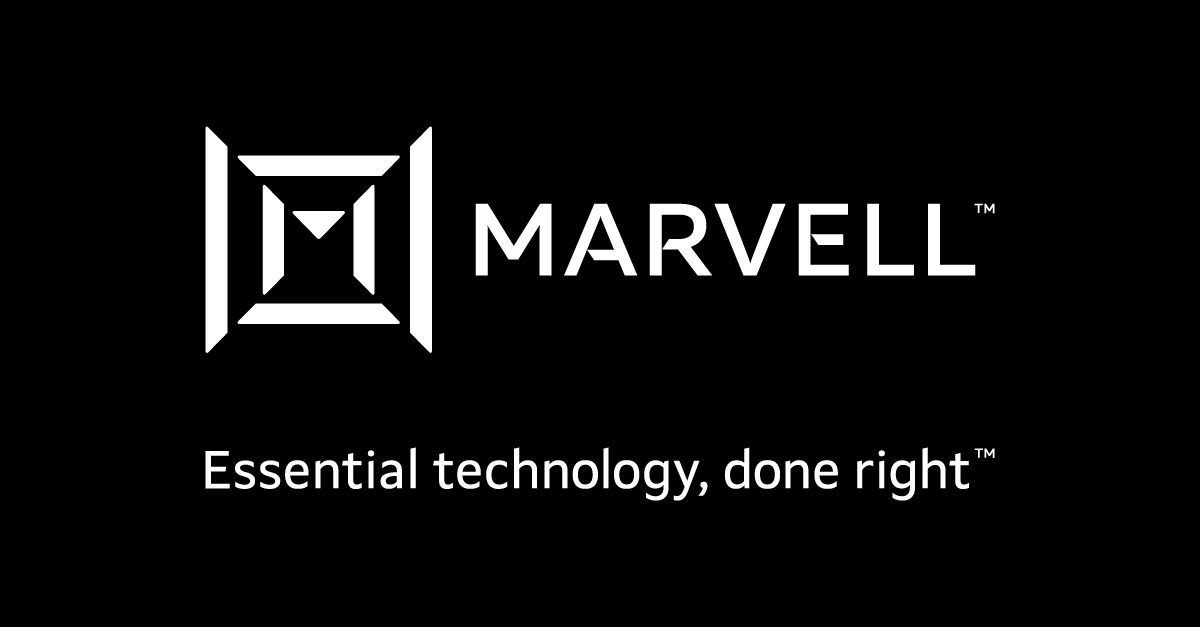

Comment