I need to know whether this is a problem with MBR so I could try and restore it or is it something else (like maybe I should try updating the driver, or uninstall and then reinstall the SSD)? The disk has important data, so I need to use only non-invasive methods for now.
The disk has 2 partitions, one has Windows on it but the partition is inactive, the other has data. I use it as a data disk. Before the problem arose I connected it through Sata (together with an HDD as a system disk) and changed the size of its partitions. Then I connected it again through Sata (but this time with another SSD as the system disk) and changed the drive letters of both partitions. As far as I can remember the SSD was fine after that. The next day (I don’t remember if I restarted the computer or just hibernated it) with both SSDs connected the PC started fine, then I used a search program to find a file on the SSD in question and the search program indexed all the files just fine, but when I double-clicked one of the indexed Word files the Word froze and then some other programs froze. I waited some minutes and then right-clicked on the start button and restarted the PC. It took quite some time for it to restart but when loaded, the SSD in question was not listed in the Explorer.
In BIOS it’s displayed with zero capacity. In Windows Device Manager it was displayed first as something like SS CTC 000000013, but now (a few hours later) is displayed correctly as Intel SSDSA2CW080G3 ATA Device. In Disk Management it says Disk 1 Unknown, 8 Mb Not Initialized.
One more thing: when I was changing drive letters I accidentally made the disk active and immediately after that made inactive again.
The disk has 2 partitions, one has Windows on it but the partition is inactive, the other has data. I use it as a data disk. Before the problem arose I connected it through Sata (together with an HDD as a system disk) and changed the size of its partitions. Then I connected it again through Sata (but this time with another SSD as the system disk) and changed the drive letters of both partitions. As far as I can remember the SSD was fine after that. The next day (I don’t remember if I restarted the computer or just hibernated it) with both SSDs connected the PC started fine, then I used a search program to find a file on the SSD in question and the search program indexed all the files just fine, but when I double-clicked one of the indexed Word files the Word froze and then some other programs froze. I waited some minutes and then right-clicked on the start button and restarted the PC. It took quite some time for it to restart but when loaded, the SSD in question was not listed in the Explorer.
In BIOS it’s displayed with zero capacity. In Windows Device Manager it was displayed first as something like SS CTC 000000013, but now (a few hours later) is displayed correctly as Intel SSDSA2CW080G3 ATA Device. In Disk Management it says Disk 1 Unknown, 8 Mb Not Initialized.
One more thing: when I was changing drive letters I accidentally made the disk active and immediately after that made inactive again.
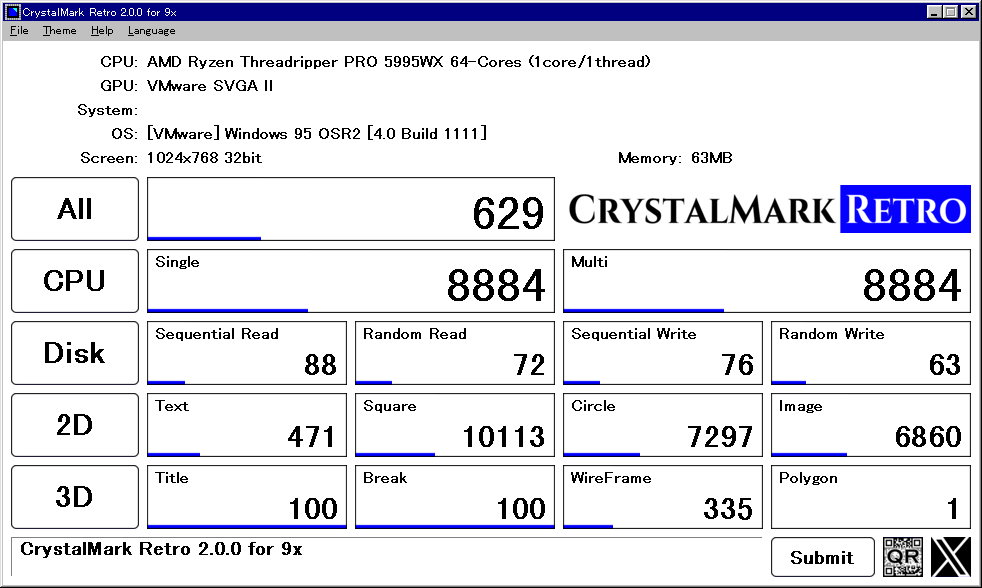
Comment