The PC (Alienware X51 R2) started to shut down and when powered back up it was beeping (1 beep and following advice I could find on here I unplugged everything and held the power button to discharge any static in the system).
After looking around I found the below:
1 Possible motherboard failure or the monitor is connected to wrong HDMI port on the X51 R2 << this seems to be my issue
2 No RAM detected
3 Motherboard chipset failure
4 RAM read/write failure
5 Real Time Clock failure (If the monitor is connected to the onboard HDMI port when a discrete video card is installed, the X51 R2 will produce the 5 beeps)
6 Video card failure
7 Processor Failure
So I’ve tried using a micro HDMI to test if this was the issue. But this has resulted in the PC not being recognised on any HDMI connection, and it started the beeping (only once out of the 4 attempts at connecting) again.
So I’m not sure if the micro HDMI has made it worse or if the situation has just progressed further.
How can I check if its the graphics card that is broken or the motherboard?
I can power it up and get it to light up; so I know something is working. Just need to know what isn’t and if it’s fixable.
Can anyone advise a solution?
After looking around I found the below:
1 Possible motherboard failure or the monitor is connected to wrong HDMI port on the X51 R2 << this seems to be my issue
2 No RAM detected
3 Motherboard chipset failure
4 RAM read/write failure
5 Real Time Clock failure (If the monitor is connected to the onboard HDMI port when a discrete video card is installed, the X51 R2 will produce the 5 beeps)
6 Video card failure
7 Processor Failure
So I’ve tried using a micro HDMI to test if this was the issue. But this has resulted in the PC not being recognised on any HDMI connection, and it started the beeping (only once out of the 4 attempts at connecting) again.
So I’m not sure if the micro HDMI has made it worse or if the situation has just progressed further.
How can I check if its the graphics card that is broken or the motherboard?
I can power it up and get it to light up; so I know something is working. Just need to know what isn’t and if it’s fixable.
Can anyone advise a solution?
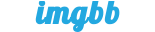
Comment