Please run this fix via FRST
@taimrarchy
Copy the content of the code box below.
Do not copy the word code!!!
Right Click FRST and run as Administrator.
Click Fix once (!) and wait. The program will create a log file (Fixlog.txt).
Attach it to your next message.
Strange, everything is corrected now.
Let’s see if there is something preventing Defender from starting.
Security Check Scan.
[ul]
[li]Download Security Check to your desktop.[/li][li]Right click it run as administrator.[/li][li]When the program completes, the tool will automatically open a log file.[/li][li]Please [COLOR=rgb(184, 49, 47)]Copy and paste that log here in your next post[/li][/ul][/COLOR]
@taimrarchy
Copy the content of the code box below.
Do not copy the word code!!!
Right Click FRST and run as Administrator.
Click Fix once (!) and wait. The program will create a log file (Fixlog.txt).
Attach it to your next message.
Code:
Start::
cmd: del /s /q "C:\ProgramData\Microsoft\Windows Defender\Scans\History\Service\DetectionHistory\*.*"
cmd: del /s /q "C:\ProgramData\Microsoft\Windows Defender\Scans\History\Service\Detections.log"
cmd: del /s /q "C:\ProgramData\Microsoft\Windows Defender\Scans\History\results\quick\*.*"
cmd: del /s /q "C:\ProgramData\Microsoft\Windows Defender\Scans\History\results\resource\*.*"
cmd: del /s /q "C:\ProgramData\Microsoft\Windows Defender\Scans\History\results\system\*.*"
startpowershell:
Set-MpPreference -DisableAutoExclusions $true -Force
Set-MpPreference -Mapsreporting basic -Force
Set-MpPreference -DisableRealtimeMonitoring $false -Force
Set-MpPreference -DisablePrivacyMode $true -Force
Set-MpPreference -DisableIOAVProtection $false -Force
Set-MpPreference -CheckForSignaturesBeforeRunningScan $true -Force
Set-MpPreference -PUAProtection enabled -Force
Update-MpSignature
Get-MpComputerStatus
Get-MpPreference
endpowershell:
StartPowerShell:
# Function to manage Windows Defender, remove exclusions, run scan, report on status
Function Manage-WindowsDefender {
Get-MpComputerStatus
echo "Listing of exclusions"
Get-MpPreference | Select-Object -Expand ExclusionPath | Out-String -width 4096
$Paths=(Get-MpPreference).ExclusionPath
$Extensions=(Get-MpPreference).ExclusionExtension
$Processes=(Get-MpPreference).ExclusionProcess
foreach ($Path in $Paths) { Remove-MpPreference -ExclusionPath $Path -Force}
foreach ($Extension in $Extensions) { Remove-MpPreference -ExclusionExtension $Extension -Force}
foreach ($Process in $Processes) { Remove-MpPreference -ExclusionProcess $Process -Force}
Set-MpPreference -DisableAutoExclusions $true -Force
Set-MpPreference -CheckForSignaturesBeforeRunningScan $true -Force
Set-MpPreference -DisableArchiveScanning $false -Force
Set-MpPreference -DisableBehaviorMonitoring $false -Force
Set-MpPreference -DisableEmailScanning $False -Force
Set-MpPreference -DisableIOAVProtection $false -Force
Set-MpPreference -DisablePrivacyMode $true -Force
Set-MpPreference -DisableRealtimeMonitoring $false -Force
Set-MpPreference -MAPSReporting Advanced -Force
Set-MpPreference -PUAProtection enabled -Force
Set-MpPreference -SignatureScheduleDay Everyday -Force
Set-MpPreference -DisableRemovableDriveScanning $false -Force
Set-MpPreference -SubmitSamplesConsent SendSafeSamples
# Reset and check Secure Health status
Get-AppxPackage Microsoft.SecHealthUI -AllUsers | Reset-AppxPackage
Get-AppxPackage Microsoft.SecHealthUI -AllUsers|select Name, Status
# Check if these services are running
Get-Service Windefend, SecurityHealthService, wscsvc, mpsdrv, mpssvc, WdNisSvc | Select Name,DisplayName, Status
# Check for signature updates
Update-MpSignature
Start-MpScan -ScanType QuickScan
Remove-MpThreat
# Check computer status again after setting to make sure changes were applied
Get-MpComputerStatus
Get-MpPreference
Get-MpThreatDetection
}
EndPowerShell:
Reboot:
End::
Let’s see if there is something preventing Defender from starting.
Security Check Scan.
[ul]
[li]Download Security Check to your desktop.[/li][li]Right click it run as administrator.[/li][li]When the program completes, the tool will automatically open a log file.[/li][li]Please [COLOR=rgb(184, 49, 47)]Copy and paste that log here in your next post[/li][/ul][/COLOR]
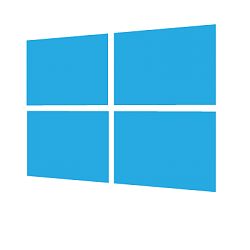
Comment