Originally posted by crimson51
Freezes after first bootup of day, and after exiting sleep mode. Also freezes randomly
Collapse
This topic is closed.
X
X
-
-
Just to let you know I have the file dumpComment
-
-
Moved back to windows 11 since this is not a malware issue.
One thing you can do is go back to the clean boot settings, this time just disable each service one at time and test the machine while that service is disabled.
Seems the crash was caused by your graphics driver.
Dump: 072722-6234-01.dmp (27.07.2022 21:14:53)
Code: 0x133 - DPC_WATCHDOG_VIOLATION
Process: System, probably caused by: nvlddmkm.sys
Third-party modules in the stack: nvlddmkm.sys
FAILURE_BUCKET_ID: 0x133_ISR_nvlddmkm!unknown_function
You could try and reseat the card.
[MEDIA=youtube]DLxNPBQBfT8[/MEDIA]
As well you could do a clean install with DDU
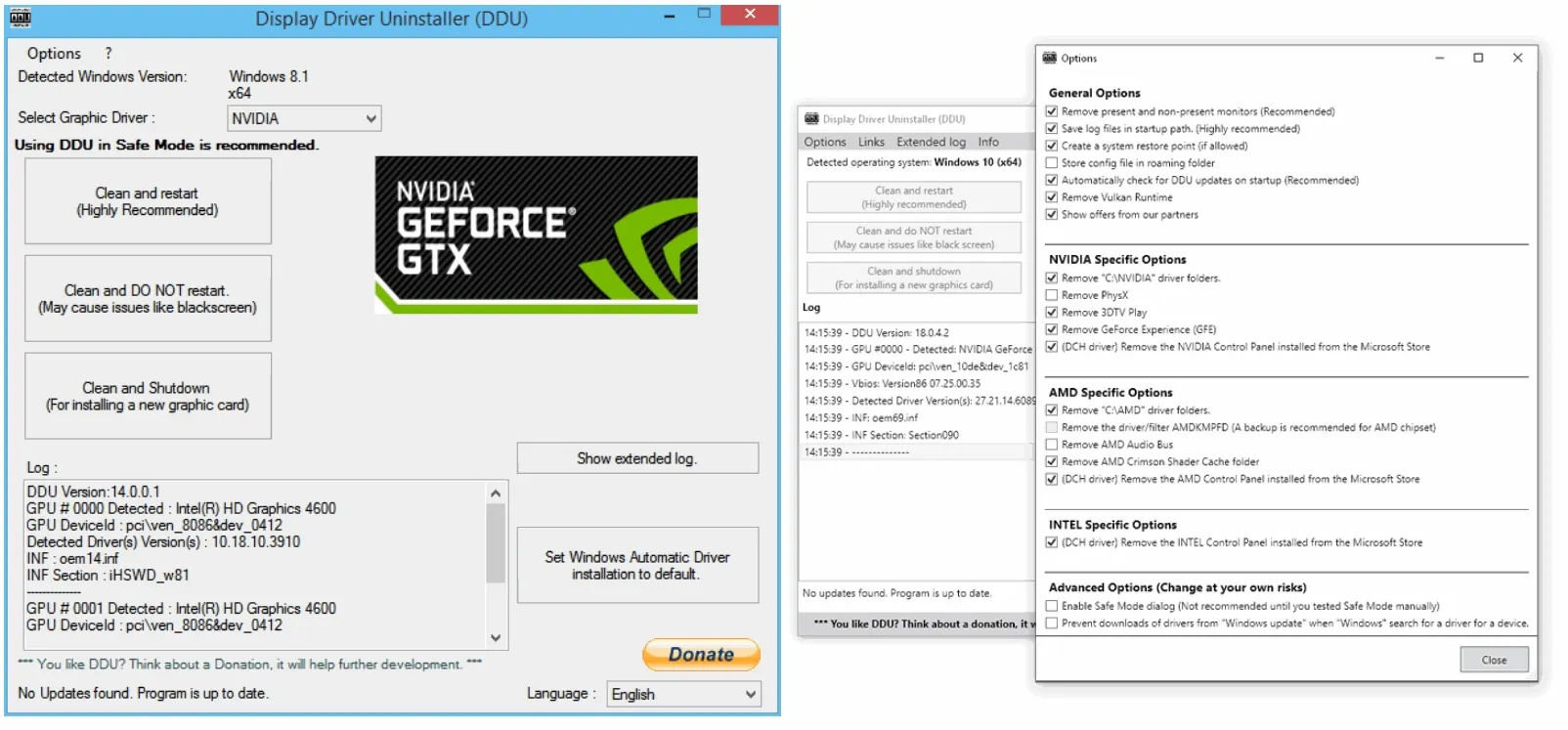 Download Display Driver Uninstaller (DDU) Official - Remove AMD/NVIDIA/INTEL Graphics Drivers Cleanly - DDU is a driver removal utility that helps you completely uninstall AMD/NVIDIA graphics card drivers and packages from your system, leaving no leftovers behind, including registry keys, folders, files, and driver store.
Download Display Driver Uninstaller (DDU) Official - Remove AMD/NVIDIA/INTEL Graphics Drivers Cleanly - DDU is a driver removal utility that helps you completely uninstall AMD/NVIDIA graphics card drivers and packages from your system, leaving no leftovers behind, including registry keys, folders, files, and driver store.
I’ll tag you some help since I do not have much spare time on my hands these days.
@Bruce @Pyro @PeterOzComment
-
Run DDU and install a fresh set of drivers from here.
An important note: You MUST download the driver executable and disconnect your computer from the internet before running DDU, otherwise Windows will automatically download drivers (which you don’t want).
Below is a laundry list of good housekeeping, it wouldn’t hurt to try them as well.- Try running the following programs, also try to keep at least 20-25% of your disks as free space.
Run Disk Cleanup (check all the boxes) this will delete things such as your recycling bin, so make sure you don’t have any files you want to keep.
Run Defragment and Optimize Drives, run this on your drives.- Disable any overclocking or changes to power/performance settings
Turn off XMP/any overclocking you may have done (if any)
Settings > System > Power and sleep > Additional power settings
Make sure your power plan is set to balanced, anything else could tamper with the wrong settings and cause issues.- Check for Operating System Corruption
Right click on the Windows logo in the bottom left and select Windows Powershell (Admin)
Run these three commands separately:
sfc /scannow
Dism /Online /Cleanup-Image /CheckHealth
Dism /Online /Cleanup-Image /RestoreHealth
These will take a while to run, do not close out of Powershell while they are running, if one fails then move onto the next and then loop back around.
Note: It doesn’t hurt to make a system backup before you make all these changes, save any important files of folders. While these changes shouldn’t cause any issues, better to be safe than sorry.- Unplug unnecessary devices.
If you have a gamepad, extra monitor, external hard drive/flash drive, or anything that is not essential to using the computer plugged in, unplug it. You should be left with your monitor, mouse and keyboard.
Once you have completed all of these tasks, restart it (using the restart option in the power menu) and re-test.Comment
-
Which driver would you want me to install? Or is it the NVIDIA auto-installer? I’m unsure which one to download and you mention getting the exe first and I want to have it ready before I do the DDU.Originally posted by PyroRun DDU and install a fresh set of drivers from here.
An important note: You MUST download the driver executable and disconnect your computer from the internet before running DDU, otherwise Windows will automatically download drivers (which you don’t want).
Below is a laundry list of good housekeeping, it wouldn’t hurt to try them as well.- Try running the following programs, also try to keep at least 20-25% of your disks as free space.
Run Disk Cleanup (check all the boxes) this will delete things such as your recycling bin, so make sure you don’t have any files you want to keep.
Run Defragment and Optimize Drives, run this on your drives.- Disable any overclocking or changes to power/performance settings
Turn off XMP/any overclocking you may have done (if any)
Settings > System > Power and sleep > Additional power settings
Make sure your power plan is set to balanced, anything else could tamper with the wrong settings and cause issues.- Check for Operating System Corruption
Right click on the Windows logo in the bottom left and select Windows Powershell (Admin)
Run these three commands separately:
sfc /scannow
Dism /Online /Cleanup-Image /CheckHealth
Dism /Online /Cleanup-Image /RestoreHealth
These will take a while to run, do not close out of Powershell while they are running, if one fails then move onto the next and then loop back around.
Note: It doesn’t hurt to make a system backup before you make all these changes, save any important files of folders. While these changes shouldn’t cause any issues, better to be safe than sorry.- Unplug unnecessary devices.
If you have a gamepad, extra monitor, external hard drive/flash drive, or anything that is not essential to using the computer plugged in, unplug it. You should be left with your monitor, mouse and keyboard.
Once you have completed all of these tasks, restart it (using the restart option in the power menu) and re-test.Comment
-
-
The auto-installer will not work as it needs an internet connection to install the drivers.
I’d go for the first “Game Ready” drivers for your make and model.
The filters are as follows:
GeForce
GeForce 16 Series
GeForce GTX 1660 Super
Windows 11
Your Language
All
My apologies for the tardy response, PCHF has been particularly bad about giving me notifications as of late.Comment

Comment