I got a good one for you legends out there…
So, there was an Nvidia drivers update. At some point during the update, the screen went black like it usually does for a couple seconds but this time the image never came back.
The screen stayed black for like 10 minutes until I pressed ctrl alt delete which restarted the computer right away for some reason.
Now when I start the computer, the TUF logo appears then it goes black and I can’t do anything, I can’t even access BIOS and I can’t boot it in safe mode no matter what…
I’ve tried taking the graphics card out and plugging the HDMI cable straight into the MB hoping I could get to the BIOS or safe mode but it didn’t even make it to the TUF logo, the screen just stayed black.
I tried booting it with a Windows USB media plugged in but it didn’t do anything, unfortunately.
I thought that the boot priority was probably set to my SSD and I can’t change the priority without accessing BIOS.
So I tried taking the SSD out and just leave the HDD plugged in with the Windows USB media, still black screen, it didn’t matter if I plugged the HDMI cable into the card or straight into the MB, it would still give me a black screen right away.
Any ideas ? I’m kinda desperate at this point tbh, I can’t do anything anymore…
CPU : i5-9600KF
GPU: 1660ti
Motherboard: TUF B365-M Plus Gaming
OS: Window 10
So, there was an Nvidia drivers update. At some point during the update, the screen went black like it usually does for a couple seconds but this time the image never came back.
The screen stayed black for like 10 minutes until I pressed ctrl alt delete which restarted the computer right away for some reason.
Now when I start the computer, the TUF logo appears then it goes black and I can’t do anything, I can’t even access BIOS and I can’t boot it in safe mode no matter what…
I’ve tried taking the graphics card out and plugging the HDMI cable straight into the MB hoping I could get to the BIOS or safe mode but it didn’t even make it to the TUF logo, the screen just stayed black.
I tried booting it with a Windows USB media plugged in but it didn’t do anything, unfortunately.
I thought that the boot priority was probably set to my SSD and I can’t change the priority without accessing BIOS.
So I tried taking the SSD out and just leave the HDD plugged in with the Windows USB media, still black screen, it didn’t matter if I plugged the HDMI cable into the card or straight into the MB, it would still give me a black screen right away.
Any ideas ? I’m kinda desperate at this point tbh, I can’t do anything anymore…
CPU : i5-9600KF
GPU: 1660ti
Motherboard: TUF B365-M Plus Gaming
OS: Window 10

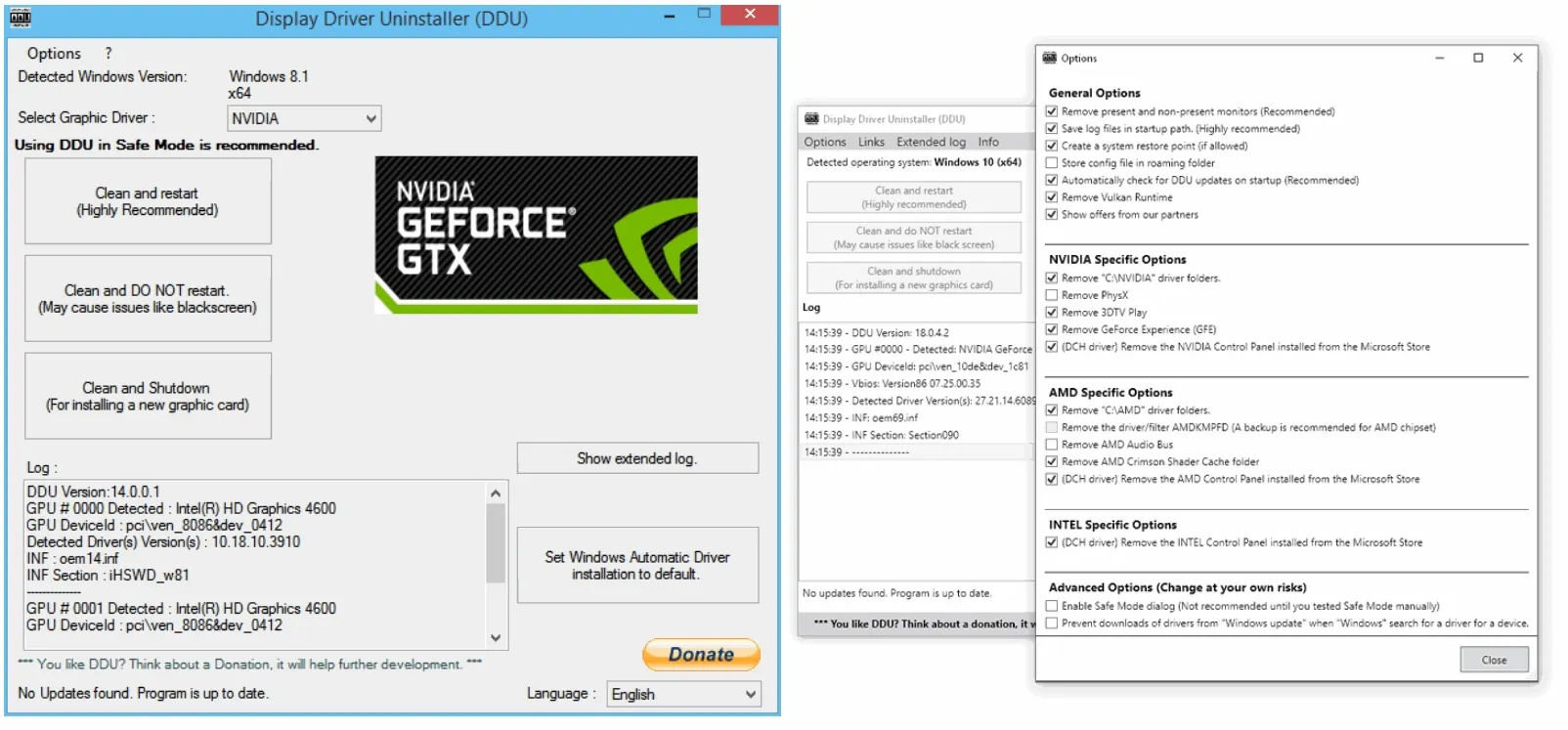

Comment