Sadly nothing has changed. Store is still inaccessible and parameter errors are there.
Windows cannot find files in WindowsApps folder
Collapse
X
-
-
Comment
-
Well, that did something, I guess?
The Nvidia app launches while I’m on the Administrator account and I don’t get those startup pop-up errors about the parameter being incorrect. Microsoft Store still will not open though. On my normal user/admin account the Nvidia app still wont launch though. User account corruption or something maybe?
Re-registering apps via PowerShell resulted in both kind new and old information: Old being that Windows still doesn’t find the manifest.xml files that are in the folder if you go check. The kind of new is about the same xml files, but this time the error message says access is denied to it for some apps.Comment
-
Aside from running the all in one tool from the admin account thru the power run tool, I have nothing more. Hopefully one of the members will chime in. Sorry I could not help.Comment
-
I gave that a shot. It didn’t do anything new. While I was at it, I ran sfc and dism there too as well as tried to reset permissions with icacls, but no luck with any of those.
BUT I did find something new. If I go to the Microsoft Store folder in WindowsApps and try to run it, it’ll throw some new errors from there. It’s saying it’s missing “SharedLibraries.dll” and “mrt100_app.dll”. From the looks of it they’re things that should be available through your newest .NET update,which I checked and I installed a pending one. Still with the new update, it doesn’t want to open.
Another thing I did note, some 700 files/folders total do not have an owner at all. The Microsoft Store app and its dll didn’t have an owner at first at all. After taking ownership it started giving me the other two dll errors. This is where I’m kind of in the dark. I have an assorted .NET already installed and available and even if one of them was missing a dll or two, I’m not sure where to start potentially finding and replacing the files.Comment
-
Okay, I did find the dll’s… They are there where they are supposed to be. No issues at all. After wondering what the problem may be, I found that almost every file in the Microsoft.WindowsStore folder does not have an owner and that when trying to do anything with them you get “Access denied” error.
Time to see if I can work around this.Comment
-
Comment
-
No dice. The program ran successfully, but the problems still persist.
Well, to be precise, I can get to the files and folders okay, but they’re owned by someone that is higher than an administrator and therefor I cannot even view who owns them. I believe thanks to that, anything I do on the administrator account, even with PowerRun, will still result in access denied when trying to do anything.
RESOLUTION THOUGH: In the end, I did manage to get the Store working. I had to manually remove the store, download the store package, and manually reinstall it.
Also to note: I did this in a simple elevated PowerShell. The PowerRun program didn’t let me install the package using it.
Next up: Maybe doing this for all the affected apps? Looking at the newly installed Store folder, the files are owned by SYSTEM with permissions for everyone accordingly. Hopefully not.Comment
-
Are you using a local account or Microsoft account to log in?
Is there a Windows store app under the Start menu?
Try repairing the Store:
Right click Start>Powershell with admin rights & enter:
icacls “C:\Program Files\WindowsApps” /reset /t /c /q To reset the permissions for Microsoft App Store & all Apps to default.
If that doesn’t work then reinstall all MS apps:
Right click Start>Powershell with admin rights & enter:
Get-AppxPackage -allusers | foreach {Add-AppxPackage -register “$($_.InstallLocation)\appxmanifest.xml” -DisableDevelopmentMode}
A last resort:
Try Solution 9: Use the Preinstalled Apps Zip to Reinstall Microsoft Store:
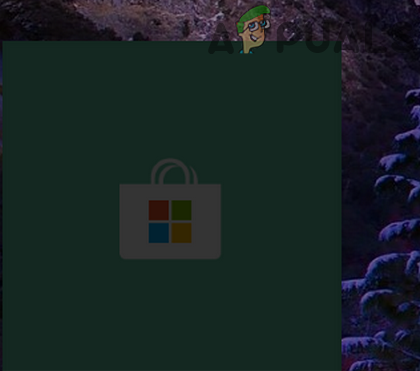 You may not find Windows Store in Windows 10 if you are using an outdated/obsolete version of Windows on your system. Moreover, the user encounters the
You may not find Windows Store in Windows 10 if you are using an outdated/obsolete version of Windows on your system. Moreover, the user encounters the
If that doesn’t work then try the suggestion here:
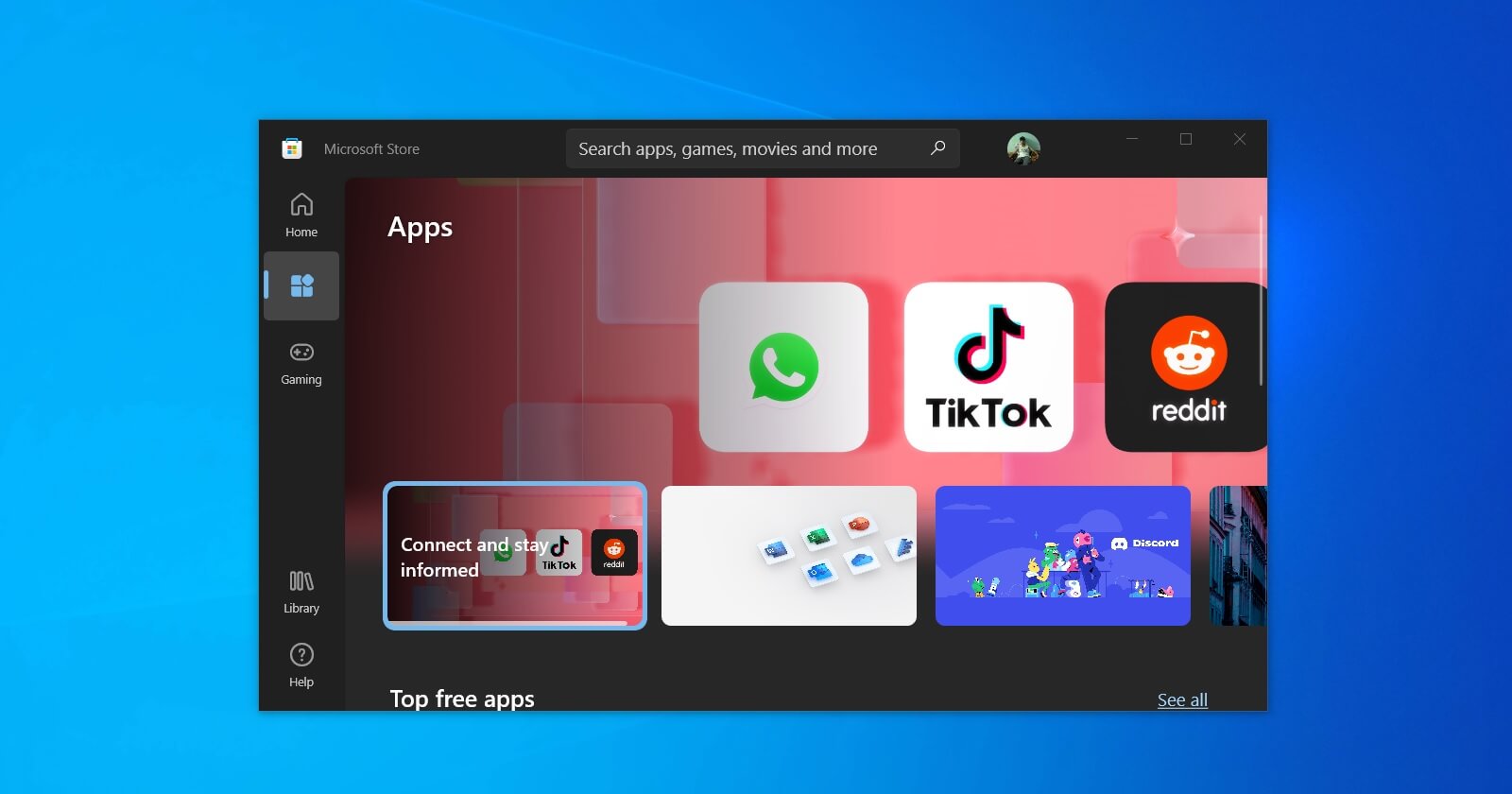 Microsoft originally announced Windows 11’s new app store in June, and since then, the company has been trying to improve the quality of its marketplace. Several servicing updates have been released as part of the Windows Insider Program and users have been testing the new Store on their devices for more than three months now. […]
Microsoft originally announced Windows 11’s new app store in June, and since then, the company has been trying to improve the quality of its marketplace. Several servicing updates have been released as part of the Windows Insider Program and users have been testing the new Store on their devices for more than three months now. […]Comment
-
A new face on my thread! Hurray!
I went and double-checked that I’m logging in using a Microsoft account. There is a spot there that is asking me to verify my identity though.
As for the store, it was there previously, but the icon was gone and nothing happened when clicking it. I did get that to work basically the same way as what that last link you gave shows with downloading the store package and installing it with PS. (I was fairly tired last night when I was doing all that so I dont know how well my words came through. Whoops!) As that worked for the store, it would be an unruly task to hunt down packages for all the other affected apps I have and manually installing those myself. I can remember 4 of them from the top of my head that I’ve seen.
I did try icacls and reinstalling everything previously. Both of them are greeted with a whole slew of “access denied” errors. On the administrator account, PS does also give the error of not being able to do anything on a local account.Comment
-
Okay. I’ll do a short list of things I know are still not working. Found in the WindowsApps folder:
Microsoft.549981C3F5F10_3.2111.12605.0_x64__8wekyb 3d8bbwe → Win32Bridge.Server (from what I understood, this is Cortana)
Microsoft.GamingApp_2112.1001.10.0_x64__8wekyb3d8b bwe → XboxAppServives (the xbox app)
NVIDIACorp.NVIDIAControlPanel_8.1.962.0_x64__56jyb vy8sckqj → nvcplui → Nvidia Control Panel
Anything installed through the Xbox app (probably since the GamingApp doesn’t work)
Start Menu Search (Cortana) doesn’t actually search anything on my system, like programs (not even Edge!) probably thanks to Cortana being kaput
As I was googling things, I did read somewhere that a corrupt user profile may be a potential issue. If so, do you folks have a guide on how creating/deleting/transfering the main user profile works? Or better yet, if someone already created a handy program for it.Comment
-
See if this helps to create new user.
 Learn how to add user accounts in Windows 10 and Windows 11. With an account, each person has separate files, browser favorites, and a private desktop.
Learn how to add user accounts in Windows 10 and Windows 11. With an account, each person has separate files, browser favorites, and a private desktop.
 Learn how to add user accounts in Windows 10 and Windows 11. With an account, each person has separate files, browser favorites, and a private desktop.
Learn how to add user accounts in Windows 10 and Windows 11. With an account, each person has separate files, browser favorites, and a private desktop.
Once complete see if the issue replicates.Comment
-
Alrighty! So the new account and deleting the old one seems to have done the trick! With a couple caveats though:
1: Even with the new account, some of the issues still persisted, but this time around I could re-register the apps using PowerShell to get them to work.
2: This included manually removing Microsoft Store and manually installing it. After that, re-registering using PowerShell worked for most other things.
3: I did have to manually remove the Nvidia Control Panel app and couple XBox related apps, but those I could reinstall through the Microsoft Store as I had it working
4: I am not 100% sure if this played a part in PowerShell working properly, but I went the extra mile to verify my Microsoft account so that I’m 100% not on a local account anymore.
Whether or not any of the take ownership or icacls resetting did anything, it does look like my problem was mostly related to my profile being messed up, and maybe not having a verified Microsoft account which might’ve been a pseudo local account. (If that makes any sense).
All in all, it was all a big headache, but thank you all for helping me out for couple days! Much obliged!Comment
-
Oh, that’s a neat program. I’ll have to yoink that.
And yes. Everything seems to be in working order now. At least I haven’t noticed anything not working yet, but everything I came here for is now fixed.Comment
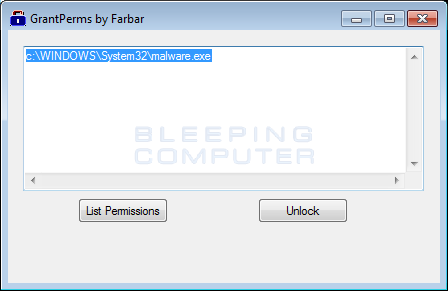
Comment