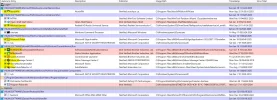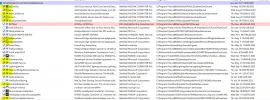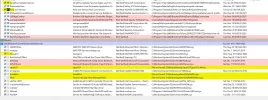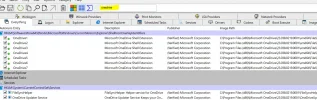Hi, carrying on from a previous problem I had with FreeFileSync copying very slowly and then going to zero, and then back up to a normal speed and back to zero - now when FreeFileSync scans through all the files on the two drives I am comparing, it gets so far and then completely stops scanning, and won't do anything else. Sometimes the 'Cancel' button works, sometimes it doesn't respond. I have several million files on the drives I am comparing. (I think one has 7 million or something like that). It used to work fine, a year ago.
When FreeFileSync stops, I find that often the internet stops for me too, I can't reload websites, opening a different browser doesn't work either. I also can't start other programs while FreeFileSync is in this 'stuck' state. If I press CTRL-ALT-DEL to bring up Task Manager at this time, nothing happens for over ten seconds, sometimes longer - I don't get the screen with the five options in the middle until at least ten seconds have passed. Then it takes over five seconds for Task Manager to appear.
I have just tested this, and FreeFileSync stopped as usual, after 1,500,000 files had been scanned. I pressed the 'Cancel' button and nothing happened, then I pressed CTRL-ALT-DEL, waited at least ten seconds, then selected Task Manager, and this took over five seconds to start. My CPU is only at 2%, so nothing appears to be taking excessive CPU. (I have also started Task Manager first, then started FreeFileSync, to see if it was taking a lot of CPU, but it wasn't.
Now I can't get any programs to run - I was going to open Notepad++ so that I could copy this post, in case I lost it, but it won't start! Neither will any other program. Edit - after two minutes, suddenly Notepad++ finally opened - so something very odd is happening to the drive transfers, they are completely stopped all over the PC - and also internet access also stops at the same time.
Furthermore, I have a USB to M.2 Nvme enclosure, (from Icy Box, so a perfectly good brand), which I have put a 500GB M.2 Nvme in. When I plug it into any of the USB ports on my PC, including the motherboard USB ports, it doesn't appear on my computer. No window opens up, in Disk Management it doesn't appear, but when I click on the 'Safely Remove Hardware and Eject Media' icon in the little box on the right hand of the taskbar, it shows 'Eject USB Storage Device' but there is nothing underneath, i.e. no text that says the drive name and letter. I took the same USB enclosure to my other PC, and it worked perfectly first time - a Windows Explorer window opens and I can see the drive and its contents, and copy at 300MB/s from that PC's internal M.2 Nvme SSD to the external enclosure.
I have tried disabling all the startup programs which are non-Microsoft, to do a 'clean boot', as described here:
 support.microsoft.com
support.microsoft.com
but that hasn't made any difference. (I'm in clean boot mode now.)
I have also tried booting into safe mode, but again, that didn't help FreeFileSync, it still hangs after a certain length of time.
I am thinking of making an image of my Windows installation (if I can. I will use a USB boot drive to do so, so if the problems with my USB enclosure not being recognised, are caused by Windows, then hopefully it will be recognised properly by the boot drive program) - and then reinstalling Windows 10, and then just install FreeFileSync and run it, to see if it hangs. I presume that if it still does, I have a hardware problem, because I've been using this PC for a year and a half, and using FreeFileSync every week, and a year and a half ago I wasn't getting these problems.
My PC has the following specs, none of which have changed since I bought it a year and a half ago:
Windows 10
Ryzen 9 3950X
ASUStek ROG Crosshair VIII Hero motherboard
128GB DDR4-3200 Corsair memory - 4 x 32GB modules
NVidia GeForce GT 1030 GPU
250GB M.2 Nvme SSD (Windows 10 installation)
2 x 2TB M.2 Nvme SSDs on a PCI-e card (I'm sorry, I don't know the name of this, it has a ribbon cable and a second tiny board that plugs into the adjacent PCI-e slot) - I have spanned these two drives into one 4TB drive for sample libraries for my music software, among other things.
4 x 8TB HDDS
2 x 16TB HDDs
The PC came with a massive case, Corsair Obsidian Series 750D.
I'm not sure what type of PSU it has, but the fan spins once when I turn the PC on, then never turns after that, so I don't think I'm trying to take more power than it can give out.
Many thanks in advance, if anybody can help me fix this problem, it's such a shame to have such a high spec. PC, and have it performing so badly.
When FreeFileSync stops, I find that often the internet stops for me too, I can't reload websites, opening a different browser doesn't work either. I also can't start other programs while FreeFileSync is in this 'stuck' state. If I press CTRL-ALT-DEL to bring up Task Manager at this time, nothing happens for over ten seconds, sometimes longer - I don't get the screen with the five options in the middle until at least ten seconds have passed. Then it takes over five seconds for Task Manager to appear.
I have just tested this, and FreeFileSync stopped as usual, after 1,500,000 files had been scanned. I pressed the 'Cancel' button and nothing happened, then I pressed CTRL-ALT-DEL, waited at least ten seconds, then selected Task Manager, and this took over five seconds to start. My CPU is only at 2%, so nothing appears to be taking excessive CPU. (I have also started Task Manager first, then started FreeFileSync, to see if it was taking a lot of CPU, but it wasn't.
Now I can't get any programs to run - I was going to open Notepad++ so that I could copy this post, in case I lost it, but it won't start! Neither will any other program. Edit - after two minutes, suddenly Notepad++ finally opened - so something very odd is happening to the drive transfers, they are completely stopped all over the PC - and also internet access also stops at the same time.
Furthermore, I have a USB to M.2 Nvme enclosure, (from Icy Box, so a perfectly good brand), which I have put a 500GB M.2 Nvme in. When I plug it into any of the USB ports on my PC, including the motherboard USB ports, it doesn't appear on my computer. No window opens up, in Disk Management it doesn't appear, but when I click on the 'Safely Remove Hardware and Eject Media' icon in the little box on the right hand of the taskbar, it shows 'Eject USB Storage Device' but there is nothing underneath, i.e. no text that says the drive name and letter. I took the same USB enclosure to my other PC, and it worked perfectly first time - a Windows Explorer window opens and I can see the drive and its contents, and copy at 300MB/s from that PC's internal M.2 Nvme SSD to the external enclosure.
I have tried disabling all the startup programs which are non-Microsoft, to do a 'clean boot', as described here:
How to perform a clean boot in Windows - Microsoft Support
Describes how to use the clean boot process to troubleshoot a problem in Windows
but that hasn't made any difference. (I'm in clean boot mode now.)
I have also tried booting into safe mode, but again, that didn't help FreeFileSync, it still hangs after a certain length of time.
I am thinking of making an image of my Windows installation (if I can. I will use a USB boot drive to do so, so if the problems with my USB enclosure not being recognised, are caused by Windows, then hopefully it will be recognised properly by the boot drive program) - and then reinstalling Windows 10, and then just install FreeFileSync and run it, to see if it hangs. I presume that if it still does, I have a hardware problem, because I've been using this PC for a year and a half, and using FreeFileSync every week, and a year and a half ago I wasn't getting these problems.
My PC has the following specs, none of which have changed since I bought it a year and a half ago:
Windows 10
Ryzen 9 3950X
ASUStek ROG Crosshair VIII Hero motherboard
128GB DDR4-3200 Corsair memory - 4 x 32GB modules
NVidia GeForce GT 1030 GPU
250GB M.2 Nvme SSD (Windows 10 installation)
2 x 2TB M.2 Nvme SSDs on a PCI-e card (I'm sorry, I don't know the name of this, it has a ribbon cable and a second tiny board that plugs into the adjacent PCI-e slot) - I have spanned these two drives into one 4TB drive for sample libraries for my music software, among other things.
4 x 8TB HDDS
2 x 16TB HDDs
The PC came with a massive case, Corsair Obsidian Series 750D.
I'm not sure what type of PSU it has, but the fan spins once when I turn the PC on, then never turns after that, so I don't think I'm trying to take more power than it can give out.
Many thanks in advance, if anybody can help me fix this problem, it's such a shame to have such a high spec. PC, and have it performing so badly.