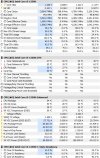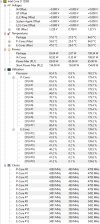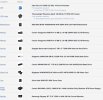Hi,
I wanted to upgrade my PC recently and started off by buying a new CPU, which meant that I had to buy a new motherboard, and while I was at it I then decided to buy a new GPU, which led me to realize that I needed a new PSU. After installing everything I noticed that the CPU ran extremely warm, so I then bought a new cooler.
Spending money is fun! :|
After some DYI PSU wiring everything seems to work fine except for 2 issues.
2) When playing Cyberpunk I noticed that the CPU ran really hot, so I started checking the temperature with HWMonitor. Apparently it was getting degrees of 100, so I stopped playing and ordered a cooler.
After installing the cooler it now runs at a max of 64C (whilst playing cyberpunk on almost highest settings). So it is working.
However, my question now is that both HWMonitor and HWiNFO (which I downloaded because some people had issues with HWMonitor) is telling me that my Utilization is maxed at 160%+
I have no idea what this means, and if I should be worried, or lower the graphic settings?
I've not noticed any lagging and I'm confused how something can be utilized over 100%
I would be grateful for any insights here! I wouldn't have noticed this if I weren't checking for temperature.
See pics attached. **Edit, so apparently images are not allowed, I don't really know how to share the info if I cant just post a screenshot of it (any ideas anyone)?
Specs: https://pcpartpicker.com/list/wCbYvj
Ps. There was also a case fan installed with the tower, but I couldnt find which one it is. But temperature doesn't seem to be an issue anyway.
Thanks a lot!
I wanted to upgrade my PC recently and started off by buying a new CPU, which meant that I had to buy a new motherboard, and while I was at it I then decided to buy a new GPU, which led me to realize that I needed a new PSU. After installing everything I noticed that the CPU ran extremely warm, so I then bought a new cooler.
Spending money is fun! :|
After some DYI PSU wiring everything seems to work fine except for 2 issues.
- The computer sometimes wont boot properly. It lights up and a brief signal is sent to the monitor, which then claims that there is no connection. This is fixed by unplugging the cord, turning the computer off, and then replugging the cord until it works. Very strange... I've just ordered a completely new display port cable ( https://stouchi.net/products/displayport-cable-1-4?variant=39804540846144 ) which hopefully fixes it.
2) When playing Cyberpunk I noticed that the CPU ran really hot, so I started checking the temperature with HWMonitor. Apparently it was getting degrees of 100, so I stopped playing and ordered a cooler.
After installing the cooler it now runs at a max of 64C (whilst playing cyberpunk on almost highest settings). So it is working.
However, my question now is that both HWMonitor and HWiNFO (which I downloaded because some people had issues with HWMonitor) is telling me that my Utilization is maxed at 160%+
I have no idea what this means, and if I should be worried, or lower the graphic settings?
I've not noticed any lagging and I'm confused how something can be utilized over 100%
I would be grateful for any insights here! I wouldn't have noticed this if I weren't checking for temperature.
See pics attached. **Edit, so apparently images are not allowed, I don't really know how to share the info if I cant just post a screenshot of it (any ideas anyone)?
Specs: https://pcpartpicker.com/list/wCbYvj
Ps. There was also a case fan installed with the tower, but I couldnt find which one it is. But temperature doesn't seem to be an issue anyway.
Thanks a lot!