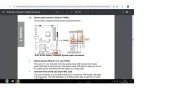Hi everyone, I need some help with a frustrating issue after moving houses. Here’s the situation:
The day before I moved, I decided to clean my computer, as I always do. Everything was working fine at that point. However, after setting everything up in my new house, my computer wouldn’t display any signal on the monitor when I turned it on.
Initially, I thought the issue might be related to the graphics card. I tried everything I could think of:
• Unplugging and re-plugging the GPU from the PSU.
• Checking all the connections.
• Reseating the GPU multiple times.
When that didn’t work, I decided to fully reseat all the hardware, thinking something might have been misplaced during the cleaning process. I double-checked everything, did it again and again—but still no signal.
After spending some time troubleshooting, I noticed a steady orange LED lighting up as soon as I power on the PC. (I don’t remember seeing this light before, so I’m not sure if it’s always been there.) After doing some research, I learned that the orange light is related to DRAM.
Here’s what I tried with the RAM:
• Reseating the modules.
• Swapping them to different slots.
• Testing the PC with one RAM stick at a time.
Still, nothing worked. I even:
• Reset the motherboard multiple times.
• Cleared CMOS.
• Tried booting without SATA, GPU, or RAM.
No matter what I do, the orange LED comes on instantly, and the computer won’t even get to the BIOS.
Some additional info and thoughts:
1. The PC worked perfectly in my old house, so I wonder if the issue could be power-related.
2. In the new house, my PC is plugged into a surge protector along with other devices (monitor, lamp, etc.), whereas it was plugged directly into the wall in the old house. Could the PSU be struggling to get enough power?
3. Is it possible the computer is displaying something, but the monitor (which was also moved) isn’t working properly?
I’m at a loss here. Any help or suggestions would be greatly appreciated! Thank you in advance!
PC SPECS:
Windows 10
Asus ROG B450-F GAMING
AMD Ryzen 7 2700x
MSI XT 6650 8GB
2x8GB Corsair Vengeance DDR4 3200MHz
Kingston 120GB SSD
1TB HDD
GIGABYTE UD750GM
The day before I moved, I decided to clean my computer, as I always do. Everything was working fine at that point. However, after setting everything up in my new house, my computer wouldn’t display any signal on the monitor when I turned it on.
Initially, I thought the issue might be related to the graphics card. I tried everything I could think of:
• Unplugging and re-plugging the GPU from the PSU.
• Checking all the connections.
• Reseating the GPU multiple times.
When that didn’t work, I decided to fully reseat all the hardware, thinking something might have been misplaced during the cleaning process. I double-checked everything, did it again and again—but still no signal.
After spending some time troubleshooting, I noticed a steady orange LED lighting up as soon as I power on the PC. (I don’t remember seeing this light before, so I’m not sure if it’s always been there.) After doing some research, I learned that the orange light is related to DRAM.
Here’s what I tried with the RAM:
• Reseating the modules.
• Swapping them to different slots.
• Testing the PC with one RAM stick at a time.
Still, nothing worked. I even:
• Reset the motherboard multiple times.
• Cleared CMOS.
• Tried booting without SATA, GPU, or RAM.
No matter what I do, the orange LED comes on instantly, and the computer won’t even get to the BIOS.
Some additional info and thoughts:
1. The PC worked perfectly in my old house, so I wonder if the issue could be power-related.
2. In the new house, my PC is plugged into a surge protector along with other devices (monitor, lamp, etc.), whereas it was plugged directly into the wall in the old house. Could the PSU be struggling to get enough power?
3. Is it possible the computer is displaying something, but the monitor (which was also moved) isn’t working properly?
I’m at a loss here. Any help or suggestions would be greatly appreciated! Thank you in advance!
PC SPECS:
Windows 10
Asus ROG B450-F GAMING
AMD Ryzen 7 2700x
MSI XT 6650 8GB
2x8GB Corsair Vengeance DDR4 3200MHz
Kingston 120GB SSD
1TB HDD
GIGABYTE UD750GM