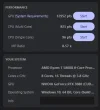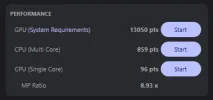Hi, I have some issues with my PC. Iv tried some steps to fix it already, but nothing works, il be as detailed as I can so forgive the long post.
I purely use it for gaming, so I'm gaming immediately after start up has finished.
Without fail, after approx 20-30 minutes my games will minimize to desktop, and after going back to full screen, will crash within an hour(ish) to desktop with no error or warning, or worst case, it BSODs my PC.
I work nights and play very sporadically, sometimes I won't use the PC for months or weeks at a time, so I can't pinpoint when the issue started.
Sometimes il play for an hour max, so i only encounter the minimizing issue, but without fail if I game for over an hour - 90 minutes, it will crash or BSOD.
iv had it since new in October 2021, all components were purchased new, and it was built by a specialist, i had no issues for at least 18 months, but then I started a night shift job and my use became very sporadic. Making it impossible to pinpoint a specific date or update that started this.
It happens both on a 40" TV via HDMI and on a gaming monitor via display port. Both 1080p
Spec:
Cpu: AMD ryzen 7 5800x with a H150i AIO cooler
GPU: NVIDIA RTX 3080 10GB
RAM: 8GB x4 Corsair Vengeance DDR4 @ 3600
PSU: Corsair RM850w Gold
MOBO: MSI MPG X570 Gaming Pro
OS Storage: 500GB m.2 Samsung 970 evo drive.
Games Storage: 1TB Samsung 870 evo SSD Drive
Antivirus: Norton
Things iv tried already:
- Updated CPU and GPU drivers
- BIOS relevant as of late 2023, all games I'm playing are older than this date, F1 23, Fallout 4, Assetto Corsa.
- Added all games and software to Norton and Windows defender exceptions
- disabled norton and Windows defender completely, still crashes.
- turned off auto updates for apps/programmes
- set focus assist to priority and removed everything from the priority list.
- locked fps at 60
- windows is up to date, but never been freshly installed.
- ran with XMP on and off, no difference.
- manually set DRAM voltage to 1.38v (was recommended this elsewhere, beyond my knowledge level)
- Ran CPU overclock at auto and base only settings, no difference.
- GPU and CPU temps at time of crashes are below 68c. GPU is actually at 40c ish.
- ran stress tests on both GPU and CPU with cinebench, both tests completed, both hardware score very close to recommended online reference scores, at 100% load neither exceed 85c. Gpu max was mid 70s.
- checked event viewer, no relevant info to me personally, none of it even matches the exact crash time ot minimizing time, other than 2 events, which are security audit checks, and 'clipSVS starting'
How can I proceed further please? I can perform any data gathering tasks you need for extra info, just let me know what to do please,
Thanks for reading.
I purely use it for gaming, so I'm gaming immediately after start up has finished.
Without fail, after approx 20-30 minutes my games will minimize to desktop, and after going back to full screen, will crash within an hour(ish) to desktop with no error or warning, or worst case, it BSODs my PC.
I work nights and play very sporadically, sometimes I won't use the PC for months or weeks at a time, so I can't pinpoint when the issue started.
Sometimes il play for an hour max, so i only encounter the minimizing issue, but without fail if I game for over an hour - 90 minutes, it will crash or BSOD.
iv had it since new in October 2021, all components were purchased new, and it was built by a specialist, i had no issues for at least 18 months, but then I started a night shift job and my use became very sporadic. Making it impossible to pinpoint a specific date or update that started this.
It happens both on a 40" TV via HDMI and on a gaming monitor via display port. Both 1080p
Spec:
Cpu: AMD ryzen 7 5800x with a H150i AIO cooler
GPU: NVIDIA RTX 3080 10GB
RAM: 8GB x4 Corsair Vengeance DDR4 @ 3600
PSU: Corsair RM850w Gold
MOBO: MSI MPG X570 Gaming Pro
OS Storage: 500GB m.2 Samsung 970 evo drive.
Games Storage: 1TB Samsung 870 evo SSD Drive
Antivirus: Norton
Things iv tried already:
- Updated CPU and GPU drivers
- BIOS relevant as of late 2023, all games I'm playing are older than this date, F1 23, Fallout 4, Assetto Corsa.
- Added all games and software to Norton and Windows defender exceptions
- disabled norton and Windows defender completely, still crashes.
- turned off auto updates for apps/programmes
- set focus assist to priority and removed everything from the priority list.
- locked fps at 60
- windows is up to date, but never been freshly installed.
- ran with XMP on and off, no difference.
- manually set DRAM voltage to 1.38v (was recommended this elsewhere, beyond my knowledge level)
- Ran CPU overclock at auto and base only settings, no difference.
- GPU and CPU temps at time of crashes are below 68c. GPU is actually at 40c ish.
- ran stress tests on both GPU and CPU with cinebench, both tests completed, both hardware score very close to recommended online reference scores, at 100% load neither exceed 85c. Gpu max was mid 70s.
- checked event viewer, no relevant info to me personally, none of it even matches the exact crash time ot minimizing time, other than 2 events, which are security audit checks, and 'clipSVS starting'
How can I proceed further please? I can perform any data gathering tasks you need for extra info, just let me know what to do please,
Thanks for reading.