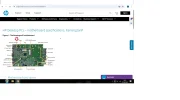Hello everyone, I am new here. Since the CPU overheats, it's necessary to replace the thermal paste and the fan on the side of the heat sink, which does not seem to work. Disassembling the heat sink seems a little problematic. I tried to unscrew the two hex nuts, but they spin freely and do not detach from the support. How should I proceed for disassembly?
Pc HP Pavilion 590-a0001nl Motherboard: HP name: KensingtonP, SSID: 843E

Pc HP Pavilion 590-a0001nl Motherboard: HP name: KensingtonP, SSID: 843E