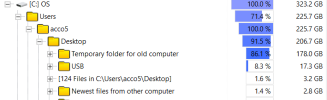Hi, I'm having an issue with my C disk filling up by itself. Lately, it went from 154 GB to 131 GB. I don't know if that might be a virus or something else, I don't think I have visited websites containing viruses lately, but I have an impression that it has also started to affect my WiFi connection which has become weaker and I often have to disconnect and reconnect it for it to work properly. I would really appreciate your help.
C disk filling up by itself
- Thread starter Data838
- Start date
-
Hi there and welcome to PC Help Forum (PCHF), a more effective way to get the Tech Support you need!
We have Experts in all areas of Tech, including Malware Removal, Crash Fixing and BSOD's , Microsoft Windows, Computer DIY and PC Hardware, Networking, Gaming, Tablets and iPads, General and Specific Software Support and so much more.
Why not Click Here To Sign Up and start enjoying great FREE Tech Support.
This site uses cookies. By continuing to use this site, you are agreeing to our use of cookies. Learn More. -
Hello everyone We want to personally apologize to everyone for the downtime that we've experienced. We are working to get everything back up as quickly as possible. Due to the issues we've had, your password will need to be reset. Please click the button that says "Forgot Your Password" and change it. We are working to have things back to normal. Emails are fixed and should now send properly. Thank you all for your patience. Thanks, PCHF Management
You are using an out of date browser. It may not display this or other websites correctly.
You should upgrade or use an alternative browser.
You should upgrade or use an alternative browser.

- Status
- Not open for further replies.
If you're using Chrome, they have a file that grows & grows, to the point of sucking up the entire drive..
Look in the directory (folder) "C:\Users\UserName\AppData\Local\Google\Chrome\User Data"
Replace Username with your windows username (e.g., JohnDoe).
Alternatively, open up File Explorer, and in the search box at the top right, search for the term "size:gigantic". This will search for any files over 4GB.... Be careful about deleting things with which you're not familiar (hiberfil, others)..
Look in the directory (folder) "C:\Users\UserName\AppData\Local\Google\Chrome\User Data"
Replace Username with your windows username (e.g., JohnDoe).
Alternatively, open up File Explorer, and in the search box at the top right, search for the term "size:gigantic". This will search for any files over 4GB.... Be careful about deleting things with which you're not familiar (hiberfil, others)..
AppData probably won't show if the Show hidden files is not selected.Look in the directory (folder) "C:\Users\UserName\AppData
- Open File Explorer from the taskbar
- Select the View tab
- Select Options and then Change folder and search options
- Select the View tab again
- In Advanced settings, select Show hidden files, folders, and drives
- Select OK
hiberfil.sys is another one that will take up huge amounts of space.
You can open an elevated command prompt.
In the prompt type powercfg -h off press Enter. Reboot.
This will turn off hibernation and delete the hiberfil.sys safely.
You can leave it off (I do) or turn it back on by typing powercfg -h on. Hit Enter. Reboot.
We have a Resource on WizTree that finds where all your space is being used; https://pchelpforum.net/r/wiztree.214/
Click the History tab to get the Download link.
Click the History tab to get the Download link.
Thank you everybody, I'll respond to all the suggestions in this post.
I don't have any drive enabled for File History, so this doesn't seem to be the problem.
I'm not using Chrome.
I turned off hibernation and gained 9 GB of space, though there are still 14 GB that should be free. I guess I have to observe my laptop for several days to see if it worked.
I looked through my files in WizTree, there doesn't seem to be any new super large file in my laptop.
Actually, a couple of weeks ago I went to temporarily live in another place where I'm still at and it seemed to me that it was when the C disk stopped filling up. I have the impression that maybe it could be related to some external source which was connected to my laptop before and now it isn't? Or could it be related to my router? I'm not sure. I actually have observed this several times, whenever I connect to another router, the C disk isn't being filled anymore and once I get back home, it continues once again.
I don't have any drive enabled for File History, so this doesn't seem to be the problem.
I'm not using Chrome.
I turned off hibernation and gained 9 GB of space, though there are still 14 GB that should be free. I guess I have to observe my laptop for several days to see if it worked.
I looked through my files in WizTree, there doesn't seem to be any new super large file in my laptop.
Actually, a couple of weeks ago I went to temporarily live in another place where I'm still at and it seemed to me that it was when the C disk stopped filling up. I have the impression that maybe it could be related to some external source which was connected to my laptop before and now it isn't? Or could it be related to my router? I'm not sure. I actually have observed this several times, whenever I connect to another router, the C disk isn't being filled anymore and once I get back home, it continues once again.
Do you have any cloud storage software running like One Drive or Dropbox (just to name a couple)?
If you have an iPhone, do you back it up to the PC via iTunes?
How many users on this PC?
Let's see what programs are running.
Download MiniToolBox by Farbar.
In MTB, tick List Installed Programs, click Go then close the program.
A file MTB.txt is created in the same folder, attach that to your post.
If you have an iPhone, do you back it up to the PC via iTunes?
How many users on this PC?
Let's see what programs are running.
Download MiniToolBox by Farbar.
In MTB, tick List Installed Programs, click Go then close the program.
A file MTB.txt is created in the same folder, attach that to your post.
Can you post a snapshot of the WizTree scan with the first, worst offender expanded.
For example, mine is my Outlook folder.

For example, mine is my Outlook folder.
Which version of Windows are you running? I have seen some issues lately with File Indexing consuming 100GB+ on user drives.
Open the search bar and look up "Indexing Options"
Once you have done that there is an "Advanced" button- click that
Another menu will pock up with an option to "Delete and rebuild index" - hit that and give it some time.
The icon will show the magnifying glass circling around the drive and the number of items will jump up until it completes.
Note: This should be a non-destructive process but there is always a risk, backup any important user data before doing any of the suggested actions on any tech forum/website.
Open the search bar and look up "Indexing Options"
Once you have done that there is an "Advanced" button- click that
Another menu will pock up with an option to "Delete and rebuild index" - hit that and give it some time.
The icon will show the magnifying glass circling around the drive and the number of items will jump up until it completes.
Note: This should be a non-destructive process but there is always a risk, backup any important user data before doing any of the suggested actions on any tech forum/website.
Can you post a snapshot of the WizTree scan with the first, worst offender expanded.
For example, mine is my Outlook folder.
View attachment 13968
There's the image you asked for. Actually I remember that I happen to scan these folders with WizTree not that long ago and went through them myself in order to see if there were any suspicious files, but I didn't find any and lately didn't add any new files there either.
Attachments
Thank you for the suggestion. I'm using Windows 10. If you say that there are some problems with Windows only recently, I'm not sure that this could be the issue, because I've been having this problem with the C disk filling up by itself for some time now. It's just that lately I had an impression that maybe somehow it had started to also affect my WiFi connection. I'm saying this because if I do what you say and risk losing some data, I'm not sure I want to apply this solution because I prefer to backup my data on an external disk, not on the cloud, and right now I don't have the possibility to do this. So is the risk worth it and what user data should I definitely backup before applying your solution? Thank you.Which version of Windows are you running? I have seen some issues lately with File Indexing consuming 100GB+ on user drives.
Open the search bar and look up "Indexing Options"
Once you have done that there is an "Advanced" button- click that
Another menu will pock up with an option to "Delete and rebuild index" - hit that and give it some time.
The icon will show the magnifying glass circling around the drive and the number of items will jump up until it completes.
Note: This should be a non-destructive process but there is always a risk, backup any important user data before doing any of the suggested actions on any tech forum/website.
Those two worst offending folders - 'Temporary folder for old PC' and 'USB' - can they be moved to your external drive to free up space?
It may be best to run WizTree weekly (or every few days), and keeping the scan results either as a "Save Treemap image as a .PNG file" or "Export to .CSV file" and comparing the progression of the results.
It may be best to run WizTree weekly (or every few days), and keeping the scan results either as a "Save Treemap image as a .PNG file" or "Export to .CSV file" and comparing the progression of the results.
I've ran it on multiple computers and never lost files from it, that being said- Bruce has kindly pointed out the largest folders you have on your drive and those are where I would start before running any cleaning/repair tools.So is the risk worth it and what user data should I definitely backup before applying your solution?
How To Free Up Space On My Solid State Drive / Hard Drive.
Freeing up space on your HDD/SSD This guide will show you how to free up space on your computers Hard Drive and or SSD. We will use a few programs to find and remove redundant space hogging files, buried and forgotten on your computer. This...
Wow, your site was down, so I'm glad you're back.
I launched Indexing Options, it said that nothing was happening, nevertheless I left it for approx. 4 hours and still nothing happened.
I launched Indexing Options, it said that nothing was happening, nevertheless I left it for approx. 4 hours and still nothing happened.
@Data838 - any progress?
Where are we with the C:\ filling up?
Have you done WizTree again and compared the results from before?
Have you done WizTree again and compared the results from before?
- Status
- Not open for further replies.