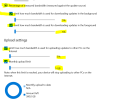I just opened a brand new HP 15-fd0107dx (HP - 15.6" Full HD Touch-Screen Laptop - Intel Core i7 - 16GB Memory - 512GB SSD - Natural Silver) from Best buy. Identical specs and same processor as HP - Envy x360 2-in-1 15.6" Touch-Screen Laptop - Intel Evo Platform - Core i7 - 16GB Memory - 512GB SSD - Natural Silver we bought 2 years ago. (Hinge broke so we wanted to swap.)
After initial startup the new laptop is beyond slow. Ran a speed test on school wifi using both machines side by side. New-65Mbps Old - 129Mbps. A game we tried to download was coming at 7Mbps.
Here is what we tried.
1. Reboot
2. Install all Windows 11 updates with reboot.
3. Update all drivers on list.
4. Network check through HP support website
5. Checked CPU usage (nothing running in background slowing anything down)
Conditions are identical side by side but the new machine is much slower and nothing seems to have an impact. ran multiple speed tests and they are all consistent)
None of above actions had any impact.
One reviewer mentioned that new laptop is Windows S Mode. Everything I see says that should make things faster overall and nothing makes any mention of wifi speeds.
Any ideas?
After initial startup the new laptop is beyond slow. Ran a speed test on school wifi using both machines side by side. New-65Mbps Old - 129Mbps. A game we tried to download was coming at 7Mbps.
Here is what we tried.
1. Reboot
2. Install all Windows 11 updates with reboot.
3. Update all drivers on list.
4. Network check through HP support website
5. Checked CPU usage (nothing running in background slowing anything down)
Conditions are identical side by side but the new machine is much slower and nothing seems to have an impact. ran multiple speed tests and they are all consistent)
None of above actions had any impact.
One reviewer mentioned that new laptop is Windows S Mode. Everything I see says that should make things faster overall and nothing makes any mention of wifi speeds.
Any ideas?