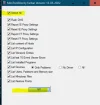Uninstall with
GeekUninstaller:
Bonjour
Mozilla Maintenance Service
Remove anything else that you are not using.
Then Click View Microsoft Store Apps
Remove anything you do not use, including Cortana.
Download
O&O Shutup Ten
Move it to your documents folder.
Right click run as admin.
Go to actions, apply all settings.
Create the restore point when prompted.
Follow thru the prompts, and reboot if needed to apply the settings.
Download
Tweaky:
Unzip to your desktop.
Right click run as admin.
Under Misc:
- Disable Telemtry & Data Collection
Under Functionality:
- Disable Cortana
- Uninsall One Drive
- Disable Driver Updates
- Disable P2P Delivery optimization.
Then Click Apply Tweaks.
Create and run batch file.
Open a notepad and copy the entire content of the code box below.
Do not copy the word code!
Paste the txt into the notepad. Save the file to your desktop as
DisableSmartScreen.bat
Now you will right click the on
DisableSmartScreen.bat and run as administrator.
Code:
@echo off
powershell -Command "Enable-ComputerRestore -Drive 'C:\'"
wmic.exe /Namespace:\\root\default Path SystemRestore Call CreateRestorePoint "PreBatchPCHF", 100, 7
taskkill /F /IM "C:\Windows\System32\smartscreen.exe"
icacls "C:\Windows\System32\smartscreen.exe" /grant Everyone:F
rename "C:\Windows\System32\smartscreen.exe" "smartscreen.bak"
taskkill /F /IM "C:\Windows\SystemApps\Microsoft.Windows.Search_cw5n1h2txyewy\SearchApp.exe"
icacls "C:\Windows\SystemApps\Microsoft.Windows.Search_cw5n1h2txyewy\SearchApp.exe" /grant Everyone:F
rename "C:\Windows\SystemApps\Microsoft.Windows.Search_cw5n1h2txyewy\SearchApp.exe" "SearchApp.bak"
reg add "HKEY_LOCAL_MACHINE\SYSTEM\ControlSet001\Services\RasAuto" /v "Start" /t REG_DWORD /d "4" /f
reg add "HKEY_LOCAL_MACHINE\SYSTEM\ControlSet001\Services\RasMan" /v "Start" /t REG_DWORD /d "4" /f
reg add "HKEY_LOCAL_MACHINE\SYSTEM\ControlSet001\Services\RemoteAccess" /v "Start" /t REG_DWORD /d "4" /f
reg add "HKEY_LOCAL_MACHINE\SYSTEM\ControlSet001\Services\SysMain" /v "Start" /t REG_DWORD /d "4" /f
reg add "HKEY_LOCAL_MACHINE\SYSTEM\ControlSet001\Services\BDESVC" /v "Start" /t REG_DWORD /d "4" /f
reg add "HKEY_LOCAL_MACHINE\SYSTEM\ControlSet001\Services\GameInputSvc" /v "Start" /t REG_DWORD /d "4" /f
reg add "HKEY_LOCAL_MACHINE\SYSTEM\ControlSet001\Services\XblAuthManager" /v "Start" /t REG_DWORD /d "4" /f
reg add "HKEY_LOCAL_MACHINE\SYSTEM\ControlSet001\Services\XblGameSave" /v "Start" /t REG_DWORD /d "4" /f
reg add "HKEY_LOCAL_MACHINE\SYSTEM\ControlSet001\Services\XboxGipSvc" /v "Start" /t REG_DWORD /d "4" /f
reg add "HKEY_LOCAL_MACHINE\SYSTEM\ControlSet001\Services\XboxNetApiSvc" /v "Start" /t REG_DWORD /d "4" /f
reg add "HKEY_LOCAL_MACHINE\SYSTEM\ControlSet001\Services\BcastDVRUserService_3e312" /v "Start" /t REG_DWORD /d "4" /f
reg add "HKEY_LOCAL_MACHINE\SYSTEM\ControlSet001\Services\DiagTrack" /v "Start" /t REG_DWORD /d "4" /f
reg add "HKEY_LOCAL_MACHINE\SYSTEM\ControlSet001\Services\WSearch" /v "Start" /t REG_DWORD /d "4" /f
reg add "HKEY_LOCAL_MACHINE\SYSTEM\ControlSet001\Services\HvHost" /v "Start" /t REG_DWORD /d "4" /f
reg add "HKEY_LOCAL_MACHINE\SYSTEM\ControlSet001\Services\vmickvpexchange" /v "Start" /t REG_DWORD /d "4" /f
reg add "HKEY_LOCAL_MACHINE\SYSTEM\ControlSet001\Services\vmicguestinterface" /v "Start" /t REG_DWORD /d "4" /f
reg add "HKEY_LOCAL_MACHINE\SYSTEM\ControlSet001\Services\vmicshutdown" /v "Start" /t REG_DWORD /d "4" /f
reg add "HKEY_LOCAL_MACHINE\SYSTEM\ControlSet001\Services\vmicheartbeat" /v "Start" /t REG_DWORD /d "4" /f
reg add "HKEY_LOCAL_MACHINE\SYSTEM\ControlSet001\Services\vmicvmsession" /v "Start" /t REG_DWORD /d "4" /f
reg add "HKEY_LOCAL_MACHINE\SYSTEM\ControlSet001\Services\vmicrdv" /v "Start" /t REG_DWORD /d "4" /f
reg add "HKEY_LOCAL_MACHINE\SYSTEM\ControlSet001\Services\vmictimesync" /v "Start" /t REG_DWORD /d "4" /f
reg add "HKEY_LOCAL_MACHINE\SYSTEM\ControlSet001\Services\vmicvss" /v "Start" /t REG_DWORD /d "4" /f
reg add "HKEY_LOCAL_MACHINE\SOFTWARE\Policies\Microsoft\MicrosoftEdge\Main" /v "AllowPrelaunch" /t REG_DWORD /d 0 /f
reg add "HKEY_LOCAL_MACHINE\SOFTWARE\Policies\Microsoft\MicrosoftEdge\TabPreloader" /v "AllowTabPreloading" /t REG_DWORD /d 0 /f
powershell Disable-WindowsOptionalFeature -Online -FeatureName "HypervisorPlatform"
powercfg -h off
manage-bde -off C:
manage-bde -off D:
fsutil behavior set DisableLastAccess 1
fsutil behavior set EncryptPagingFile 0
shutdown -r
Note: This batch file will restart your machine.
Disabling Searchhost.exe could possibly disable the start menu:
Replace with
OpenShell
Searches will still take place on the machine that will not be affected, telemetry search app will however be disabled.