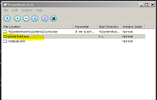@MaXz Re-run Rouge killer and fix everything found.
Here is the windows defender key, I have uploaded it for you.
Unzip it to your desktop.
Boot into safe mode and right click and select merge.
Reboot into normal mode and check the issue.
Post a new FSS log so I can see if the key has been replaced.
Adware Cleaner
Here is the windows defender key, I have uploaded it for you.
Unzip it to your desktop.
Boot into safe mode and right click and select merge.
Reboot into normal mode and check the issue.
Post a new FSS log so I can see if the key has been replaced.
Adware Cleaner
- Download AdwCleaner and save it to your Desktop
- Right-click on AdwCleaner.exeand select, Run as Administrator
- Accept the EULA (I accept), then click on Scan Now
- Let the scan complete
- Once the scan completes, make sure that every item listed in the different tabs is checked and click on the Clean & Repair button
- Subsequently you may be asked to Run Basic Repair. This is optional. I would suggest holding off on this for now.
- Once the cleaning process is complete, AdwCleaner will ask you to restart your computer
- Close all other open windows and allow it to restart
- After the restart, Notepad will open with the AdwCleaner cleaning log
- Please Attach the contents of that log into your next reply to me
Attachments
Last edited: