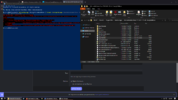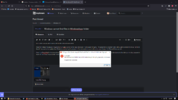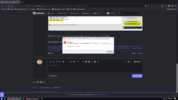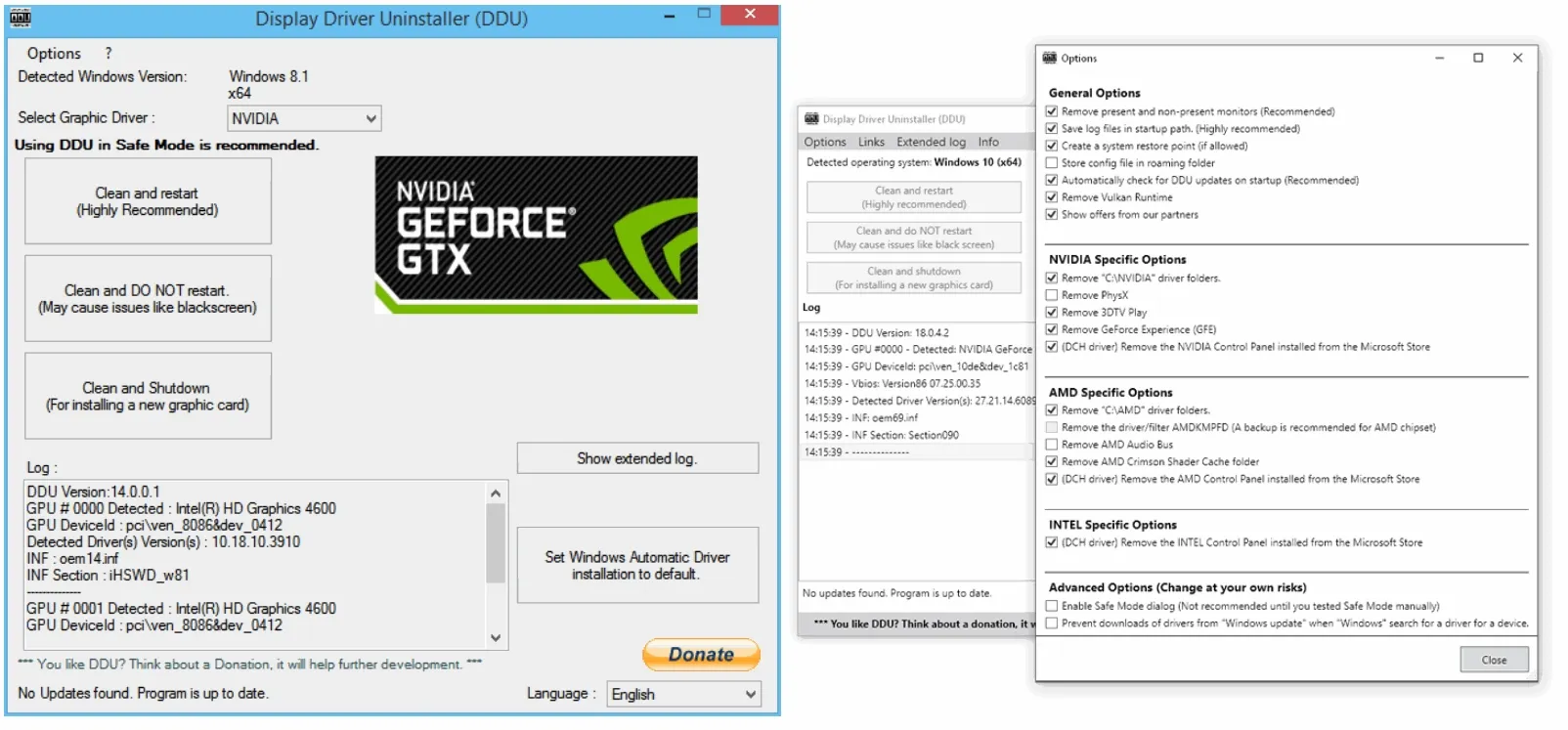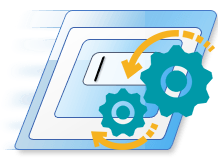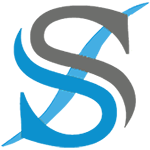For a better idea on what I mean, refer to the attached screenshots.
I had first noticed this issues in regards to my Nvidia Control Center app. Whenever I try to launch it I get a "The parameter is incorrect" error with a path to where the file is. The file IS there if I just go to the location, but Windows somehow can't compute it. I've now started to see it with other apps through the Microsoft Store as well.
About the PowerShell in the screenshots, I was trying to re-register the Microsoft Store app as I now cannot even open it. This is a new development after doing an in-place upgrade in hopes of that fixing the parameter incorrect issue, but the in-place upgrade didn't help.
So... I am a bit puzzled. I have a hunch that this is all a trickle down effect from something I had done previously on Windows 7 and all this is nonsense from upgrading. I've also mirrored my old hard drive into an SSD into a newer one a couple times with the same installation. I hope it's something else though, since I'm not yet willing to do a completely clean installation of Windows. Before I get there, I figured I'd come here and poke the hivemind for some assistance.
(I do have other smaller things too I've noticed like corrupt access control entries, but one thing at a time.)
I had first noticed this issues in regards to my Nvidia Control Center app. Whenever I try to launch it I get a "The parameter is incorrect" error with a path to where the file is. The file IS there if I just go to the location, but Windows somehow can't compute it. I've now started to see it with other apps through the Microsoft Store as well.
About the PowerShell in the screenshots, I was trying to re-register the Microsoft Store app as I now cannot even open it. This is a new development after doing an in-place upgrade in hopes of that fixing the parameter incorrect issue, but the in-place upgrade didn't help.
So... I am a bit puzzled. I have a hunch that this is all a trickle down effect from something I had done previously on Windows 7 and all this is nonsense from upgrading. I've also mirrored my old hard drive into an SSD into a newer one a couple times with the same installation. I hope it's something else though, since I'm not yet willing to do a completely clean installation of Windows. Before I get there, I figured I'd come here and poke the hivemind for some assistance.
(I do have other smaller things too I've noticed like corrupt access control entries, but one thing at a time.)