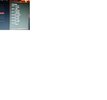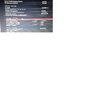As the title says, I also get input lag in games such as Smite where I have to press the ability many times but this doesn't happen for a game like Mortal Online, instead I just get the lag written in the title.
I have on the request of one of my friends tried launching Mortal with GeForce now, and basically I got none of the lag I was normally experiencing, so that would lead me to believe it was a hardware problem. I did have my Ryzen 3 1200 overclocked to 3.8 but I reversed it trying to find the cause of the lag.
Here's a snapshot from speccy.
I have on the request of one of my friends tried launching Mortal with GeForce now, and basically I got none of the lag I was normally experiencing, so that would lead me to believe it was a hardware problem. I did have my Ryzen 3 1200 overclocked to 3.8 but I reversed it trying to find the cause of the lag.
Here's a snapshot from speccy.