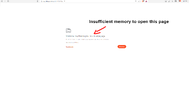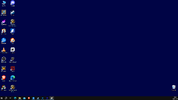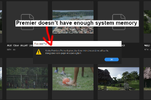Hi everyone,
I recently decided to upgrade my PC, and ended up changing pretty much all the parts. It's been running smoothly for a while, but I've been having a strange issue in the past weeks, and If someone knows what's happening, that would be a great help! Here is what happens:
When powering on and arriving on Windows 10, everything's fine, I go about my day, editing videos (I edit videos on Premiere Pro for a living), and at some point, something breaks, my two screens flash black for a second, and the following happens:
- My open internet browsers tab turns white with an insufficient memory issue (screenshot attached) - non-open browsers are fine
- When trying to edit a video, Premiere Pro will display a warning message saying memory is limited and I should be careful with my project (screenshot)
- If I ignore the PP message and start exporting a video, I'll have an error message, I've had several different ones.
- Sometimes, no always, my Desktop background turns solid blue (screenshot)
So far the only thing that has worked is restarting the PC. Then everything is fine, until eventually the problem will happen again.
At some point, my PC wouldn't turn on: it would get stuck on the Windows 10 loading screen forever. I found a temporary fix, which was to remove my Ram dimms, and move them from the 1/3 position to 2/4. Then my PC would start normally, until the issue shoed up again.
Here are the specs of the PC if that helps:
- Core I7 12700K
- ASUS TUF gaming B660-PLUS Wifi D4
- Gigabyte 3070 OC Gaming
- Trident Z RGB 32Go DDR4 3600 CL18
- Crucial P3 Plus 2To PCIe Gen4 NVMe SSD
Don't hesitate to ask me for more info!
I recently decided to upgrade my PC, and ended up changing pretty much all the parts. It's been running smoothly for a while, but I've been having a strange issue in the past weeks, and If someone knows what's happening, that would be a great help! Here is what happens:
When powering on and arriving on Windows 10, everything's fine, I go about my day, editing videos (I edit videos on Premiere Pro for a living), and at some point, something breaks, my two screens flash black for a second, and the following happens:
- My open internet browsers tab turns white with an insufficient memory issue (screenshot attached) - non-open browsers are fine
- When trying to edit a video, Premiere Pro will display a warning message saying memory is limited and I should be careful with my project (screenshot)
- If I ignore the PP message and start exporting a video, I'll have an error message, I've had several different ones.
- Sometimes, no always, my Desktop background turns solid blue (screenshot)
So far the only thing that has worked is restarting the PC. Then everything is fine, until eventually the problem will happen again.
At some point, my PC wouldn't turn on: it would get stuck on the Windows 10 loading screen forever. I found a temporary fix, which was to remove my Ram dimms, and move them from the 1/3 position to 2/4. Then my PC would start normally, until the issue shoed up again.
Here are the specs of the PC if that helps:
- Core I7 12700K
- ASUS TUF gaming B660-PLUS Wifi D4
- Gigabyte 3070 OC Gaming
- Trident Z RGB 32Go DDR4 3600 CL18
- Crucial P3 Plus 2To PCIe Gen4 NVMe SSD
Don't hesitate to ask me for more info!