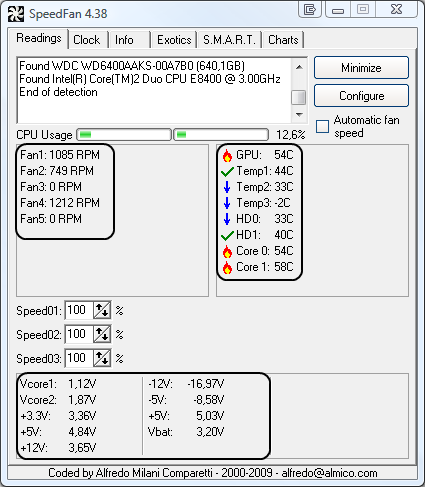took my laptop apart, cleaned the fans thoroughly and applied new thermal paste to the cpu and gpu to try and fix an overheating problem ive been having. 0 effect... im running a qosmio x875 q7380 for reference and this thing only has a single copper pipe running to the laptops only fan to cool the cpu no heat sink whatsoever. is there another solution to my heating problem that i can explore other than cooling pads because there isnt enough ventilation on the bottom of the laptop for a cooling pad to be effective. Im getting temps in the 105C range playing csgo, thats how bad this issue is. I can limit fps to 60 using dxtory and disable multicore rendering to drop it to about 85C but its still not the solution im looking for.
Last edited: