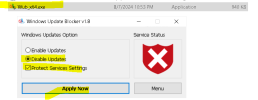Hi everyone, apologies in advance if any terminology is incorrect, I am not PC savvy in the slightest so I'll try my best to explain my current issue.
Essentially, I bought a pre-built PC from AWD back in May, and ever since then I've just dealt with the issues at hand but it has become unbearable as of late. The issue is when I want to play games, such as Cyberpunk, Minecraft, Valorant, Elden Ring etc my pc has random intervals where it stutters, for example on Cyberpunk it stutters about every 5 seconds and my FPS goes from around 120 to 8. It's less severe on some games such as Valorant where it's not as common, but it still happens. At first I thought it could be a cooling issue but I don't believe it is since my PC stays at average temperatures, but again I'm not too sure.
What's also interesting is these stutters happen regardless of the graphics settings being used, for example on Cyperpunk I will get the same interval of stutters when on maxed settings and when on potato settings and this is something that happens on most other games too. I've gone though all the usual troubleshooting tips and made sure all my gpu drivers are updated via GForce Experience, Windows is always updated and same for my CPU and general windows optimisations. I am just truly confused on what causes these stutters/freezes even when on the lowest possible graphic settings.
My specs are as follows:
MSI RTX 4070 12GB
Intel i9-11900KF, 3.5GHz
2x Kingston Fury 16GB DDR4
Verbatim Vi300 2TB SSD
B560M DS3H V3 motherboard
Thermalright Assassin X120 WHITE Air Cooler
750W Gold Rated Modular PSU
WIN11
Any help would be really appreciated, I've made contact with the company I bought the prebuilt from as well but still awaiting a response.
Essentially, I bought a pre-built PC from AWD back in May, and ever since then I've just dealt with the issues at hand but it has become unbearable as of late. The issue is when I want to play games, such as Cyberpunk, Minecraft, Valorant, Elden Ring etc my pc has random intervals where it stutters, for example on Cyberpunk it stutters about every 5 seconds and my FPS goes from around 120 to 8. It's less severe on some games such as Valorant where it's not as common, but it still happens. At first I thought it could be a cooling issue but I don't believe it is since my PC stays at average temperatures, but again I'm not too sure.
What's also interesting is these stutters happen regardless of the graphics settings being used, for example on Cyperpunk I will get the same interval of stutters when on maxed settings and when on potato settings and this is something that happens on most other games too. I've gone though all the usual troubleshooting tips and made sure all my gpu drivers are updated via GForce Experience, Windows is always updated and same for my CPU and general windows optimisations. I am just truly confused on what causes these stutters/freezes even when on the lowest possible graphic settings.
My specs are as follows:
MSI RTX 4070 12GB
Intel i9-11900KF, 3.5GHz
2x Kingston Fury 16GB DDR4
Verbatim Vi300 2TB SSD
B560M DS3H V3 motherboard
Thermalright Assassin X120 WHITE Air Cooler
750W Gold Rated Modular PSU
WIN11
Any help would be really appreciated, I've made contact with the company I bought the prebuilt from as well but still awaiting a response.