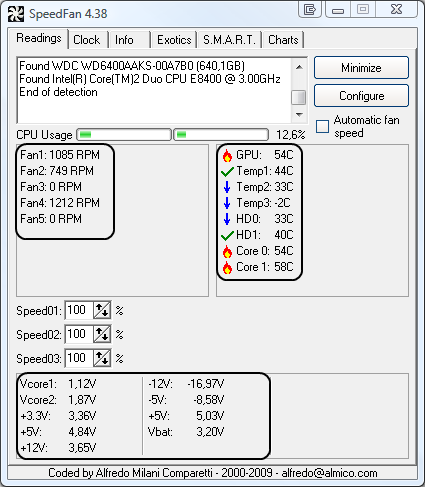Hello everyone !
I've been having this issue for quite some time and it's time to put an end to it.
I've got my pc for 3-4 years now and sometimes the pc just freeze. It's not a BSOD, the PC is still running and i lose the video and the sound. I have to hard reboot the pc each time.
The thing that bothers me is that it tends to happend much more in the summer when the external temps rise.
Yet i've been using MSI Afterburner to monitor my temps while playing and to check what are the temps when the PC freeze and nothing seems to be overheating.
I know the CPU is very demanding but my psu should be enough.
Do you guys have any ideas ?
http://speccy.piriform.com/results/bQ2eBPuJ4QTWssfMwHA58Co
I've been having this issue for quite some time and it's time to put an end to it.
I've got my pc for 3-4 years now and sometimes the pc just freeze. It's not a BSOD, the PC is still running and i lose the video and the sound. I have to hard reboot the pc each time.
The thing that bothers me is that it tends to happend much more in the summer when the external temps rise.
Yet i've been using MSI Afterburner to monitor my temps while playing and to check what are the temps when the PC freeze and nothing seems to be overheating.
I know the CPU is very demanding but my psu should be enough.
Do you guys have any ideas ?
http://speccy.piriform.com/results/bQ2eBPuJ4QTWssfMwHA58Co