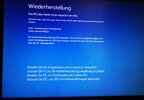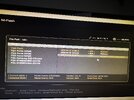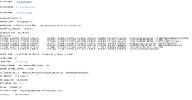Not what RAID is for and you are in fact treading a fine line and for two reasons, you should never ever have any back up on the same drive because should the drive fail you have not only lost your primary data but also your back up, second reason, Seagate were at one time up there with Western Digital when it came to quality but with the advent of the Barracuda range quality suffered and so much so that any drive other than Seagate would do, want to know just how bad things got for Seagate, take a look here
-
Hi there and welcome to PC Help Forum (PCHF), a more effective way to get the Tech Support you need!
We have Experts in all areas of Tech, including Malware Removal, Crash Fixing and BSOD's , Microsoft Windows, Computer DIY and PC Hardware, Networking, Gaming, Tablets and iPads, General and Specific Software Support and so much more.
Why not Click Here To Sign Up and start enjoying great FREE Tech Support.
This site uses cookies. By continuing to use this site, you are agreeing to our use of cookies. Learn More.
Solved PC Starting Issue
- Thread starter Saratiga
- Start date
-
- Tags
- amd cpu bios cpu debug light uefi
You are using an out of date browser. It may not display this or other websites correctly.
You should upgrade or use an alternative browser.
You should upgrade or use an alternative browser.

- Status
- Not open for further replies.
Not sure if you understood that i have 2 Drives and not one that backups itself.
Drive one >3 years old (backupping to Drive two via Mirroring)
Drive two <1Year old
Not sure how the Mirroring works, if Errors get mirrored too or if a "Real" RAID 1 would be better, i have not much experience with raid.
I know that Seagate isnt as good anymore(still better than Intenso), but the specific drive i have is the best Rated of them.
But this is also a reason why i tried getting a Backup with RAID.
So far i´ve never had any issue with seagate drives, if something does come up i will switch to something else.
Drive one >3 years old (backupping to Drive two via Mirroring)
Drive two <1Year old
Not sure how the Mirroring works, if Errors get mirrored too or if a "Real" RAID 1 would be better, i have not much experience with raid.
I know that Seagate isnt as good anymore(still better than Intenso), but the specific drive i have is the best Rated of them.
But this is also a reason why i tried getting a Backup with RAID.
So far i´ve never had any issue with seagate drives, if something does come up i will switch to something else.
I did this to secure my Data, because most of it is in my HDD and everything else like Games/Drivers/Windows are in my SSD´s.
With you now but I did read it as you only had the one Seagate partitioned into two, I was not the only one that was confused because Speccy was as well, not often you see two exact drives in use as you have them and as I said I've not seen such a red bar in Disk Manager before as it is normally used to identify a bad HDD.
Have you had any problems since freeing up the space and has Windows now installed the April 11, 2023—KB5025221 update.
Okay i have the update, upon restarting i now seem to have a bios issue
which bios should i flash? the newest or an older version?
I have a 2nd pc to get the bios on a stick
which bios should i flash? the newest or an older version?
I have a 2nd pc to get the bios on a stick
Attachments
How did this BIOS episode come about ?
Anything pre boot is hardware or BIOS configuration related and nothing goes on there without something being broken or down to human intervention, short version, Windows has nothing to do with the BIOS so something else has gone on.
Anything pre boot is hardware or BIOS configuration related and nothing goes on there without something being broken or down to human intervention, short version, Windows has nothing to do with the BIOS so something else has gone on.
I have no idea, i can only guess that space radiation was at it again flipping some 1 & 0's
Last time i updated to the newest version from 03.03.2023
before that i had one from 2020,
should i still go for the newest or which do you think?
Link is to BIOS Versions

 de.msi.com
de.msi.com
Last time i updated to the newest version from 03.03.2023
before that i had one from 2020,
should i still go for the newest or which do you think?
Link is to BIOS Versions

MPG X570 GAMING PLUS
Satisfying gamers with what they really need, MPG X570 GAMING PLUS is equipped with Extended Heatsink Design, Frozr Heatsink Design, Core boost, Lightning Gen4 M.2, M.2 Shield Frozr accessory, Game Boost, Turbo USB and MSI latest Dragon Center. Black and
See my canned info below regarding updates;
If you have not been messing around with anything in the BIOS something else has gone on, the BIOS can`t find a boot drive which means one of two things, the boot drive is toast or a combination of the drive and the Windows OS on it are both hosed.
Can I ask how the HDD/SSD is identified in the BIOS, a Seagate HDD for example will be listed something like ST1000DM004 and a Western Digital along the lines of WD10JPLX other brands will have similar identification codes, only when such an ID code is present is a HDD/SSD actually detected and an entry simply listed as SATA HDD/SSD means that the BIOS will and has looked for a boot device in that particular boot sequence but no HDD/SSD was detected.
Once Windows has been installed, you install the necessary drivers for the MB and other hardware and then leave well alone, drivers should not be allowed to auto update and you should never update any driver/s unless the new drivers are intended to resolve a specific issue that you are having, installing new drivers unnecessarily can actually cause you the very issues that any new drivers are intended to resolve and uninstalling the new drivers may not resolve the problem/s that installing the new drivers has caused.
Depending on priority it can take many months before the driver provider releases any fix and depending on the age of the hardware or software concerned they sometimes do not even bother or may have already announced an end of support.
The exact same policy applies to the BIOS, do not update it unless it is advised by the manufacturer of the hardware or alternatively if it is to allow for a CPU upgrade.
Updating things for no reason has a 50/50 chance of bricking your computer, don`t gamble unless you can (A) Do without the computer (B) have loads of spare cash and can buy a new one with no problem or (C) Both of the previous.
If you have not been messing around with anything in the BIOS something else has gone on, the BIOS can`t find a boot drive which means one of two things, the boot drive is toast or a combination of the drive and the Windows OS on it are both hosed.
Can I ask how the HDD/SSD is identified in the BIOS, a Seagate HDD for example will be listed something like ST1000DM004 and a Western Digital along the lines of WD10JPLX other brands will have similar identification codes, only when such an ID code is present is a HDD/SSD actually detected and an entry simply listed as SATA HDD/SSD means that the BIOS will and has looked for a boot device in that particular boot sequence but no HDD/SSD was detected.
Yea i remembered to not update the BIOS unless necessary, but i remembered a bit late in my trance to update everything.
I cant say how the bios detects the drives because i cant do anything else than to flash a bios.
But still unsure which Version is best at this point.
I cant say how the bios detects the drives because i cant do anything else than to flash a bios.
But still unsure which Version is best at this point.
Unless told different by the maker of the board at their download page you should always use the latest version of BIOS.
I don`t believe in beating around the bush and prefer to be straight, if the last version of BIOS you used was the latest you may well have bricked your MB
Confused by this as your pics 1 and 2 suggest that no boot drive can be found and only pic 3 suggests a BIOS issue.
I don`t believe in beating around the bush and prefer to be straight, if the last version of BIOS you used was the latest you may well have bricked your MB
I cant say how the bios detects the drives because i cant do anything else than to flash a bios.
Confused by this as your pics 1 and 2 suggest that no boot drive can be found and only pic 3 suggests a BIOS issue.
The first time i installed this bios update it took about 10minGood luck.
That was quick
I guess there was an error, that got fixed by giving it the file to compare it to and filling the holes
Just before i shutdown my PC at night i got a Bluescreen with the error message:
0x154: UNEXPECTED_STORE_EXCEPTION
This was whilst playing a game i had to reinstall and not fully configured at that point.
(Images of the Memory.DMP file in attatchments)
Upon starting my PC again today nothing unusual happened, so i think my Problem has been resolved but i thought i mention it, because i´m not sure.
0x154: UNEXPECTED_STORE_EXCEPTION
This was whilst playing a game i had to reinstall and not fully configured at that point.
(Images of the Memory.DMP file in attatchments)
Upon starting my PC again today nothing unusual happened, so i think my Problem has been resolved but i thought i mention it, because i´m not sure.
Attachments
Something that we don`t do here is speculate and being that the original issue has been resolved we will go ahead and close this thread, any more BSOD please start a new thread on the BSOD forum that is specific to your OS, Windows 10 or 11 etc, use the method below to upload any crash dmps to your new thread.
1. Copy any dmp files from C:\Windows\Minidump onto the desktop.
2. Select all of them, right-click on one, and click on Send To> New Compressed (zipped) Folder.
3. Upload the zip folder using the Attach button, bottom left of the dialogue input box
1. Copy any dmp files from C:\Windows\Minidump onto the desktop.
2. Select all of them, right-click on one, and click on Send To> New Compressed (zipped) Folder.
3. Upload the zip folder using the Attach button, bottom left of the dialogue input box
- Status
- Not open for further replies.