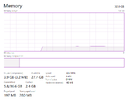Hello. I am new here. I am having issue with my PC randomly freezing. It most often happens while having a video playing in one browser window and browsing the internet in another window. The PC seems to unfreeze immediately after hitting CTRL + ALT + DELETE keys simultaneously. The PC is custom built by a local PC company. I will mention this is the second PC I have received from them. I had returned the original PC as I was having the same issue. I have experienced this issue in both Chrome and Edge browsers.
The specs for this PC are:
OS: Windows 10 Pro (has no pending updates)
Processor: 11th Gen Intel(R) Core(TM) i9-11900KF @ 3.5GHz
Graphics Card: NVIDIA GeForce RTX 3070 Ti
If anyone can help narrow down why this issue is occurring, it would be greatly appreciated.
Thanks!
The specs for this PC are:
OS: Windows 10 Pro (has no pending updates)
Processor: 11th Gen Intel(R) Core(TM) i9-11900KF @ 3.5GHz
Graphics Card: NVIDIA GeForce RTX 3070 Ti
If anyone can help narrow down why this issue is occurring, it would be greatly appreciated.
Thanks!