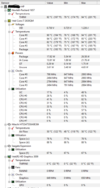Hi, so for quite some time now my PC performance has been quite slow and I haven't been able to consistently play games at a solid frame rate. In the past I haven't had any problems playing games, but now my PC seems to struggle with play any kind of game. I think this may be because my system is overheating. I have attached 2 images on the current heat status of my computer, as I am not sure whether my computer is overheating and that's what's causing the slowdown. Any information would be greatly appreciated.
My Spec are: (Windows 10 - 64bit)
Processor - Intel Core i7-2630QM CPU @ 2.00GHz
Ram - 8.00 gb
Hard Drive - 500gb
Graphics Card - AMD Radeon HD 6700M Series and Intel (R) HD Graphics 3000
Thanks
My Spec are: (Windows 10 - 64bit)
Processor - Intel Core i7-2630QM CPU @ 2.00GHz
Ram - 8.00 gb
Hard Drive - 500gb
Graphics Card - AMD Radeon HD 6700M Series and Intel (R) HD Graphics 3000
Thanks