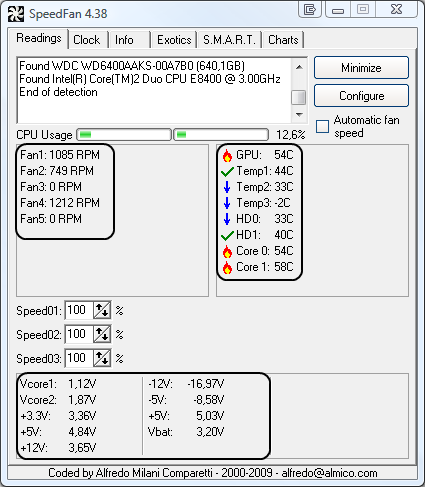Hello guys i have a question for u all if u can help me. So my problem is with my graphic card,when i play games my fan"s speed is normal,but when i quit game and go to desktop Fan #1 goes crazy on around 4500 RPM,i download MSI Afterburner,and try to set speed but its impossible,i cant control fan #1..So right now im on desktop for like 2 hours and he still goes crazy,temp is 35*C, everything is normal,no heating,fun #2 is on 1200 RPM,can u give me some solution or advice? tnx and sry for my >English
-
Hi there and welcome to PC Help Forum (PCHF), a more effective way to get the Tech Support you need!
We have Experts in all areas of Tech, including Malware Removal, Crash Fixing and BSOD's , Microsoft Windows, Computer DIY and PC Hardware, Networking, Gaming, Tablets and iPads, General and Specific Software Support and so much more.
Why not Click Here To Sign Up and start enjoying great FREE Tech Support.
This site uses cookies. By continuing to use this site, you are agreeing to our use of cookies. Learn More.
Solved nvidia gtx 1660Ti fan#1 problem
- Thread starter Pr3ma
- Start date