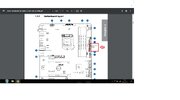Hello Folks, My DIY Windows10 computer boots up but not seen on monitor. Monitor says "no connection". Replaced the HDMI cable with 3 others then bought new Video card still no go. Build was done 2016 with i7 6700BX on ASUS Maximus Hero Alpha MOBO, ASUS Strix GTX1060 6gb, G.Skill TridentZ 32GB DDR4 3200, Samsung 960 EVO M.2 500GBNVMe SSD. I am at a loss. Is it my MOBO and if so; what can I replace it with that uses the least new stuff. BY THE WAY I do not even game. Built it for the fun of it and because I figured it would handle anything. Thank U for any help U can give.
-
Hi there and welcome to PC Help Forum (PCHF), a more effective way to get the Tech Support you need!
We have Experts in all areas of Tech, including Malware Removal, Crash Fixing and BSOD's , Microsoft Windows, Computer DIY and PC Hardware, Networking, Gaming, Tablets and iPads, General and Specific Software Support and so much more.
Why not Click Here To Sign Up and start enjoying great FREE Tech Support.
This site uses cookies. By continuing to use this site, you are agreeing to our use of cookies. Learn More.
Solved My DIY 2016 puter boots up I think but monitor window say no connection.
- Thread starter papasloane
- Start date
You are using an out of date browser. It may not display this or other websites correctly.
You should upgrade or use an alternative browser.
You should upgrade or use an alternative browser.

- Status
- Not open for further replies.
merged from other thread.
Also I replaced the graphics card with a Gigabyte GTX4060 AERO 8gb GDDR6
My DIY Windows10 computer boots up but not seen on monitor.
A computer has not booted until you are in a fully working OS such as Windows.
Can see at least one issue in your OP but before commenting can we have the brand and model name or number of the PSU.
Yes my PSU is EVGA SuperNOVA 850W G3 220-G3-0850-X1 80+ GOLD. Hope this helps TY, papasloaneA computer has not booted until you are in a fully working OS such as Windows.
Can see at least one issue in your OP but before commenting can we have the brand and model name or number of the PSU.
A very good PSU and plenty enough output for the parts.
The below is what I noted in your OP.
The RAM is not appropriate for your CPU, Intel state here up to DDR4 2133MHz and if you have XMP enabled the RAM will get auto OCd past what the CPU can handle and the PC will become unstable.
What I suggest, disconnect the power cord from the wall socket, open up the case, press the case power button for ten to twenty or so seconds to get rid of any residual charge in the system, remove the CMOS battery and the add on GPU from the board, leave the battery out for at least ten minutes, press the case power button for ten to twenty or so seconds, battery back in. connect the screen to the appropriate video port on the MB, hook up the keyboard and the power cord, power up and hope.
The below is what I noted in your OP.
G.Skill TridentZ 32GB DDR4 3200,
The RAM is not appropriate for your CPU, Intel state here up to DDR4 2133MHz and if you have XMP enabled the RAM will get auto OCd past what the CPU can handle and the PC will become unstable.
What I suggest, disconnect the power cord from the wall socket, open up the case, press the case power button for ten to twenty or so seconds to get rid of any residual charge in the system, remove the CMOS battery and the add on GPU from the board, leave the battery out for at least ten minutes, press the case power button for ten to twenty or so seconds, battery back in. connect the screen to the appropriate video port on the MB, hook up the keyboard and the power cord, power up and hope.
Did all the above with battery etc. and same thing. Earlier I noted that I had put the RAM in the 1st and 3rd slots and read somewhere that they should be in the 2nd and 4th slots so I changed them but this was after the glitch and before I contacted you, it changed nothing and had been in the 1st and 3rd slots for 7 years without a hiccup until now.
BY THE WAY On the mobo is a lighted button, says start, I have never touched it. Just wondering. Don't recall if it was ever lit before.
BY THE WAY On the mobo is a lighted button, says start, I have never touched it. Just wondering. Don't recall if it was ever lit before.
Last edited by a moderator:
Slots A2 and B2 are the correct slots and by having them the way that you did the RAM was only working in single channel which = 50% of the performance that the RAM was capable of when in dual channel.
The above btw explains why the present RAM has previously functioned, if it were in the correct two slots with XMP enabled the 3200MHz would have been way too much for the CPU to handle.
The lighted start button means that you can fire up the PC without pressing the case power button, you press the start button instead.
Keep the add on GPU out of the PCI-E slot on the MB ( Be sure to store it somewhere safe ).
Leave the RAM in slots A2 and B2.
If you have a wired PS/2 type keyboard hook that up but if using a USB type make sure that it is connected to one of the black USB 2.0 ports and not the faster blue USB 3/3.1 ports.
Connect the power cord to the wall socket then see the below;
There four QLEDs on the MB as well, press the start button on the MB, allow the POST to be done, let us know the status of the QLEDs, they are on the opposing side of the MB to the ports on the back of the case.
The above btw explains why the present RAM has previously functioned, if it were in the correct two slots with XMP enabled the 3200MHz would have been way too much for the CPU to handle.
The lighted start button means that you can fire up the PC without pressing the case power button, you press the start button instead.
Keep the add on GPU out of the PCI-E slot on the MB ( Be sure to store it somewhere safe ).
Leave the RAM in slots A2 and B2.
If you have a wired PS/2 type keyboard hook that up but if using a USB type make sure that it is connected to one of the black USB 2.0 ports and not the faster blue USB 3/3.1 ports.
Connect the power cord to the wall socket then see the below;
There four QLEDs on the MB as well, press the start button on the MB, allow the POST to be done, let us know the status of the QLEDs, they are on the opposing side of the MB to the ports on the back of the case.
Hello Phillpower2, did all the above and no change even in the QLEDs, although I count ~9 LEDs on the back but 4 seem raised and can be seen from the port side also near the SupremeFX logo. All were lit up prior to pushing START on mobo and no change after. Hard to see D/T part of the case that the mobo attaches to. Nothing new on the monitor either. Hope I got all that right.
Apologies for the delay getting back to you, your multiple posts have been deleted and so that you are aware, paid work and family take precedence over the time that we give for free on the forums.
What you describe does not fit the description that is shown for the " ASUS Maximus Hero Alpha MOBO, " that you mentioned in your OP, what we get can be seen in the attachment below, is the MB information correct.
What you describe does not fit the description that is shown for the " ASUS Maximus Hero Alpha MOBO, " that you mentioned in your OP, what we get can be seen in the attachment below, is the MB information correct.
Attachments
Hello, Thanks for clarifying your previous instructions. After starting up or posting only the top light is lit orange. No.6 above it says 99. Tried to explain only and I am very appreciative of your time and expertise and I am glad u have your priorities straight. Thank you.
After starting up or posting only the top light is lit orange. No.6 above it says 99.
Did you do the below;
If you have a wired PS/2 type keyboard hook that up but if using a USB type make sure that it is connected to one of the black USB 2.0 ports and not the faster blue USB 3/3.1 ports.
We don't celebrate the same holidays here in the UK as in the US but Happy Thanksgiving to all those that do.
Hello, yes it has been plugged in to the black USB port only.
Didn't realize where u were which explains the obvious time difference in responses.
Didn't realize where u were which explains the obvious time difference in responses.
Last edited by a moderator:
Any chance that you can borrow a PS/2 type keyboard from somewhere, because USB ports can malfunction or get disabled in the BIOS somehow this type of keyboard can be found in most if not all tech tool kits, they don't require batteries that expire which is another good reason.
Back to the present keyboard, have you tried the other black USB 2.0 ports, if the keyboard has batteries have they been replaced, if the wireless receiver type, has this been tried in an alternative USB port and last but not least has another keyboard been tried or alternatively has this keyboard been tried on another computer.
The reason for all the above, error code 99 is an I/O error and the keyboard and mouse are two components that fall into this category and both are the easiest things to check before going inside the case.
Back to the present keyboard, have you tried the other black USB 2.0 ports, if the keyboard has batteries have they been replaced, if the wireless receiver type, has this been tried in an alternative USB port and last but not least has another keyboard been tried or alternatively has this keyboard been tried on another computer.
The reason for all the above, error code 99 is an I/O error and the keyboard and mouse are two components that fall into this category and both are the easiest things to check before going inside the case.
I had a PS/2 keyboard but couldn't locate a cable to get it hooked up. I push briefly the button on the top of the inputs on the MB with a circular refresh symbol on it so I went ahead and pushed for real. Don't know if it did anything except shut it down,
but tried the second monitor again and it gave me info on the bios system like the name of the MB and CPU and RAM, but wouldn't go to windows. I got nothing from my original keyboard either but when I plugged in the alternate keyboard it worked to do the F keys and others as well. Still no move on to windows. BY THE WAY I plugged in the KB to the black USB on the front of the case. Also plugged the dongle for the mouse into various black USB ports but nothing with the mouse. No batteries in either KB. The mouse works fine on an old early 2009 Macbook that I am using now. The original keyboard is what i am typing on now on this macbook so it does work but not on the PC irrespective of which black USB port I use. Correction, now both KBs work and so does the mouse, so I can move about the UEFI Bios but if I do F10 to exit the bios the screen goes black and it says No HDMI signal in a pop up window. The alternate monitor is an ASUS monitor. The 99 is gone, it showed 35 for awhile then later I noticed 41 now. Hope this helps and makes more sense to you than it does me. Sorry for the long post >
>
but tried the second monitor again and it gave me info on the bios system like the name of the MB and CPU and RAM, but wouldn't go to windows. I got nothing from my original keyboard either but when I plugged in the alternate keyboard it worked to do the F keys and others as well. Still no move on to windows. BY THE WAY I plugged in the KB to the black USB on the front of the case. Also plugged the dongle for the mouse into various black USB ports but nothing with the mouse. No batteries in either KB. The mouse works fine on an old early 2009 Macbook that I am using now. The original keyboard is what i am typing on now on this macbook so it does work but not on the PC irrespective of which black USB port I use. Correction, now both KBs work and so does the mouse, so I can move about the UEFI Bios but if I do F10 to exit the bios the screen goes black and it says No HDMI signal in a pop up window. The alternate monitor is an ASUS monitor. The 99 is gone, it showed 35 for awhile then later I noticed 41 now. Hope this helps and makes more sense to you than it does me. Sorry for the long post
Now I've gone and done it. I removed half of the RAM, leaving 1 in the A2 slot and got an A9 code, switched the RAM modules and still A9, put both back in, still A9, switched places and A9 in A2B2 slots. They are well seated, locked in but no change. So either bad RAM, Bad CPU, corrupted Bios or? On the bright side the mouse and KB still work and the bios shows up and I can deal with that to change or reset etc. Thanks
You have been busy 
Never seen a PS/2 keyboard with a detachable cable tbh but the fact that you have made progress pursuing a Kb error does go some way to proving that there is a fault there somewhere.
Now that you can get into the BIOS I suggest a couple of things;
Make sure that the USB ports are enabled.
Restore the MBs default factory settings in the BIOS, they are sometimes listed as one of the following " factory defaults" "most stable" or on newer boards "optimized" please note that if you have both the "most stable" and the "optimized" options in the BIOS you should choose the most stable" option as in this instance the "optimized" settings are a form of overclocking that can cause instability.
Make sure that the USB ports are still enabled, save the new settings, exit the BIOS, restart the computer, post back with an update for us once you have done this.
Never seen a PS/2 keyboard with a detachable cable tbh but the fact that you have made progress pursuing a Kb error does go some way to proving that there is a fault there somewhere.
Now that you can get into the BIOS I suggest a couple of things;
Make sure that the USB ports are enabled.
Restore the MBs default factory settings in the BIOS, they are sometimes listed as one of the following " factory defaults" "most stable" or on newer boards "optimized" please note that if you have both the "most stable" and the "optimized" options in the BIOS you should choose the most stable" option as in this instance the "optimized" settings are a form of overclocking that can cause instability.
Make sure that the USB ports are still enabled, save the new settings, exit the BIOS, restart the computer, post back with an update for us once you have done this.
could only load 'optimized settings', I am guessing that is the default. I had already done this after clearing the cmos, but searched and could find no other reset for bios so I did it again. Nada, ie. no change. ASUS bios uses "bios setup utility" either EZ mode or advanced mode and I looked at both in detail and no other way to enter bios that I could find. Kind of nice though that I can use the mouse and Kb in the bios. Was hoping something would show up before all the black Friday/cyber Monday deals are gone if I need to upgrade or replace parts if I still can get them, doubtful though. Appreciate you stickin' with me through this.
Did you see in the BIOS anywhere Enable/Disable the USB ports.
What does the boot sequence say as in is the drive that has Windows on it the first drive in the boot sequence.
Do you have a spare USB flashdrive and access to a computer that has an internet connection.
What does the boot sequence say as in is the drive that has Windows on it the first drive in the boot sequence.
Do you have a spare USB flashdrive and access to a computer that has an internet connection.
- Status
- Not open for further replies.