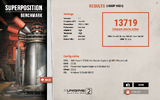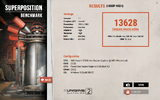I've been having an issue for quite sometime now, I've managed to find some slight workarounds for minimizing the issue temporarily, but it always comes back. I have a dual monitor setup and occasionally I will have one of them flickering randomly. The one that messes up has mainly used a display port connector while the other one uses an HDMI port, I only have one HDMI port on my motherboard so I have also tried using a display port to HDMI cable and the issue still persists. I tried switching the cables and using a different monitor with the same setup and the issue transferred to the monitor using the display port as well as the other display ports on my pc, so I don't believe the monitor is the issue. I use to have a monitor that used a DVI cable and there wasn't any monitor issues, but I had issues instead with my other peripherals. Outside of the monitor, I also have issues occurring with my webcam and keyboard and mouse, sometimes they will freeze or wont turn on until I unplug them and put them back in. I have also upgraded my motherboard, processor, graphics card, power supply, and storage and the issue persists. I tried using a different cable to the power supply and a different outlet to no avail. I think the issue may have started after a power surge, but I'm not 100% sure. Any help would be appreciated.
-
Hi there and welcome to PC Help Forum (PCHF), a more effective way to get the Tech Support you need!
We have Experts in all areas of Tech, including Malware Removal, Crash Fixing and BSOD's , Microsoft Windows, Computer DIY and PC Hardware, Networking, Gaming, Tablets and iPads, General and Specific Software Support and so much more.
Why not Click Here To Sign Up and start enjoying great FREE Tech Support.
This site uses cookies. By continuing to use this site, you are agreeing to our use of cookies. Learn More.
Solved Monitor flickering and USB ports randomly mess up
- Thread starter Zephyrtale
- Start date
You are using an out of date browser. It may not display this or other websites correctly.
You should upgrade or use an alternative browser.
You should upgrade or use an alternative browser.

- Status
- Not open for further replies.
Sorry but you have post on a tech forum asking for help but have provided zero information about your computer or it`s hardware, this makes it impossible for anyone to even hazard a guess as to what is going on.
Is the computer a custom build or brand name such as Dell or HP, if a brand name, provide the model name or series number (not serial) if a custom build post the brand and model name or number for the CPU, MB, the RAM ( including the amount and speed ) add on video card if one is used and the PSU (power supply unit) providing these details will enable folk to better help you.
Is the computer a custom build or brand name such as Dell or HP, if a brand name, provide the model name or series number (not serial) if a custom build post the brand and model name or number for the CPU, MB, the RAM ( including the amount and speed ) add on video card if one is used and the PSU (power supply unit) providing these details will enable folk to better help you.
I'm sorry, I realized that after the fact and was working on a reply to add it.
It is a custom build and any parts that overlap from the builds are the same.
Motherboard - MSI MAG B550 Tomahawk
CPU - AMD Ryzen 7 5700G 8 core
GPU - PowerColor Hellhound AMD Radeon RX 7600
PSU - Thermaltake Smart 700W 80+ White
RAM - Corsair Vengeance LPX DDR4 RAM 32GB (2x16GB) 2400MHz
Monitor x2- BenQ Gw2480
Storage - Crucial P3 Plus 1TB & Crucial M550 SSD 256GB
Previous build where issues still occurred:
Motherboard: MSI B450 Tomahawk
CPU - AMD Ryzen 5 2600 6 core
GPU - Gigabyte GTX 1060 6GB
PSU - Corsair TX750 80+ Bronze
RAM - Corsair Vengeance LPX DDR4 RAM 32GB (2x16GB) 2400MHz
Monitor x2- BenQ Gw2480
Storage - Crucial M550 SSD 256GB & Seagate Barracuda 1TB HDD
It is a custom build and any parts that overlap from the builds are the same.
Motherboard - MSI MAG B550 Tomahawk
CPU - AMD Ryzen 7 5700G 8 core
GPU - PowerColor Hellhound AMD Radeon RX 7600
PSU - Thermaltake Smart 700W 80+ White
RAM - Corsair Vengeance LPX DDR4 RAM 32GB (2x16GB) 2400MHz
Monitor x2- BenQ Gw2480
Storage - Crucial P3 Plus 1TB & Crucial M550 SSD 256GB
Previous build where issues still occurred:
Motherboard: MSI B450 Tomahawk
CPU - AMD Ryzen 5 2600 6 core
GPU - Gigabyte GTX 1060 6GB
PSU - Corsair TX750 80+ Bronze
RAM - Corsair Vengeance LPX DDR4 RAM 32GB (2x16GB) 2400MHz
Monitor x2- BenQ Gw2480
Storage - Crucial M550 SSD 256GB & Seagate Barracuda 1TB HDD
The fact that the monitors have been present in both builds suggests that they are involved in some way.
Have you tried one screen at a time to see what happens.
Have you tried swapping the video cables around and likewise have you tried alternative video cables.
Thermaltake have not made a decent PSU for years and the unit that you now have is so bad that it is rated as – Tier F • Replace immediately here
High end GPUs require a likewise high end minimum of a Gold efficiency rated PSU such as the Corsair RM range, EVGA, Seasonic or Super Flower, your GPU specs here say a minimum of a 600W supply is required.
Have you tried one screen at a time to see what happens.
Have you tried swapping the video cables around and likewise have you tried alternative video cables.
GPU - PowerColor Hellhound AMD Radeon RX 7600
PSU - Thermaltake Smart 700W 80+ White
Thermaltake have not made a decent PSU for years and the unit that you now have is so bad that it is rated as – Tier F • Replace immediately here
High end GPUs require a likewise high end minimum of a Gold efficiency rated PSU such as the Corsair RM range, EVGA, Seasonic or Super Flower, your GPU specs here say a minimum of a 600W supply is required.
I have tried another of the same exact monitor I borrowed from a friend and the issue was still there, however I did switch them for a different monitor entirely and the issue wasn't present on either, though the bad monitor was the only one being used so it seems more as an issue with it being used in a dual monitor setup.
I have tried different display port cables as well to no avail and when I switch it with the HDMI cable the issue switches to the other monitor, unfortunately there isn't another HDMI port on the motherboard to try and see if that fixes it.
I had mainly got that PSU as a replacement to try and see if the old PSU was the issue, so I will return it, thanks for the advice there.
Would the monitors also be affecting my other peripherals too though? Like freezing my webcam or making my mouse or keyboard unresponsive until unplugging.
I have tried different display port cables as well to no avail and when I switch it with the HDMI cable the issue switches to the other monitor, unfortunately there isn't another HDMI port on the motherboard to try and see if that fixes it.
I had mainly got that PSU as a replacement to try and see if the old PSU was the issue, so I will return it, thanks for the advice there.
Would the monitors also be affecting my other peripherals too though? Like freezing my webcam or making my mouse or keyboard unresponsive until unplugging.
I have tried another of the same exact monitor I borrowed from a friend and the issue was still there, however I did switch them for a different monitor entirely and the issue wasn't present on either,
You have confirmed for yourself that the monitors are the issue so you don`t need our help with that,the other issues that you mention;
Like freezing my webcam or making my mouse or keyboard unresponsive until unplugging.
What happens when you have two different brands of monitor and not the two BenQ.
The PSU 100% needs to be returned, even good brand budget PSU are only intended to be used with onboard video and any new GPU must have a minimum of a Gold efficiency rated PSU.
I wasn't able to use it for a long period but I didn't notice any issues immediately, often the issue doesn't occur much at the start of new equipment, but after time it becomes more frequent.What happens when you have two different brands of monitor and not the two BenQ.
I just bought a EVGA Supernova 650 G6 so I'm waiting on that since it was high enough on the recommended while still being in my price range, I would've liked a bit more than 50 watts over but my budget is a bit tight.The PSU 100% needs to be returned, even good brand budget PSU are only intended to be used with onboard video and any new GPU must have a minimum of a Gold efficiency rated PSU.
As for the monitor I would like to replace atleast one to try and see if that fixes the issue, would there be any budget monitors you would be able to recommend for $100-150? I'm fine with the bare necessities.
A good choice of PSU and plenty for your GPU.
Before replacing a monitor I would try the present two with the new PSU.
Before replacing a monitor I would try the present two with the new PSU.
Okay thank you, I'll give it a shot and let you know how it goes. It should be arriving today, so here's hoping!
I appreciate it, but unfortunately next day the issue is still occurring. So next should I look towards replacing a monitor to see if that does anything?
So I managed to borrow a newer monitor from a friend, its also a BenQ but its the Mobius EX240. I switched out both monitors and the issue persists on both. Something interesting I did find though is that if both are using Display ports the flickering happens much faster, I dunno if that coincides with anything or not.
Is this with the new PSU in place.
The SSD above is the only other item that has been present in both list of parts, is the SSD;
The boot device, if yes; was;
Windows clean installed to the SSD.
Crucial M550 SSD 256GB
The SSD above is the only other item that has been present in both list of parts, is the SSD;
The boot device, if yes; was;
Windows clean installed to the SSD.
Yes this is with the new PSU.
I did a clean install to the previous HDD, but once I got the new Crucial P3 Plus 1TB, I cloned it onto that. Even after the clean install the issue was still happening.
The RAM was the same for each as well but I'm not sure if that do anything.The SSD above is the only other item that has been present in both list of parts, is the SSD;
I did a clean install to the previous HDD, but once I got the new Crucial P3 Plus 1TB, I cloned it onto that. Even after the clean install the issue was still happening.
I've been focusing on what would directly affect the screens and that would normally be the GPU and PSU.
Yes the RAM now that I look at its specs could have a bearing on this, Ryzen CPUs are notorious for not liking slow RAM and the sweet spot and the max for your CPU is 3200MHz, the slower 2400MHz could be causing a bottleneck.
Sorry but that does not really answer what was asked.
Asked another way, has Windows and the system drivers for the new MB been clean installed on the new SSD.
A cloned drive from a previous MB does not count as a clean install.
Yes the RAM now that I look at its specs could have a bearing on this, Ryzen CPUs are notorious for not liking slow RAM and the sweet spot and the max for your CPU is 3200MHz, the slower 2400MHz could be causing a bottleneck.
I did a clean install to the previous HDD, but once I got the new Crucial P3 Plus 1TB, I cloned it onto that. Even after the clean install the issue was still happening.
Sorry but that does not really answer what was asked.
Asked another way, has Windows and the system drivers for the new MB been clean installed on the new SSD.
A cloned drive from a previous MB does not count as a clean install.
Okay so that should be the next area to look at then?Yes the RAM now that I look at its specs could have a bearing on this, Ryzen CPUs are notorious for not liking slow RAM and the sweet spot and the max for your CPU is 3200MHz, the slower 2400MHz could be causing a bottleneck.
Not cleanly installed no, I thought cloning would've been good enough after it was installed from the HDD beforehand. Should I do a clean install on the new SSD as well just to make sure?Sorry but that does not really answer what was asked.
Asked another way, has Windows and the system drivers for the new MB been clean installed on the new SSD.
A cloned drive from a previous MB does not count as a clean install.
We are going all around the houses here 
Is the clone of the Windows OS and system drivers installation for the new MSI MAG B550 Tomahawk or the previous MSI B450 Tomahawk MB.
Is the clone of the Windows OS and system drivers installation for the new MSI MAG B550 Tomahawk or the previous MSI B450 Tomahawk MB.
Yeah pretty much haha, I've tried quite a few things in the past but its very weird.
Its for the new MSI MAG B550 Tomahawk, I clean installed onto my old HDD when I upgraded and soon after I got the Crucial P3 Plus 1TB and cloned it from the HDD to it.
Its for the new MSI MAG B550 Tomahawk, I clean installed onto my old HDD when I upgraded and soon after I got the Crucial P3 Plus 1TB and cloned it from the HDD to it.
As long as Windows and the system drivers for the new MSI MAG B550 Tomahawk MB were cloned you should be ok, this for two reasons, a clone from the previous MB would not only have the wrong drivers but also a replication of anything bad from the previous set up.
Suggest that you do the two tests below, first with just the one screen hooked up and then again with two.
Stress test your GPU with Furmark
Check your FPS etc with SUPERPOSITION
Display ports are the fastest type of video port and slow RAM would have an affect on their performance.
Suggest that you do the two tests below, first with just the one screen hooked up and then again with two.
Stress test your GPU with Furmark
Check your FPS etc with SUPERPOSITION
Something interesting I did find though is that if both are using Display ports the flickering happens much faster, I dunno if that coincides with anything or not.
Display ports are the fastest type of video port and slow RAM would have an affect on their performance.
Okay so these are the results of the two tests, the first two sent are with one monitor and the second two are with both.
Okay so I'll try and get new RAM sticks and see, should I still get 32GB all together or is 16GB good enough?Display ports are the fastest type of video port and slow RAM would have an affect on their performance.
Attachments
- Status
- Not open for further replies.