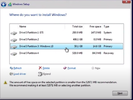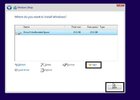Hi, I'm having an issue with my PC. It basically died on me. Not sure of the reason.
I was running Win 10 on a single 2tb ssd partitioned as C: system, D: Reserved and E: data.
I had a spare PC so I took the disk and moved it to the spare case. It didn't load as there was a file error.
I had a spare 250gb hdd formatted as C: from an old pc. This works ok and I am back online.
I want to repair the missing file and reuse the 2gb ssd.
Looking in disk manager I have;
disk 1: System (C 231.94GB NTFS, 515MB Healthy recovery partition and 450MB Healthy recovery
partition.
Disk 0: System Reserved(D 579MB NTFS, Data (E: data. 1862.45GB NTFS
Disk 1 is my spare system disk and disk 0 is my original ssd.
It looks like the partition that was the c: on ssd has gone walkabout so is there a way to recover that partition and get me back to where I was before the power failure.
Many thanks
I was running Win 10 on a single 2tb ssd partitioned as C: system, D: Reserved and E: data.
I had a spare PC so I took the disk and moved it to the spare case. It didn't load as there was a file error.
I had a spare 250gb hdd formatted as C: from an old pc. This works ok and I am back online.
I want to repair the missing file and reuse the 2gb ssd.
Looking in disk manager I have;
disk 1: System (C 231.94GB NTFS, 515MB Healthy recovery partition and 450MB Healthy recovery
partition.
Disk 0: System Reserved(D 579MB NTFS, Data (E: data. 1862.45GB NTFS
Disk 1 is my spare system disk and disk 0 is my original ssd.
It looks like the partition that was the c: on ssd has gone walkabout so is there a way to recover that partition and get me back to where I was before the power failure.
Many thanks