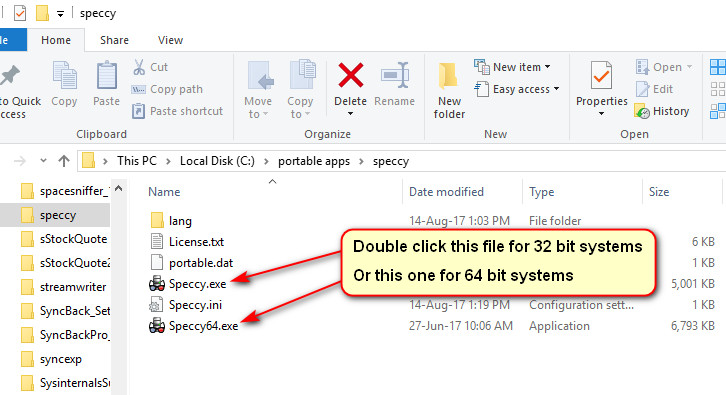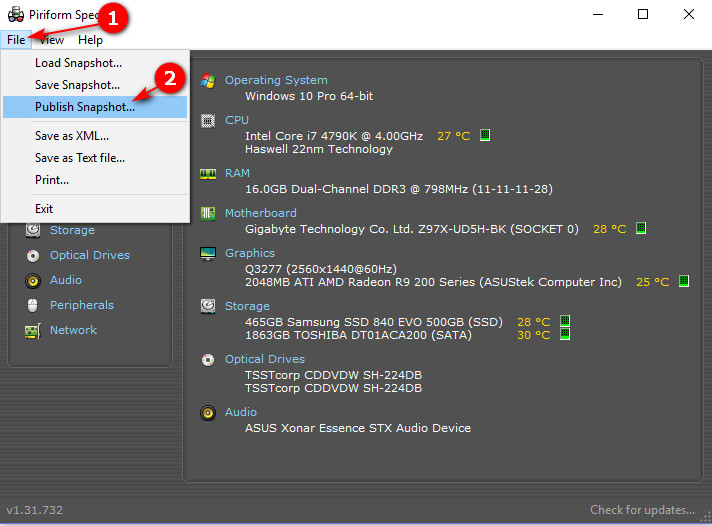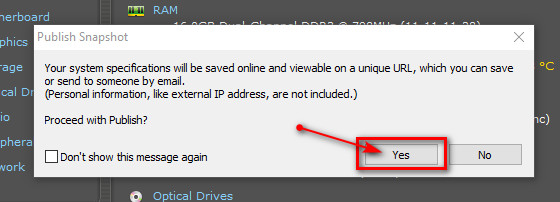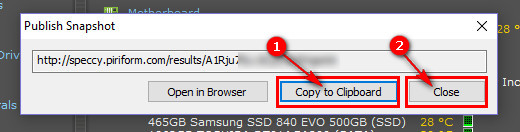Hi guys, this is driving me crazy so I'd love any leads. Out of nowhere my Lenovo z585 (W10 OS) suddenly started hibernating every time I close the lid instead of sleeping.
I've been through my advanced power options countless times, set the HDD to never turn off, entered "powercfg -h off" into admin cmd prompt...nada. I just went into the power options again and clicked where it said Sleep under Lid close action, and found that once you click it that option disappears! i.e. I changed it to "do nothing" then tried to change it back, but the Sleep option was gone! I just canceled my changes, but that makes me wonder if it says sleep as the set action, but actually cannot perform it. Hibernate is available as an option all over the place though.
The only thing I can think of is that before this problem occurred, I made some driver updates with Driver Booster, but I can't recall what they all were. If you have any further suggestions, hit me! Thanks guys
I've been through my advanced power options countless times, set the HDD to never turn off, entered "powercfg -h off" into admin cmd prompt...nada. I just went into the power options again and clicked where it said Sleep under Lid close action, and found that once you click it that option disappears! i.e. I changed it to "do nothing" then tried to change it back, but the Sleep option was gone! I just canceled my changes, but that makes me wonder if it says sleep as the set action, but actually cannot perform it. Hibernate is available as an option all over the place though.
The only thing I can think of is that before this problem occurred, I made some driver updates with Driver Booster, but I can't recall what they all were. If you have any further suggestions, hit me! Thanks guys