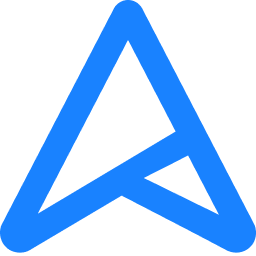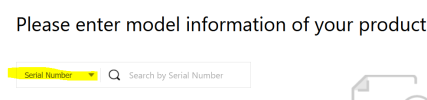I have a ASUS TUF Gaming laptop that I bought used.
I noticed that whenever I use the laptop without the charger and it runs out of battery that it runs into this problem when I then turn it on with the charger:
"The device ran into a problem and needs to restart."
This happened one or two times previously, I managed to fix it by doing a System Restore. (Basically, I get a blue screen that says "Automatic Report - Your PC did not start correctly. Press "Restart" to restart your PC, which can sometimes fix the problem. You can also press 'Advanced options' to try other options to repair your PC."
Restarting from there gets me to the same blue screen.
In advanced options, I have a couple of options, but none of them seem to get the laptop to the starting screen. Options there are "Continue: Exit and continue to W11"; "Use a device: Use a USB drive, network connection, or Windows recovery DVD"; "Troubleshoot: Reset your PC or see advanced options" and "Turn off your PC." I tried all these and the options they have within. I even tried Recovery option where it is suppose to wipe everything off, but it gets me to the error: "There was a problem resetting your PC. No changes were made."
Any ideas?
I noticed that whenever I use the laptop without the charger and it runs out of battery that it runs into this problem when I then turn it on with the charger:
"The device ran into a problem and needs to restart."
This happened one or two times previously, I managed to fix it by doing a System Restore. (Basically, I get a blue screen that says "Automatic Report - Your PC did not start correctly. Press "Restart" to restart your PC, which can sometimes fix the problem. You can also press 'Advanced options' to try other options to repair your PC."
Restarting from there gets me to the same blue screen.
In advanced options, I have a couple of options, but none of them seem to get the laptop to the starting screen. Options there are "Continue: Exit and continue to W11"; "Use a device: Use a USB drive, network connection, or Windows recovery DVD"; "Troubleshoot: Reset your PC or see advanced options" and "Turn off your PC." I tried all these and the options they have within. I even tried Recovery option where it is suppose to wipe everything off, but it gets me to the error: "There was a problem resetting your PC. No changes were made."
Any ideas?