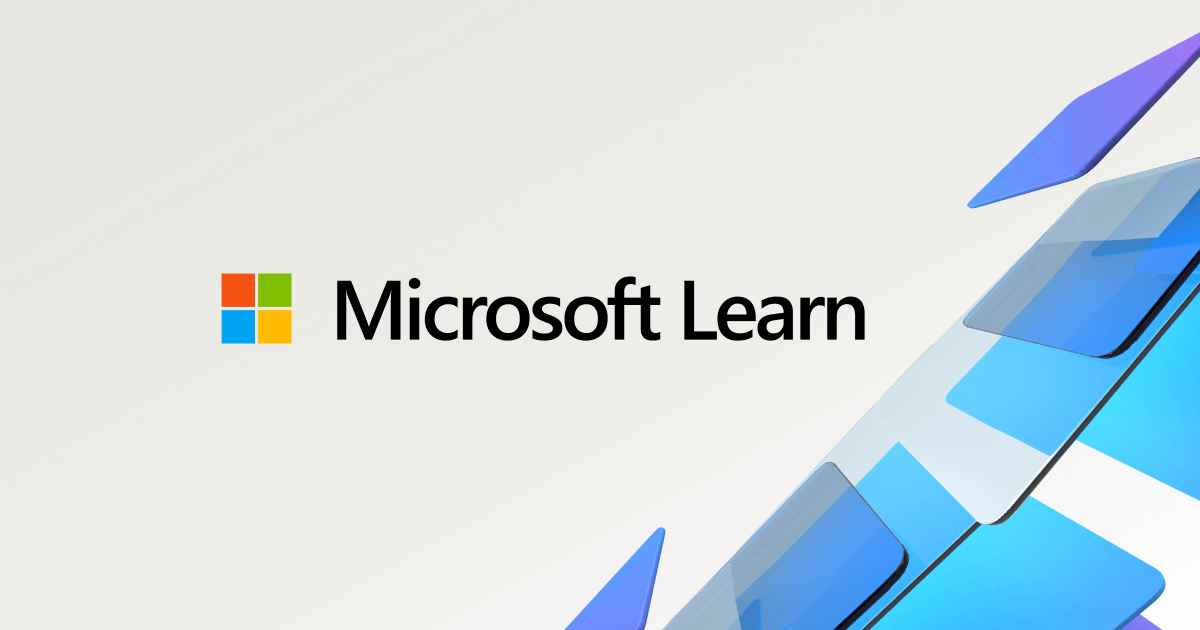I'm installing a fresh copy of Windows 11 on an unformatted 2TB SSD. I've already got my key and have created a bootable Windows 11 USB from Microsoft. I know how to install start to finish. My question is about the best practice for setting up partitions. My intention is to create a partition for Windows 11 and room enough for installed program files. I'll call this the OS partition (Operating System). But I also want to create a few other custom partitions.
First, I'm thinking about 125GB for the OS partition, at most. If you have a good arugment for bigger or smaller then talk me out of it, otherwise I'm going with 125GB.
It's my undrestanding that Windows 11 wants multiple partitions. The EFI Parititon, the MSR partition, and the Recovery partition. The EFI is created in front of the OS partition and the Recovery Partition (unlike earlier versions of Windows) is created after the OS partition. The MSR partition is hidden, but I think it goes in front of the OS and there might even be other MSR partitions created each time you create custom partitions. Not sure. Can't see it.
Method one. Upon installing windows for the first time on the unformatted SSD, I let windows fill the enitre 2TB SSD. It will automatically leave enough space to put in the extra paritions it needs, hidden or otherwise. I let the install finish and when I get to the desktop I run Disk Mangement. Here I will see the EFI before the OS and the Recovery partition after. MSR is in there somewhere, but hidden. Because the whole SSD is formatted, the Recovery will also be on the end (far right) of the fully formatted drive. Next, I shrink the OS parition to 125GB. Then, I will have room to create my custom partitions. This will create a situtation where my custom partitions are between the OS partition and the Recovery partition.
Method two. Upon installing windows for the first time on the unformatted SSD, I choose "new" and format a 125GB and wait. When it's finished I see three partitions have been created. I go on and finish the install process and arrive at the desktop where I open Disk Managment. This time I see the EFI partition, the OS Partition (125GB in size) and then the Recovery Partitoin. Again, the MSR is in there somewhere but hidden. Whatever's left of the SSD shows up as unformatted. From that chunk I create whatever custom partitions I want. This will create a situatoin where my partitions all come after not only the OS partition but also to the right of the Recovery Partition. In the future, at the very least I would not want to try to expand the OS partition because doing so would require cutting into the Recovery partition which is adjacent to it. That's not a problem for me as I would be forever happy to leave the OS at 125GB.
I don't really care how it lays out, but does Windows? It's my understanding that windows requires the Recovery partition be to the right of the OS partition, but does it need to also be adjacent? Is there anything about the order of partitions that would make it more efficent (faster access) to have the Recovery Partition adjacent to the OS partition?
So what's the best practice? Method one or method two? Or does it just not matter so long as the Recovery partition comes after the OS partition?
Bonus Question: When doing a full backup image of the OS partition, is it true to say I should also include the other three partitions as well (EFI, MSR, Recovery)?
First, I'm thinking about 125GB for the OS partition, at most. If you have a good arugment for bigger or smaller then talk me out of it, otherwise I'm going with 125GB.
It's my undrestanding that Windows 11 wants multiple partitions. The EFI Parititon, the MSR partition, and the Recovery partition. The EFI is created in front of the OS partition and the Recovery Partition (unlike earlier versions of Windows) is created after the OS partition. The MSR partition is hidden, but I think it goes in front of the OS and there might even be other MSR partitions created each time you create custom partitions. Not sure. Can't see it.
Method one. Upon installing windows for the first time on the unformatted SSD, I let windows fill the enitre 2TB SSD. It will automatically leave enough space to put in the extra paritions it needs, hidden or otherwise. I let the install finish and when I get to the desktop I run Disk Mangement. Here I will see the EFI before the OS and the Recovery partition after. MSR is in there somewhere, but hidden. Because the whole SSD is formatted, the Recovery will also be on the end (far right) of the fully formatted drive. Next, I shrink the OS parition to 125GB. Then, I will have room to create my custom partitions. This will create a situtation where my custom partitions are between the OS partition and the Recovery partition.
Method two. Upon installing windows for the first time on the unformatted SSD, I choose "new" and format a 125GB and wait. When it's finished I see three partitions have been created. I go on and finish the install process and arrive at the desktop where I open Disk Managment. This time I see the EFI partition, the OS Partition (125GB in size) and then the Recovery Partitoin. Again, the MSR is in there somewhere but hidden. Whatever's left of the SSD shows up as unformatted. From that chunk I create whatever custom partitions I want. This will create a situatoin where my partitions all come after not only the OS partition but also to the right of the Recovery Partition. In the future, at the very least I would not want to try to expand the OS partition because doing so would require cutting into the Recovery partition which is adjacent to it. That's not a problem for me as I would be forever happy to leave the OS at 125GB.
I don't really care how it lays out, but does Windows? It's my understanding that windows requires the Recovery partition be to the right of the OS partition, but does it need to also be adjacent? Is there anything about the order of partitions that would make it more efficent (faster access) to have the Recovery Partition adjacent to the OS partition?
So what's the best practice? Method one or method two? Or does it just not matter so long as the Recovery partition comes after the OS partition?
Bonus Question: When doing a full backup image of the OS partition, is it true to say I should also include the other three partitions as well (EFI, MSR, Recovery)?