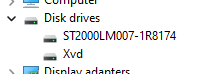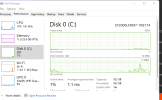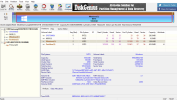Background
Me and my brother have the same model computer the HP 15-da200 which we purchased at the same time. However in games the computers where super laggy and actions took forever. So I first replaced my HDD for a SSD (Samsung 870 QVO 1tb) and upgrade the ram from a stick of 8 gb to a stick of 8 gb and a stick of 16 gb. Later on my mother got him a an SSD (Samsung 870 EVO 1 tb) and same ram configuration. Both times I used DiskGenius to transfer everything over from the HDD to the SSD.
Here are the modified specs for each computer.
We have been trying to play Minecraft together however he averages 30 fps with random spikes of as low as 1 fps with the same settings as me and I average 60 fps with no lag spikes. Same thing happens with no programs running in the background and after a restart. I have also tried doing a fresh install of windows. I have also tried running Intels latest UHD Graphics driver. And I have also repasted the cpu with thermal grizzly Kryonaut and no change for worse or better. At this point I have no idea what to do.
Me and my brother have the same model computer the HP 15-da200 which we purchased at the same time. However in games the computers where super laggy and actions took forever. So I first replaced my HDD for a SSD (Samsung 870 QVO 1tb) and upgrade the ram from a stick of 8 gb to a stick of 8 gb and a stick of 16 gb. Later on my mother got him a an SSD (Samsung 870 EVO 1 tb) and same ram configuration. Both times I used DiskGenius to transfer everything over from the HDD to the SSD.
Here are the modified specs for each computer.
- HP Laptop Model 15t-da200 Blue (mine)
- Intel(R) Core(TM) i5-10210U CPU @ 1.60GHz 2.11 GHz
- 24.0 GB 2667 MHz SODIMM Memory
- Samsung 870 QVO 1 tb
- Intel(R) UHD Graphics
- Windows 11 (latest version)
- Intel(R) Core(TM) i5-10210U CPU @ 1.60GHz 2.11 GHz
- 24.0 GB 2667 MHz SODIMM Memory
- Samsung 870 EVO 1 tb
- However task manager says it’s a ST2000LM007-1R8174
- Intel(R) UHD Graphics
- Windows 11 (latest version)
We have been trying to play Minecraft together however he averages 30 fps with random spikes of as low as 1 fps with the same settings as me and I average 60 fps with no lag spikes. Same thing happens with no programs running in the background and after a restart. I have also tried doing a fresh install of windows. I have also tried running Intels latest UHD Graphics driver. And I have also repasted the cpu with thermal grizzly Kryonaut and no change for worse or better. At this point I have no idea what to do.