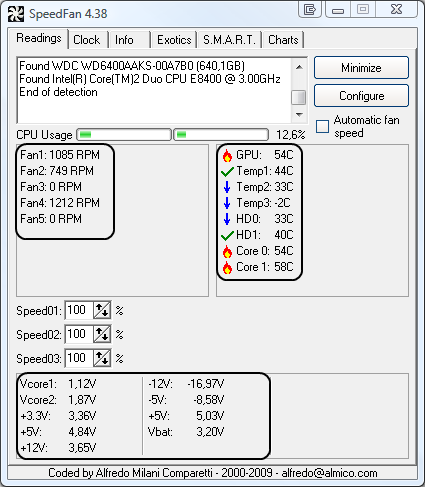Literally all the games stutter on my pc when i move or look around.
Specs:
MSI rtx 2070 gaming z
MSI Z390 gaming pro carbon ac
INTEL i7 9700k
CORSAIR 16 gb 3000 mhz ram
CORSAIR CX750M psu
1 tb mx500 m.2 ssd
2 tb hdd
ACER nitro vg271u 1440p 144 hz monitor connected through hdmi 2.0
Specs:
MSI rtx 2070 gaming z
MSI Z390 gaming pro carbon ac
INTEL i7 9700k
CORSAIR 16 gb 3000 mhz ram
CORSAIR CX750M psu
1 tb mx500 m.2 ssd
2 tb hdd
ACER nitro vg271u 1440p 144 hz monitor connected through hdmi 2.0