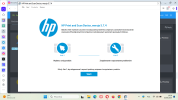Error of the HP Deskjet Ink Advant k209a-z printer
- Thread starter Abricot
- Start date
-
Hi there and welcome to PC Help Forum (PCHF), a more effective way to get the Tech Support you need!
We have Experts in all areas of Tech, including Malware Removal, Crash Fixing and BSOD's , Microsoft Windows, Computer DIY and PC Hardware, Networking, Gaming, Tablets and iPads, General and Specific Software Support and so much more.
Why not Click Here To Sign Up and start enjoying great FREE Tech Support.
This site uses cookies. By continuing to use this site, you are agreeing to our use of cookies. Learn More.
You are using an out of date browser. It may not display this or other websites correctly.
You should upgrade or use an alternative browser.
You should upgrade or use an alternative browser.
Welcome to our Community
Wanting to join the rest of our members? Feel free to sign up today.
Sign up

- Status
- Not open for further replies.
Sorry but you have post on a tech forum asking for help but have provided zero information about your computer, operating system or anything about what actually happened , this makes it impossible for anyone to even hazard a guess as to what is going on.
What exactly should I provide? I tried to print on 3 different notebooks, one (Dell) with Windows 10 and other two (Lenovo & HP) with Windows 11, but there is error on each of them.
When I click "print" in the document and then open a queue, it shows "preparing" and then, after a minute "error".
When I click "print" in the document and then open a queue, it shows "preparing" and then, after a minute "error".
I tried to print on 3 different notebooks, one (Dell) with Windows 10 and other two (Lenovo & HP) with Windows 11, but there is error on each of them.
Well straight away posting the above information would have been helpful, three out of three computers not working suggests that it is the printer that has problems, this includes the printers software/drivers, this would mean that you have not set the printer up correctly on at least two of the computers so ask yourself what are the chances of that.
You have not told us how the problem first came about or anything about what you have done when trying to fix this yourself.
How many of the three computers has this printer previously worked with.
I worked on at least one of them, I am not 100% sure of the 2nd. It happened long time ago, two years maybe. I didn't do anything to fix it, only waiting a few months and then trying again. I am not so good in IT. But I now really need to print something and I would finally like to fix it.
It already happened once before, maybe 4 - 5 years ago and then it was printing empty pages for several months but after some time things went back to normal.
It already happened once before, maybe 4 - 5 years ago and then it was printing empty pages for several months but after some time things went back to normal.
Last edited by a moderator:
So in essence the printer could actually be broken and from all that time ago.
Before we go any further, have you purchased and fit new ink cartridges.
Before we go any further, have you purchased and fit new ink cartridges.
Nothing to do with the cartridges being fitted, it is to do with installing the HP drivers.
Have you actually installed the required HP drivers and Scan Doctor software for this printer.
Have you actually installed the required HP drivers and Scan Doctor software for this printer.
In the malware thread, I turned the HP printer services to demand.. So try this, then check if you can print.
Open command prompt as admin, copy the content of the code box below and paste into command prompt: I included commands to ensure the spooler started as well, which I did not disable.
Open command prompt as admin, copy the content of the code box below and paste into command prompt: I included commands to ensure the spooler started as well, which I did not disable.
Code:
@echo off
sc start "spooler"
sc start "PrintNotify"
sc start "Microsoft XPS Document Writer"
sc start "HPAppHelperCap"
sc start "HPDiagsCap"
sc start "HPNetworkCap"
sc start "HPPrintScanDoctorService"
sc start "HPSysInfoCap"
sc config "spooler" start= auto
sc config "PrintNotify" start= auto
sc config "Microsoft XPS Document Writer" start= auto
sc config "HPAppHelperCap" start= auto
sc config "HPDiagsCap" start= auto
sc config "HPNetworkCap" start= auto
sc config "HPPrintScanDoctorService" start= auto
sc config "HPSysInfoCap" start= auto
exitDid you follow the HP set up guide here to install the drivers/software and most importantly did you leave the USB cable disconnected until you got an on screen message telling you to connect it,
Forget about not having a disk drive, when installing the drivers that you downloaded did you follow the set up guide as shown at the earlier link, a part of which was not to connect the USB cable until you got an onscreen message to connect the cable.
Did you follow the HP set up guide here to install the drivers/software and most importantly did you leave the USB cable disconnected until you got an on screen message telling you to connect it,
The guide at the link that was provided, forget about any disk, disconnect the printer from the computer, uninstall the HP software that you installed, restart the computer, download and install the HP drivers and as per picture #10 at the above link do not attach the USB cable to the printer until you get a message on screen telling you to.
I followed everything that installer told me. But after I attached the usb it showed that the printer is not plugged in.
The above is an email that I received from your thread but it seems to have gone missing
Does the printer power up when you press the power on button, if yes, try another printer to USB port cable and inspect the port on the printer for any signs of damage.
I installed the driver, but there was no window saying to attach the usb. It just downloaded and then this window apperared:
You have to open the driver package and install them and your English is 125% better than my Polish and I have zero idea what any of that picture above is telling you.
This is a window that says to search and fix the problems. This is what was installed when I dowloaded the driver.
The printer turns on and there are sounds getting out of it like it would be working but anything I do gives me error/not plugged in printer. Do you think it can be the cable's fault?
The printer turns on and there are sounds getting out of it like it would be working but anything I do gives me error/not plugged in printer. Do you think it can be the cable's fault?
- Status
- Not open for further replies.