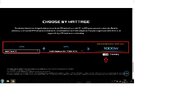Hello!
I've just started playing Destiny 2 again a week ago, and on my 1 month old pc.
I've been at random been getting crashes, this could be within 10 minutes of launching the game, all the way to 5 hours.
I've done multiple things to try to fix it, but with no help. I will list the steps I've taken as well as the specs on pc and dxdiag if that is something that would help.

-reinstalled destiny 3 times
-verified the integrity of game files
-ran DDU to clean all drivers and then reinstall all new latest drivers
-tried 4 different versions of graphics drivers
-changed graphics settings around ( shouldn't matter as I have 7900xtx )
-disabled all ingame overlays, Discord and Steam. as well as disabled game bar
-changed the speed of the ram from 5600MHz to 5200MHz
DxDiag - https://pastebin.com/i5yjKEx1
please note that I am only getting these crashes in Destiny 2, and have no issues in any other games at all.
when the game does crash I am getting an error message from AMD Adrenalin saying that it is a driver crash, but having ran DDU and reinstalled the latest driver multiple times I find this strange.
Would also probably be worth noting that when I crash both monitors freeze for a few seconds, then go black for a few seconds before it returns me to my desktop with the bungie and AMD Adrenalin error.
if anyone has any ideas I am open to try anything at this point!
Best regards
Rasmus Thorsteinsson
I've just started playing Destiny 2 again a week ago, and on my 1 month old pc.
I've been at random been getting crashes, this could be within 10 minutes of launching the game, all the way to 5 hours.
I've done multiple things to try to fix it, but with no help. I will list the steps I've taken as well as the specs on pc and dxdiag if that is something that would help.
-reinstalled destiny 3 times
-verified the integrity of game files
-ran DDU to clean all drivers and then reinstall all new latest drivers
-tried 4 different versions of graphics drivers
-changed graphics settings around ( shouldn't matter as I have 7900xtx )
-disabled all ingame overlays, Discord and Steam. as well as disabled game bar
-changed the speed of the ram from 5600MHz to 5200MHz
DxDiag - https://pastebin.com/i5yjKEx1
please note that I am only getting these crashes in Destiny 2, and have no issues in any other games at all.
when the game does crash I am getting an error message from AMD Adrenalin saying that it is a driver crash, but having ran DDU and reinstalled the latest driver multiple times I find this strange.
Would also probably be worth noting that when I crash both monitors freeze for a few seconds, then go black for a few seconds before it returns me to my desktop with the bungie and AMD Adrenalin error.
if anyone has any ideas I am open to try anything at this point!
Best regards
Rasmus Thorsteinsson