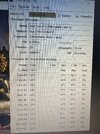-
Hi there and welcome to PC Help Forum (PCHF), a more effective way to get the Tech Support you need!
We have Experts in all areas of Tech, including Malware Removal, Crash Fixing and BSOD's , Microsoft Windows, Computer DIY and PC Hardware, Networking, Gaming, Tablets and iPads, General and Specific Software Support and so much more.
Why not Click Here To Sign Up and start enjoying great FREE Tech Support.
This site uses cookies. By continuing to use this site, you are agreeing to our use of cookies. Learn More.
Solved CPU overheating ?
- Thread starter gary
- Start date
You are using an out of date browser. It may not display this or other websites correctly.
You should upgrade or use an alternative browser.
You should upgrade or use an alternative browser.

- Status
- Not open for further replies.
Let's get some more information:
Download and run the free version of speccy.
Once you have ran speccy, follow the instructions to upload a snapshot found here.
To publish a Speccy profile to the Web:
Please list your power supply unit (manufacturer and model)
Download and run the free version of speccy.
Once you have ran speccy, follow the instructions to upload a snapshot found here.
To publish a Speccy profile to the Web:
- In Speccy, click File, and then click Publish Snapshot.
- In the Publish Snapshot dialog box, click Yes to enable Speccy to proceed.
- Speccy publishes the profile and displays a second Publish Snapshot dialog box. You can open the URL in your default browser, copy it to the clipboard, or close the dialog box.
Please list your power supply unit (manufacturer and model)
Your CPU is 'technically' good to 100℃, but let's see if we can't lower them anyway.
What case do you have?
- Is it a mesh front?
- Is there anything blocking the front/air intake?
What cooler do you have?
- How old is the computer?
- Has the CPU ever been repasted?
Have you ever cleaned the dust out from the computer? Have the temps always been this high?
What case do you have?
- Is it a mesh front?
- Is there anything blocking the front/air intake?
What cooler do you have?
- How old is the computer?
- Has the CPU ever been repasted?
Have you ever cleaned the dust out from the computer? Have the temps always been this high?
Wow! That's a nice looking computer. 
You have an antivirus, this is really unnecessary as Windows Defender + some common sense is quite competent. The only thing 3rd party antivirus/antimalware programs tend to do is gum up a good gaming system.
If you know how - I'd try removing the front/sidepanels and seeing if that lowers temps, not a huge fan of tempered glass front panels myself as they can choke out the intake.
-----
This is my laundry list, it's a good starting point for troubleshooting and should get you an idea what's going on:
1. Try running the following programs, also try to keep at least 25-30% of your disks as free space.
Run Disk Cleanup (check all the boxes) this will delete things such as your recycling bin, so make sure you don't have any files you want to keep.
Run Defragment and Optimize Drives, run this on your drives.
These will free up some space, but you may need to relocate/delete files to reach the suggested free space.
2. Disable any overclocking or changes to power/performance settings
Undo any overclocking you may have done (if any)
Settings > System > Power and sleep > Additional power settings
Make sure your power plan is set to balanced, high performance/ultimate performance is only beneficial on gaming laptops where it needs that extra boost.
3. Check for Operating System Corruption
Right click on the Windows logo in the bottom left and select Windows Powershell (Admin)
Run these three commands separately:
sfc /scannow
Dism /Online /Cleanup-Image /CheckHealth
Dism /Online /Cleanup-Image /RestoreHealth
These will take a while to run, do not close out of Powershell while they are running, if one fails then move onto the next and then loop back around.
Note: It doesn't hurt to make a system backup before you make all these changes, save any important files of folders. While these changes shouldn't cause any issues, better to be safe than sorry.
4. Unplug unnecessary devices.
If you have a gamepad, extra monitor, external hard drive/flash drive, or anything that is not essential to using the computer plugged in, unplug it.
Once you have completed all of these tasks, restart it (using the restart option in the power menu) and re-test.
-----
I'll tag in some of the others since I'm going to be out for a couple days - they are more than capable of helping you.
@Bruce @PeterOz @Bastet
You have an antivirus, this is really unnecessary as Windows Defender + some common sense is quite competent. The only thing 3rd party antivirus/antimalware programs tend to do is gum up a good gaming system.
If you know how - I'd try removing the front/sidepanels and seeing if that lowers temps, not a huge fan of tempered glass front panels myself as they can choke out the intake.
-----
This is my laundry list, it's a good starting point for troubleshooting and should get you an idea what's going on:
1. Try running the following programs, also try to keep at least 25-30% of your disks as free space.
Run Disk Cleanup (check all the boxes) this will delete things such as your recycling bin, so make sure you don't have any files you want to keep.
Run Defragment and Optimize Drives, run this on your drives.
These will free up some space, but you may need to relocate/delete files to reach the suggested free space.
2. Disable any overclocking or changes to power/performance settings
Undo any overclocking you may have done (if any)
Settings > System > Power and sleep > Additional power settings
Make sure your power plan is set to balanced, high performance/ultimate performance is only beneficial on gaming laptops where it needs that extra boost.
3. Check for Operating System Corruption
Right click on the Windows logo in the bottom left and select Windows Powershell (Admin)
Run these three commands separately:
sfc /scannow
Dism /Online /Cleanup-Image /CheckHealth
Dism /Online /Cleanup-Image /RestoreHealth
These will take a while to run, do not close out of Powershell while they are running, if one fails then move onto the next and then loop back around.
Note: It doesn't hurt to make a system backup before you make all these changes, save any important files of folders. While these changes shouldn't cause any issues, better to be safe than sorry.
4. Unplug unnecessary devices.
If you have a gamepad, extra monitor, external hard drive/flash drive, or anything that is not essential to using the computer plugged in, unplug it.
Once you have completed all of these tasks, restart it (using the restart option in the power menu) and re-test.
-----
I'll tag in some of the others since I'm going to be out for a couple days - they are more than capable of helping you.
@Bruce @PeterOz @Bastet
open up the front glass panel for starters, that'll allow a lot more air in, at least while we test a few theories.
next, check the airflow of all the fans - the front two, do they blow in or out.
the bottom two, blow in or out? and are they for the GPU or PSU? and what is their airflow like, seem pretty close to the desk top it sits on.
the top one, in or out?
next, check the airflow of all the fans - the front two, do they blow in or out.
the bottom two, blow in or out? and are they for the GPU or PSU? and what is their airflow like, seem pretty close to the desk top it sits on.
the top one, in or out?
- Status
- Not open for further replies.