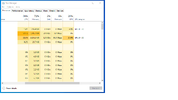Hi,
Just recently i've been having major lag when playing some games, it's frmo rubber banding to just freezing and crashing. These particular games both had major updates so I thought it was due to the updates and just having a lot more people on the servers than usual. but today I was checking my task manager while trying to play and saw my cpu running at 90% which by ite self isnt bad but say my memory peaking at 70%+ and also my gpu is only running about 30%....is my GPU choking my system? What shoudl I do cus this wasnt an issue until this week. I did a full system restore and it hasnt helped either.
Just recently i've been having major lag when playing some games, it's frmo rubber banding to just freezing and crashing. These particular games both had major updates so I thought it was due to the updates and just having a lot more people on the servers than usual. but today I was checking my task manager while trying to play and saw my cpu running at 90% which by ite self isnt bad but say my memory peaking at 70%+ and also my gpu is only running about 30%....is my GPU choking my system? What shoudl I do cus this wasnt an issue until this week. I did a full system restore and it hasnt helped either.