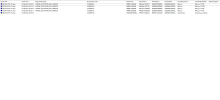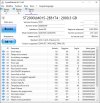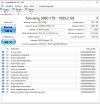I built my gaming pc this May.
Since it was built, there have been a lot of BSODs, always with different causes.
The problem does not appear to be software (sfc /scannow indicates no integrity problems).
Error messages sometimes appear (see attached screenshot).
The crashes seem to occur randomly; there are no specific applications that cause the pc to shut down.
Also, sometimes the monitor stops working (and flashes rbg colors until i turn it off and on again) and sometimes i experiences crashes due to DirectX problems while gaming.
PC components:
CPU: AMD Ryzen 7 7700X 8-core
Motherboard: MSI B650 GAMING PLUS WIFI (MS-7E26)
RAM:2x16 GB Corsair VENGEANCE RGB DDR5 6000MHz
Graphics:AMD Radeon RX 7900 XTX XFX Limited
SSD (with Windows 10 Pro 22H2) fanxiang SSD 1TB NVMe 1.4 PCIe Gen4x4 SSD M.2 2280
CPU cooler:Corsair iCUE H150i RGB ELITE
Can you also point me to additional diagnostic tools to detect the problem?
Thanks
Since it was built, there have been a lot of BSODs, always with different causes.
The problem does not appear to be software (sfc /scannow indicates no integrity problems).
Error messages sometimes appear (see attached screenshot).
The crashes seem to occur randomly; there are no specific applications that cause the pc to shut down.
Also, sometimes the monitor stops working (and flashes rbg colors until i turn it off and on again) and sometimes i experiences crashes due to DirectX problems while gaming.
PC components:
CPU: AMD Ryzen 7 7700X 8-core
Motherboard: MSI B650 GAMING PLUS WIFI (MS-7E26)
RAM:2x16 GB Corsair VENGEANCE RGB DDR5 6000MHz
Graphics:AMD Radeon RX 7900 XTX XFX Limited
SSD (with Windows 10 Pro 22H2) fanxiang SSD 1TB NVMe 1.4 PCIe Gen4x4 SSD M.2 2280
CPU cooler:Corsair iCUE H150i RGB ELITE
Can you also point me to additional diagnostic tools to detect the problem?
Thanks