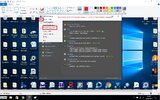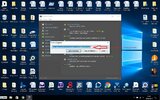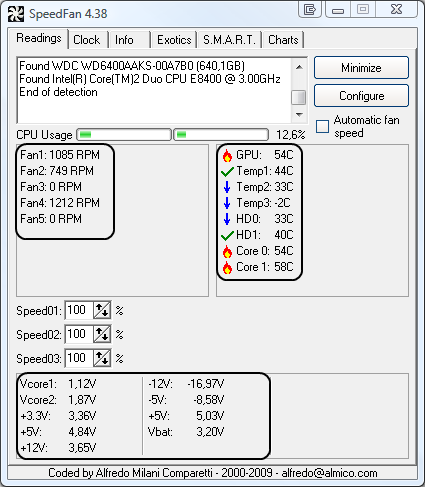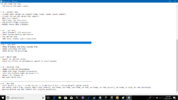I have had this computer for about 5 months now, I custom built it. When I first got it, It could run games smoothly with 100+ frames at close to max settings, but now, I play with low settings, and still barely manage to get 60 frames. I did a fresh install of windows yesterday, but it didn't fix the problem. What should I do?
Computer parts:
Cpu - Intel - Pentium G4560 3.5GHz Dual-Core Processor
Cpu Cooler - Cooler Master - Hyper 212 EVO 82.9 CFM Sleeve Bearing CPU Cooler
Motherboard - ASRock - B150M Pro4S Micro ATX LGA1151 Motherboard
Memory - Patriot - Viper 4 16GB (2 x 8GB) DDR4-2666 Memory
Storage - SanDisk - SSD PLUS 240GB 2.5" Solid State Drive
Video Card - PowerColor - Radeon RX 470 4GB Red Dragon Video Card
Case - Deepcool - TESSERACT BF ATX Mid Tower Case
Power Supply - Corsair - CXM (2015) 450W 80+ Bronze Certified Semi-Modular ATX Power Supply
Computer parts:
Cpu - Intel - Pentium G4560 3.5GHz Dual-Core Processor
Cpu Cooler - Cooler Master - Hyper 212 EVO 82.9 CFM Sleeve Bearing CPU Cooler
Motherboard - ASRock - B150M Pro4S Micro ATX LGA1151 Motherboard
Memory - Patriot - Viper 4 16GB (2 x 8GB) DDR4-2666 Memory
Storage - SanDisk - SSD PLUS 240GB 2.5" Solid State Drive
Video Card - PowerColor - Radeon RX 470 4GB Red Dragon Video Card
Case - Deepcool - TESSERACT BF ATX Mid Tower Case
Power Supply - Corsair - CXM (2015) 450W 80+ Bronze Certified Semi-Modular ATX Power Supply