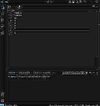Make sure your computer is plugged in when you test, laptops need the extra power for intensive workloads.
Do you still have Norton installed? Add-on antivirus is usually junk in my experience. Windows defender + common sense does the trick.
Software Update Application
Using apps like this tend to cause more issues, if you have something like DriverEasy installed I would get rid of it - it's snakeoil for computers. It's also possible this is part of Acer's update services, I'm getting some conflicting info.
Let's get the basics out of the way while we're at it:
This is my laundry list, it's a good starting point for troubleshooting and should get you an idea what's going on, none of these should impact a warranty claim:
1. Try running the following programs, also try to keep at least 25-30% of your disks as free space.
Run Disk Cleanup (check all the boxes) this will delete things such as your recycling bin, so make sure you don't have any files you want to keep.
Run Defragment and Optimize Drives, run this on your drives.
These will free up some space, but you may need to relocate/delete files to reach the suggested free space.
2. Disable any overclocking or changes to power/performance settings
Undo any overclocking you may have done (if any)
Settings > System > Power and sleep > Additional power settings
Make sure your power plan is set to balanced, high performance/ultimate performance is only beneficial on gaming laptops where it needs that extra boost.
3. Check for Operating System Corruption
Right click on the Windows logo in the bottom left and select Windows Powershell (Admin)
Run these three commands separately:
sfc /scannow
Dism /Online /Cleanup-Image /CheckHealth
Dism /Online /Cleanup-Image /RestoreHealth
These will take a while to run, do not close out of Powershell while they are running, if one fails then move onto the next and then loop back around.
Note: It doesn't hurt to make a system backup before you make all these changes, save any important files of folders. While these changes shouldn't cause any issues, better to be safe than sorry.
4. Unplug unnecessary devices.
If you have a gamepad, extra monitor, external hard drive/flash drive, or anything that is not essential to using the computer plugged in, unplug it.
Once you have completed all of these tasks, restart it (using the restart option in the power menu) and re-test.