Sometimes you may want to block a program from accessing the internet. That is exactly what this guide aims to help you with.
First start out by downloading Firewall App Blocker, save it to your desktop. Once you have installed right click on Firewall App Blocker and run as administrator. The you can simply drag the icon of a program into the GUI of Firewall App Blocker, that you do not want connecting to the internet.

Then download and install the Everything Search Engine. Once installed you can use the Everything Search Engine, and your right click menu. First of all you will need to open FAB and go under options, then select Add to exe context menu.

Next step is to open the Everything Search program. Let's say you want to disable sppsvc.exe from communicating with Microsoft.
After you have the everything search engine open, you can simply type sppsvc.exe into the search window.

You would simply then right click on sppsvc.exe and select block in windows firewall.

You can also type .exe into the Everything Search Program, and scroll to which items you wish to block and block those via the right click menu.

To disable the rule in the firewall, you would simply need to uncheck it in the FAB GUI, then click on the
 button. If you have any questions about this guide, feel free to sign up and ask in our forums.
button. If you have any questions about this guide, feel free to sign up and ask in our forums.
First start out by downloading Firewall App Blocker, save it to your desktop. Once you have installed right click on Firewall App Blocker and run as administrator. The you can simply drag the icon of a program into the GUI of Firewall App Blocker, that you do not want connecting to the internet.
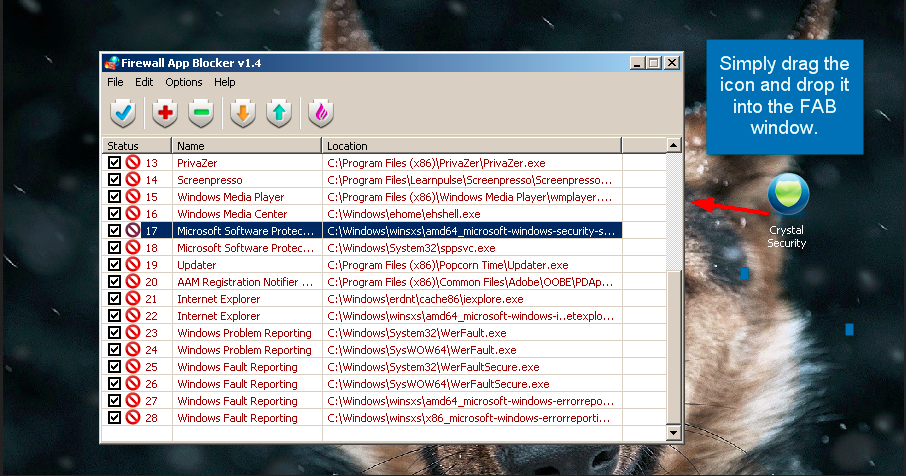
Then download and install the Everything Search Engine. Once installed you can use the Everything Search Engine, and your right click menu. First of all you will need to open FAB and go under options, then select Add to exe context menu.
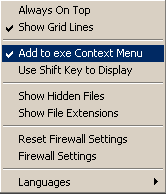
Next step is to open the Everything Search program. Let's say you want to disable sppsvc.exe from communicating with Microsoft.
After you have the everything search engine open, you can simply type sppsvc.exe into the search window.
You would simply then right click on sppsvc.exe and select block in windows firewall.
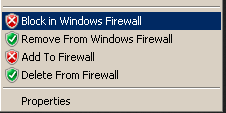
You can also type .exe into the Everything Search Program, and scroll to which items you wish to block and block those via the right click menu.
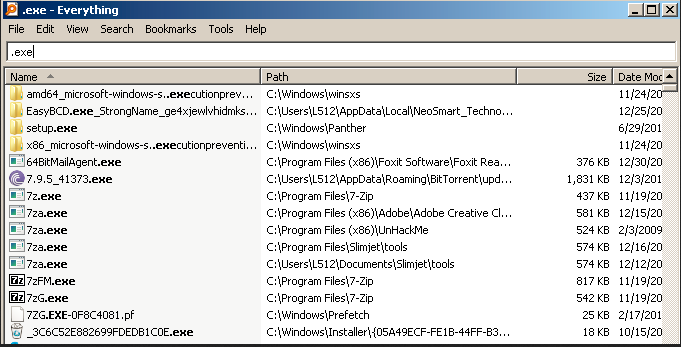
To disable the rule in the firewall, you would simply need to uncheck it in the FAB GUI, then click on the

