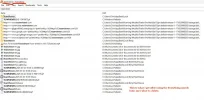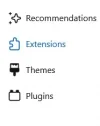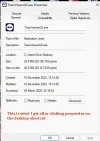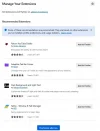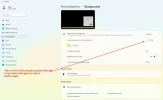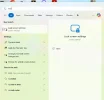Hi
Can someone out there please help me.
I’ll just explain the issue I have.
I got a computer repair shop to connect to my computer remotely because I was having printer problems.
However now they have finished I’ve been left with another problem ie when I start my computer up I’m presented with my usual desktop wallpaper and various desktop shortcuts.
If the computer goes into standby mode, and I then move the mouse to wake it, I’m presented with a back screen with the desktop shortcuts, so my wallpaper is no longer showing unless I re-boot the computer.
Another thing is if I click the TeamViewer desktop shortcut a window pops up with company’s name who help me with my printer problem.
I thought it might be an idea to remove TeamViewer from my computer which is running Windows 11 64 bit, unless there is a way of getting rid of the black screen and their company logo name?
Below is what I’ve been into so far to try and find a remove command for TeamViewer:
Add and Remove Programs (it wasn’t listed.)
Control panel
Programs and features (its not listed in Programs and features)
Add or remove programmes
Apps › Installed apps (its not listed in Installed apps)
This pc
Local disk C:
Program files (its not listed in Program files)
This pc
Local disk C:
Program files (x86) (its not listed under (Program files x86)
This pc
Local disk C:
Users
Clive
AppData
Local (Eventually I find Teamviewer in the list, if I go into it, all it shows is the following 3 folders Database, Logs and Remote Printing)
This pc
Local disk C:
Users
Clive
AppData
Local
Temp (Eventually I find Teamviewer again in the list but removal program).
How do I get the darn thing off my computer, does anyone have any ideas on what I could try and how I go about doing it.
My thanks to anyone who can advise
Clive
Can someone out there please help me.
I’ll just explain the issue I have.
I got a computer repair shop to connect to my computer remotely because I was having printer problems.
However now they have finished I’ve been left with another problem ie when I start my computer up I’m presented with my usual desktop wallpaper and various desktop shortcuts.
If the computer goes into standby mode, and I then move the mouse to wake it, I’m presented with a back screen with the desktop shortcuts, so my wallpaper is no longer showing unless I re-boot the computer.
Another thing is if I click the TeamViewer desktop shortcut a window pops up with company’s name who help me with my printer problem.
I thought it might be an idea to remove TeamViewer from my computer which is running Windows 11 64 bit, unless there is a way of getting rid of the black screen and their company logo name?
Below is what I’ve been into so far to try and find a remove command for TeamViewer:
Add and Remove Programs (it wasn’t listed.)
Control panel
Programs and features (its not listed in Programs and features)
Add or remove programmes
Apps › Installed apps (its not listed in Installed apps)
This pc
Local disk C:
Program files (its not listed in Program files)
This pc
Local disk C:
Program files (x86) (its not listed under (Program files x86)
This pc
Local disk C:
Users
Clive
AppData
Local (Eventually I find Teamviewer in the list, if I go into it, all it shows is the following 3 folders Database, Logs and Remote Printing)
This pc
Local disk C:
Users
Clive
AppData
Local
Temp (Eventually I find Teamviewer again in the list but removal program).
How do I get the darn thing off my computer, does anyone have any ideas on what I could try and how I go about doing it.
My thanks to anyone who can advise
Clive