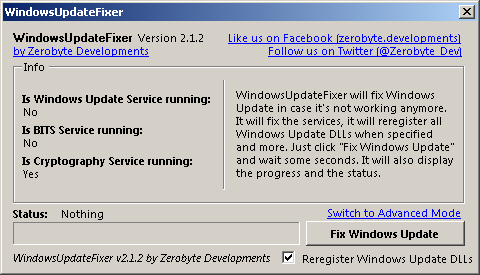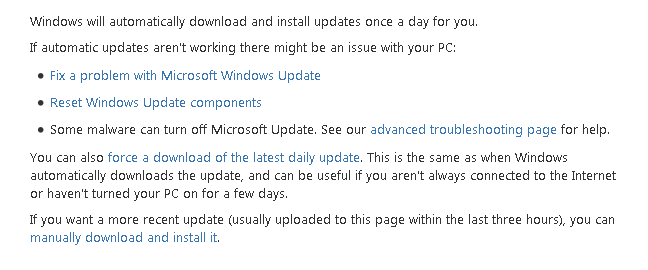Good day/evening, ( pc specs at bottom of thread )
Windows updates won't load or just fail ..... for about 6 months now.
PC is virus free and ran tweaking.com in December 2016 but problem remains.
thanks for your help,
Paul
Computer Type: ASUS - Desktop
System Manufacturer/Model Number: Custom Build February 2014
OS: Windows 7 Pro SP1 64 bit
CPU: Intel Core i7-4930K @ 3.40GHz
Motherboard: ASUS P9X79 LE Quad Channel DDR3 2400
Memory: 16 GB G Skill Ripjaws Z DDR3 1866MHz
Graphics Card: ASUS GeForce GTX 770 2GB X 2
Sound Card: Realtek ALC892 8-channel High Def Audio
Monitor(s): 24 inch ASUS LCDs X 6
Keyboard: Logitech K800
Mouse: Logitech G9X
PSU: Seasonic X-850 Gold 850 W
Case: Corsair Carbide Series 330R Mid Tower ATX
Cooling: Cooler Master Hyper 212 EVO CPU cooler
Hard Drives: 240 GB Kingston Hyper X SSD and 2TB Seagate HDD
Internet Speed: 15Mbps DOWN - 2Mbps UP
Browsers: Chrome, Mozilla, Opera
Antivirus/Firewall: Panda AV, Privatefirewall
Windows updates won't load or just fail ..... for about 6 months now.
PC is virus free and ran tweaking.com in December 2016 but problem remains.
thanks for your help,
Paul
Computer Type: ASUS - Desktop
System Manufacturer/Model Number: Custom Build February 2014
OS: Windows 7 Pro SP1 64 bit
CPU: Intel Core i7-4930K @ 3.40GHz
Motherboard: ASUS P9X79 LE Quad Channel DDR3 2400
Memory: 16 GB G Skill Ripjaws Z DDR3 1866MHz
Graphics Card: ASUS GeForce GTX 770 2GB X 2
Sound Card: Realtek ALC892 8-channel High Def Audio
Monitor(s): 24 inch ASUS LCDs X 6
Keyboard: Logitech K800
Mouse: Logitech G9X
PSU: Seasonic X-850 Gold 850 W
Case: Corsair Carbide Series 330R Mid Tower ATX
Cooling: Cooler Master Hyper 212 EVO CPU cooler
Hard Drives: 240 GB Kingston Hyper X SSD and 2TB Seagate HDD
Internet Speed: 15Mbps DOWN - 2Mbps UP
Browsers: Chrome, Mozilla, Opera
Antivirus/Firewall: Panda AV, Privatefirewall