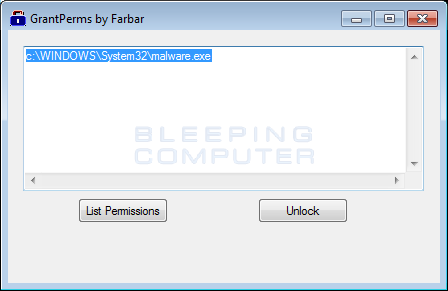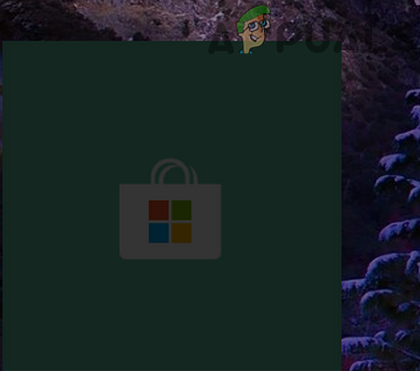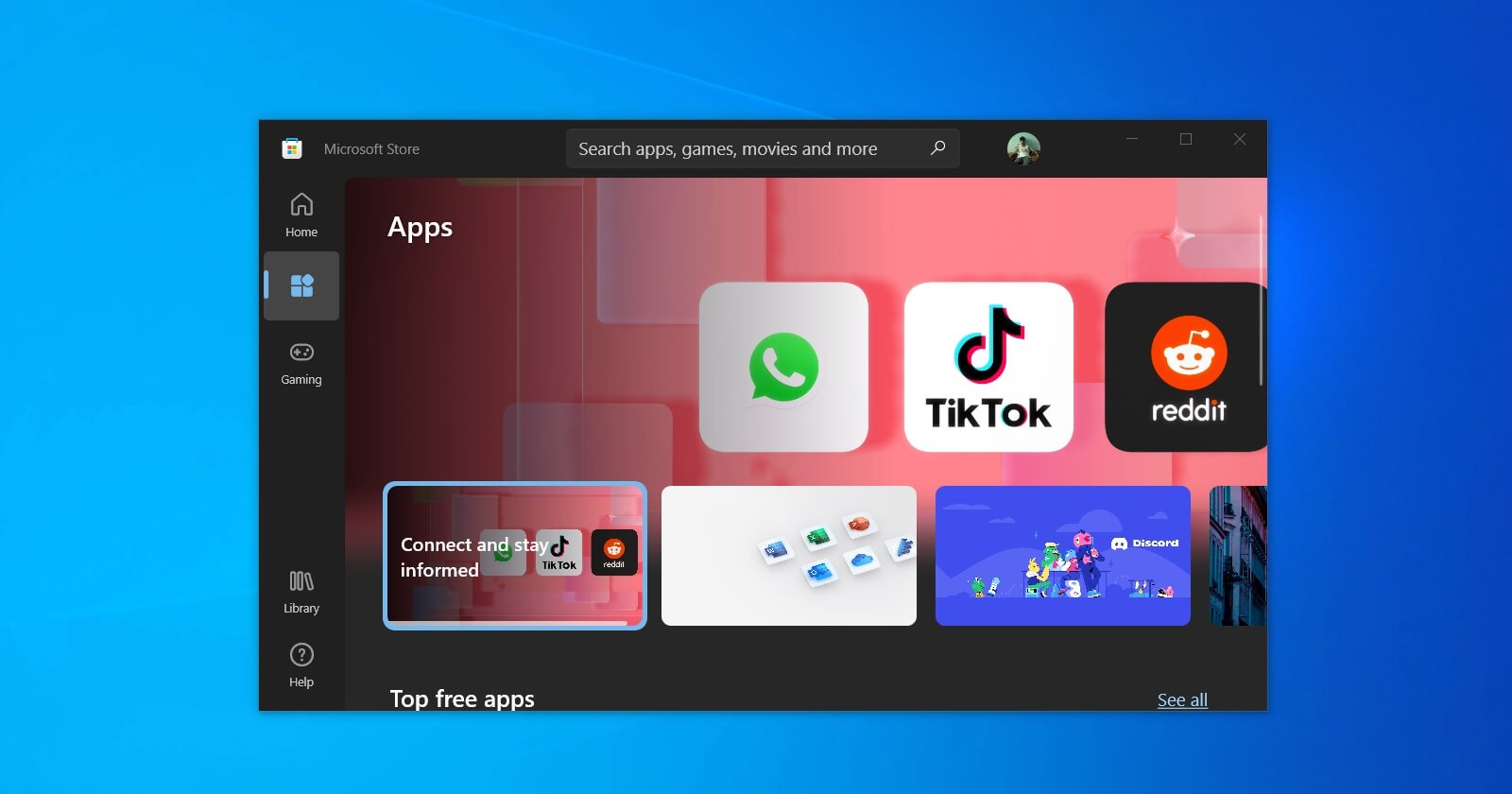Okay, I did find the dll's... They are there where they are supposed to be. No issues at all. After wondering what the problem may be, I found that almost every file in the Microsoft.WindowsStore folder does not have an owner and that when trying to do anything with them you get "Access denied" error.
Time to see if I can work around this.
Time to see if I can work around this.