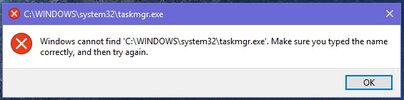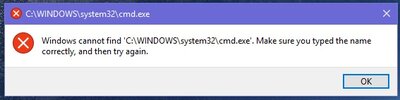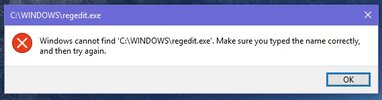Hey guys, the issue started today when I needed to shut down a program through task manager but apparently it wouldn't open and I was getting this error window
"Windows cannot find 'C:\WINDOWS\system32\taskmgr.exe'. Make sure you typed the name correctly, and then try again"
I thought this was weird and looked up some fixes and some said go through administrator CMD, and apparenly it cant find cmd when run in admin mode.
so then I tried regedit and still it cannot find that either.
Thank you for any help that is given.
"Windows cannot find 'C:\WINDOWS\system32\taskmgr.exe'. Make sure you typed the name correctly, and then try again"
I thought this was weird and looked up some fixes and some said go through administrator CMD, and apparenly it cant find cmd when run in admin mode.
so then I tried regedit and still it cannot find that either.
Thank you for any help that is given.
Attachments
Last edited by a moderator: