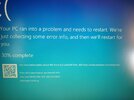I keep getting this blue screen and I'd like to know what it is and how to remedy it. I looked at all of my drivers and they are all functioning and up to date. Under the error message it says What Failed: SynTP.sys, so i'm assuming that has to be fixed. I've goten this error message atleast 10 or 15 times within the last couple of months. It seems to always happen when I am just about to shut down my laptop. Can someone help me? I try scanning the QR code that goes with the screen but the page never loads. Ive attached a picture of the screen to this post.
-
Hi there and welcome to PC Help Forum (PCHF), a more effective way to get the Tech Support you need!
We have Experts in all areas of Tech, including Malware Removal, Crash Fixing and BSOD's , Microsoft Windows, Computer DIY and PC Hardware, Networking, Gaming, Tablets and iPads, General and Specific Software Support and so much more.
Why not Click Here To Sign Up and start enjoying great FREE Tech Support.
This site uses cookies. By continuing to use this site, you are agreeing to our use of cookies. Learn More.
Solved Windows 10 Blue Screen DRIVER_IRQL_NOT_LESS_OR_EQUAL
- Thread starter Brandon Byrnes
- Start date
You are using an out of date browser. It may not display this or other websites correctly.
You should upgrade or use an alternative browser.
You should upgrade or use an alternative browser.

- Status
- Not open for further replies.
The SysTP.sys file is related to the Synaptics Touchpad.
Please download the Sysnative BSOD Dump + System File Collection App - save to Documents folder.
Run the app - Double-click on the downloaded EXE file
Output = new folder created in Documents + a zipped version -- SysnativeFileCollectionApp folder + SysnativeFileCollectionApp.zip.
Please note that the app averages ~3 minutes to run on most systems; other systems - it my take as long as 10-15 minutes to run. Please be patient.
Also note: The app auto-zips the SysnativeFileCollectionApp output folder. It is located in your Documents folder.
Windows Explorer should open and highlight the zipped folder
Please attach the SysnativeFileCollectionApp.zip to your post and await further instructions
Please download the Sysnative BSOD Dump + System File Collection App - save to Documents folder.
Run the app - Double-click on the downloaded EXE file
Output = new folder created in Documents + a zipped version -- SysnativeFileCollectionApp folder + SysnativeFileCollectionApp.zip.
Please note that the app averages ~3 minutes to run on most systems; other systems - it my take as long as 10-15 minutes to run. Please be patient.
Also note: The app auto-zips the SysnativeFileCollectionApp output folder. It is located in your Documents folder.
Windows Explorer should open and highlight the zipped folder
Please attach the SysnativeFileCollectionApp.zip to your post and await further instructions
The SysTP.sys file is related to the Synaptics Touchpad.
Please download the Sysnative BSOD Dump + System File Collection App - save to Documents folder.
Run the app - Double-click on the downloaded EXE file
Output = new folder created in Documents + a zipped version -- SysnativeFileCollectionApp folder + SysnativeFileCollectionApp.zip.
Please note that the app averages ~3 minutes to run on most systems; other systems - it my take as long as 10-15 minutes to run. Please be patient.
Also note: The app auto-zips the SysnativeFileCollectionApp output folder. It is located in your Documents folder.
Windows Explorer should open and highlight the zipped folder
Please attach the SysnativeFileCollectionApp.zip to your post and await further instructions
Attachments
Well it just happened again about 2 mins ago, can someone plaee help, this BSOD is getting very annoying
Sorry for the delay @Brandon Byrnes
Your zip file does not contain any BSOD files. Is your system setup to automatically save BSOD dump files?
Please follow the instructions here and please wait until another BSOD appears and then follow the below instructions again to collect the necessary files:
Please download the Sysnative BSOD Dump + System File Collection App - save to Documents folder.
Run the app - Double-click on the downloaded EXE file
Output = new folder created in Documents + a zipped version -- SysnativeFileCollectionApp folder + SysnativeFileCollectionApp.zip.
Please note that the app averages ~3 minutes to run on most systems; other systems - it my take as long as 10-15 minutes to run. Please be patient.
Also note: The app auto-zips the SysnativeFileCollectionApp output folder. It is located in your Documents folder.
Windows Explorer should open and highlight the zipped folder
Please attach the SysnativeFileCollectionApp.zip to your post and await further instructions
Your zip file does not contain any BSOD files. Is your system setup to automatically save BSOD dump files?
Please follow the instructions here and please wait until another BSOD appears and then follow the below instructions again to collect the necessary files:
Please download the Sysnative BSOD Dump + System File Collection App - save to Documents folder.
Run the app - Double-click on the downloaded EXE file
Output = new folder created in Documents + a zipped version -- SysnativeFileCollectionApp folder + SysnativeFileCollectionApp.zip.
Please note that the app averages ~3 minutes to run on most systems; other systems - it my take as long as 10-15 minutes to run. Please be patient.
Also note: The app auto-zips the SysnativeFileCollectionApp output folder. It is located in your Documents folder.
Windows Explorer should open and highlight the zipped folder
Please attach the SysnativeFileCollectionApp.zip to your post and await further instructions
Does the location where I open the file have to be the Documents folder? Because all of my downloads go to my Downloads folder, and I opened and ran the program from there.
It doesn't matter where you download it to. The program automatically pulls the necessary files from the correct locations 
There's still no BSOD file.
It looks like you didn't follow the BSOD instructions. The
is showing a value of 7 instead of 3, which means that when the computer reboots it won't save dump files.
If you go to %SystemRoot%\Minidump, are there files there?
It looks like you didn't follow the BSOD instructions. The
Code:
DebugInfoTypeis showing a value of 7 instead of 3, which means that when the computer reboots it won't save dump files.
If you go to %SystemRoot%\Minidump, are there files there?
Nope, the folder is empty. What should I do to enable it so that it saves dump files?There's still no BSOD file.
It looks like you didn't follow the BSOD instructions. The
Code:DebugInfoType
is showing a value of 7 instead of 3, which means that when the computer reboots it won't save dump files.
If you go to %SystemRoot%\Minidump, are there files there?
I'm not sure if it will help but I have a Reliability Monitor report, but its in xml format so I can't upload it.
Let me post the instructions here. Please make sure to follow them
How to collect log files for PCHF
Please Note: As long as you have any P2P/cracked/warez program(s) installed, as per the PCHF Rules, we will not be able to offer you assistance. Please remove any and all P2P Clients and wait for further BSOD's before posting them. Also, ensure you only have one Firewall and one Anti-Virus installed at any one time. Any of the above mentioned software can produce false readings in these logs.
Minidumps are normally enabled by default. However there may be several reasons why they do not appear in this folder.
Make sure minidumps are enabled:
Note: If you have performed a disk cleanup since the you received a BSOD, it would have been deleted.
You must now wait or reproduce your blue screen so that further log files can be generated.
If you find that a log file is still not being generated, this could be an indication of a more serious hardware problem.
In this case we'll need to further troubleshoot the problem hardware.
How to collect log files for PCHF
Please Note: As long as you have any P2P/cracked/warez program(s) installed, as per the PCHF Rules, we will not be able to offer you assistance. Please remove any and all P2P Clients and wait for further BSOD's before posting them. Also, ensure you only have one Firewall and one Anti-Virus installed at any one time. Any of the above mentioned software can produce false readings in these logs.
- Navigate to your dump directory (in most cases it'll be in C:\Windows\Minidump or C:\Minidump.
- Gather all the logs and either put them into a ZIP or RAR archive or attach them to your post.
Minidumps are normally enabled by default. However there may be several reasons why they do not appear in this folder.
Make sure minidumps are enabled:
- Go to My Computer, Control Panel, System, then click the Advanced tab.
- Under “Startup and Recovery”, click Settings.
- Under “System failure”, make sure Write and event to the system log is ticked.
- Under “Write debugging information”, make sure Small Memory Dump is selected.
- Go to Start, All Programs, Accessories, and click on Command Prompt... Note: if your running Vista or newer, please right click on Command Prompt and select Run as Administrator.
- Enter the following in the Command Prompt, pressing enter after each:
-
Code:
wmic recoveros set DebugInfoType = 3 wmic recoveros set MiniDumpDirectory = %SystemRoot%\minidump
- Go to My Computer, Control Panel, System followed by Advanced tab.
- Under “Performance”, click Settings, followed by the Advanced tab.
- Click Change towards the bottom of the screen, and then click on the drive letter that contains your Operating System.
- For that drive, if "No paging file" has been selected, click System managed size, and finally restart your PC.
Note: If you have performed a disk cleanup since the you received a BSOD, it would have been deleted.
You must now wait or reproduce your blue screen so that further log files can be generated.
If you find that a log file is still not being generated, this could be an indication of a more serious hardware problem.
In this case we'll need to further troubleshoot the problem hardware.
Sorry, I'm going to follow your instructions and then update you later today.Any updates for us @Brandon Byrnes?
Any updates for us @Brandon Byrnes? After 72 hours I will assume your issue is solved unless I hear back from you 
I changed all the setting that you told me to change, it had my memory dump set to my D drive which I only use for storage, so I changed it to my C drive which contains my OS. I went to the minidump folder but it is empty, which I'm assuming is becuase it appears that there wasn't a minidump folder until I just created it today by following your instructions. I tried navigating to the path of the dump folder on my D drive but anytime I put the patth in it says it can't find that file, so I'm not sure why that is happening. So for now it appears that I can't get a copy of the minidump files, I tried going to its properties and seeing previous versions but there are no previous versions to go back to. So I think I will probably just have to wait until I get another BSOD and then get the minidump info for you then, am I right?Any updates for us @Brandon Byrnes? After 72 hours I will assume your issue is solved unless I hear back from you
No, it seems to happen about once a month.That is correct. Have you had more BSOD's since my last message?
Okay well I think you jinzed me because it just happened now. I was in Firefox on Google and looking at some pictures, I then closed Firefox and immediately got a BSOD, here is the minidump file.That is correct. Have you had more BSOD's since my last message?
Attachments
- Status
- Not open for further replies.