I've had an little performance increase but not alot and I have looked in the process explorer and I cant find anything with avast in it
-
Hi there and welcome to PC Help Forum (PCHF), a more effective way to get the Tech Support you need!
We have Experts in all areas of Tech, including Malware Removal, Crash Fixing and BSOD's , Microsoft Windows, Computer DIY and PC Hardware, Networking, Gaming, Tablets and iPads, General and Specific Software Support and so much more.
Why not Click Here To Sign Up and start enjoying great FREE Tech Support.
This site uses cookies. By continuing to use this site, you are agreeing to our use of cookies. Learn More.
Why can't my pc run games that smooth
- Thread starter TheRealUnfitFatty
- Start date
You are using an out of date browser. It may not display this or other websites correctly.
You should upgrade or use an alternative browser.
You should upgrade or use an alternative browser.

- Status
- Not open for further replies.
We may need to ask for a security expert to take a look at this as we should have been able to get rid of all traces of avast by using the steps that we have.
Couple of questions and a suggestion for you to try.
What is your preferred browser and is it set as the default
Do you use any of the following, Cortana, OneDrive or Skype.
Suggestion, connect your computer to the internet using the Ethernet port and do some gaming to see if the performance improves.
In case you are not already aware, for gaming a hard wire connection will beat a wireless connection every time.
Couple of questions and a suggestion for you to try.
What is your preferred browser and is it set as the default
Do you use any of the following, Cortana, OneDrive or Skype.
Suggestion, connect your computer to the internet using the Ethernet port and do some gaming to see if the performance improves.
In case you are not already aware, for gaming a hard wire connection will beat a wireless connection every time.
Sorry for the the long wait I've been busy the past couple days. My preferred browser is google chrome, no I don't use Cortana, onedrive, or Skype but they are installed in my computer, and the house that I live in it is very difficult for me to use an ethernet cable as of right now, but I am trying to change that.
Again thank you for the help and sorry for the wait.
Again thank you for the help and sorry for the wait.
No worries, it is forum policy to ask for an update when a thread has been unanswered for a couple of days.
You need to cut out anything that could be interfering with the internet connection.
You mention that Google Chrome is your preferred browser but is it set as the default, if not see Make Chrome your default browser
Uninstall Opera.
Disable Cortana, OneDrive and Skype, an example how to here
Once done, run Speccy and see if those two Avast entries are present then post back with an update for us.
Ethernet test info acknowledged
You are welcome btw
You need to cut out anything that could be interfering with the internet connection.
You mention that Google Chrome is your preferred browser but is it set as the default, if not see Make Chrome your default browser
Uninstall Opera.
Disable Cortana, OneDrive and Skype, an example how to here
Once done, run Speccy and see if those two Avast entries are present then post back with an update for us.
Ethernet test info acknowledged
You are welcome btw
Again sorry for the long wait, as for as I know Cortana, OneDrive, Skype, and Opera are all disabled.
Here is my Speccy http://speccy.piriform.com/results/WRHKNwuWAsu8echn0ZCNfep
Here is my Speccy http://speccy.piriform.com/results/WRHKNwuWAsu8echn0ZCNfep
Avast entries are still there and Cortana, One Drive and Opera are also still present in Speccy, those two Avast entries might be hiding in either Chrome or Opera (security plug ins) so we need to ask for a security expert to take a look.
Hello TRUF, let's have a look.
We need a log from Farbar Recovery Scan Tool (FRST) to examine your system.
Please download the FRST 32 bit or FRST 64bit version to suit your operating system. It is important FRST is downloaded to your desktop.
If you are unsure if your operating system is 32 or 64 Bit please go HERE.
Once downloaded right click the FRST desktop icon and select "Run as administrator" from the menu"

If you receive any security warnings, or the User Account Control warning opens at any time whilst using FRST you can safely allow FRST to proceed.
Frst will open with two dialogue boxes, accept the disclaimer.


Frst will take a few minutes to scan your computer, and when finished will produce two log files on your desktop, FRST.txt, and Addition.txt. They will display immediately on the desktop, but can be reopened later as a notepad file.

Please COPY and PASTE the contents of these two files in your next post.
We need a log from Farbar Recovery Scan Tool (FRST) to examine your system.
Please download the FRST 32 bit or FRST 64bit version to suit your operating system. It is important FRST is downloaded to your desktop.
If you are unsure if your operating system is 32 or 64 Bit please go HERE.
Once downloaded right click the FRST desktop icon and select "Run as administrator" from the menu"
If you receive any security warnings, or the User Account Control warning opens at any time whilst using FRST you can safely allow FRST to proceed.
Frst will open with two dialogue boxes, accept the disclaimer.
- Accept the default whitelist options,
- If the additions.txt options box is not checked please select it.
- Then select "Scan"
Frst will take a few minutes to scan your computer, and when finished will produce two log files on your desktop, FRST.txt, and Addition.txt. They will display immediately on the desktop, but can be reopened later as a notepad file.
Please COPY and PASTE the contents of these two files in your next post.
Thanks for that, let me go through it. Whilst I am preparing a script for Avast removal I noticed there is some malware on your machine. Please follow the instructions below and when done PLEASE COPY AND PASTE the log from malwarebytes.
Please go HERE and download Malwarebytes Free, suggest you download it to your desktop which will create a download shortcut

Double click the newly created shortcut and the install will begin. Should you receive any security warnings whilst the installation proceeds you can safely allow it to continue. Malwarebytes will ask how you will use it, select "Personal Computer"
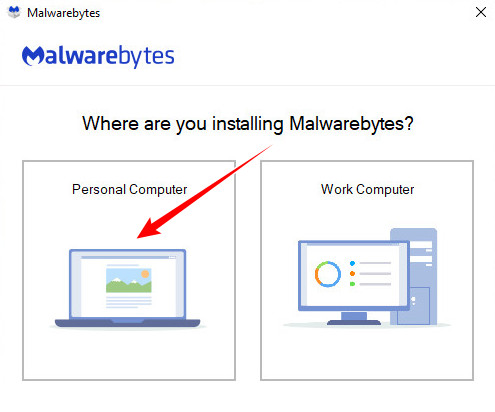
Select the default installation options.
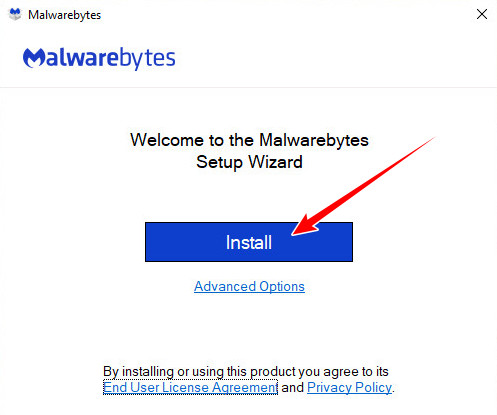
Malwarebytes will now install, and at the completion a shortcut to open Malwarebytes will be created on the desktop for future use. The next screen of Malwarebytes asks if you wish to use the Free or Premium version. Choose the free version, then at the next promotional box click "Open Malwarebytes Free"
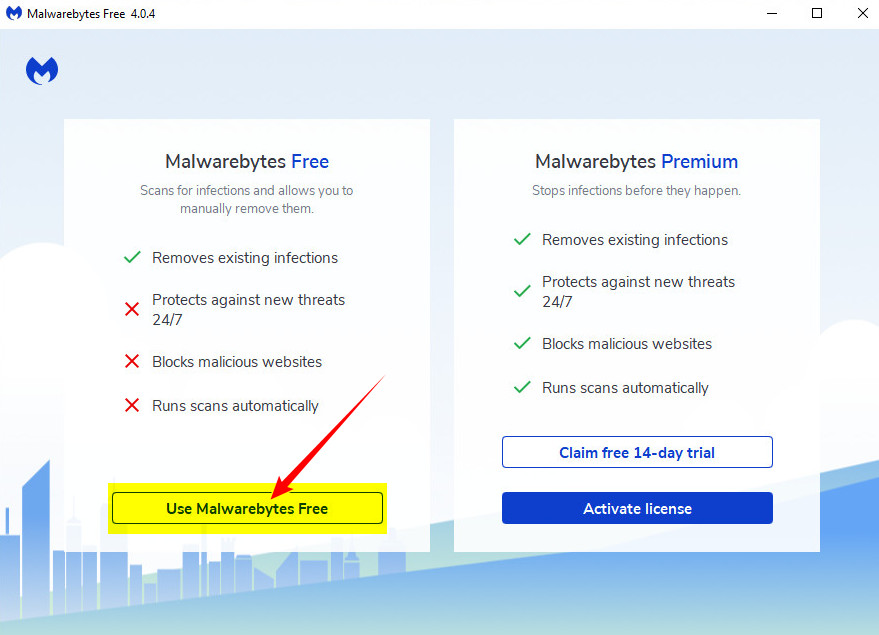
Malwarebytes will open and before we scan the computer a setting should be changed, or at least checked to ensure it is set correctly. Click the settings gear to the top right.
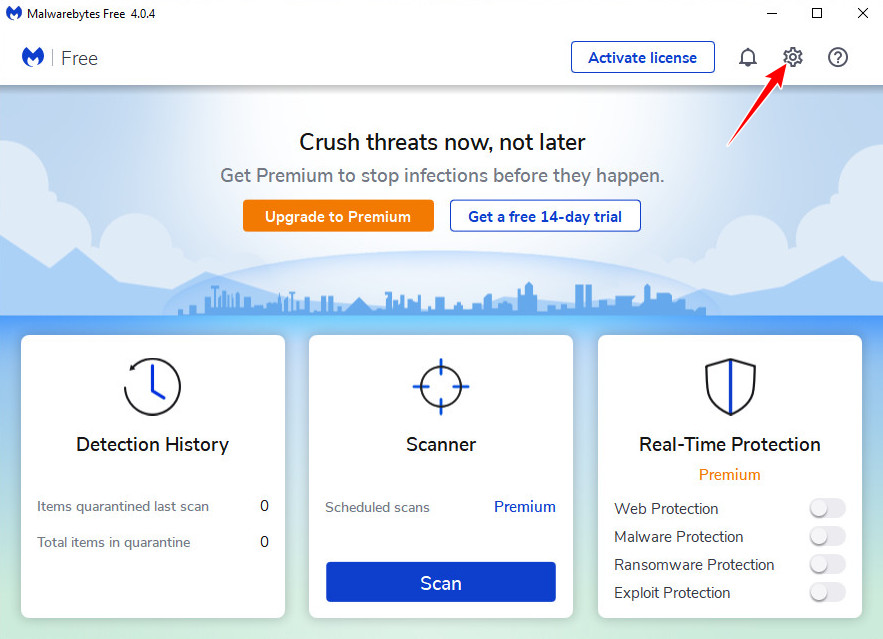
Once the settings screen opens click the security header and scroll down to "Scan Options" Make sure "Scan for Rootkits" is turned on. If not slide the switch to activate it. Then close the settings dialogue.
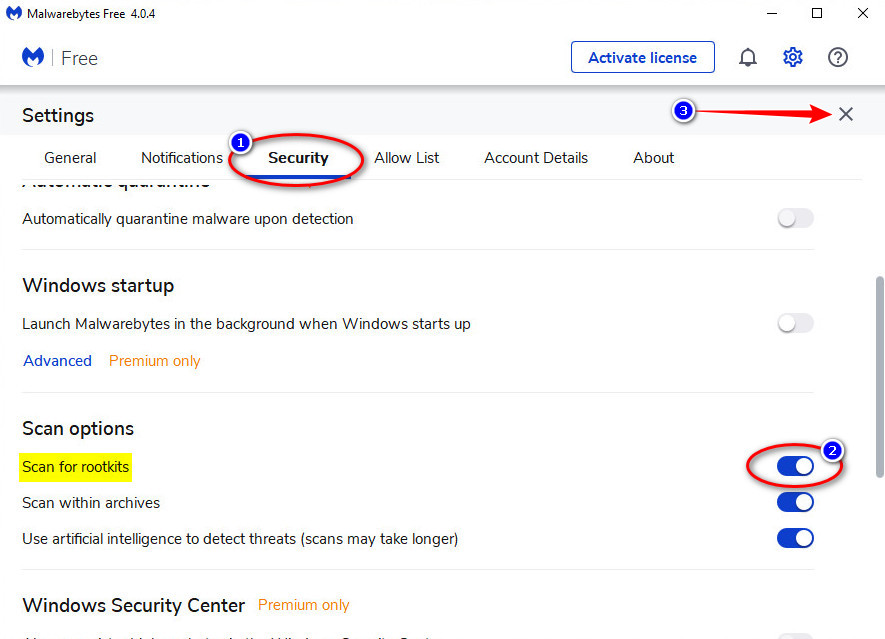
Once back at the main interface click the "Scan" button and let Malwarebytes complete the scan.
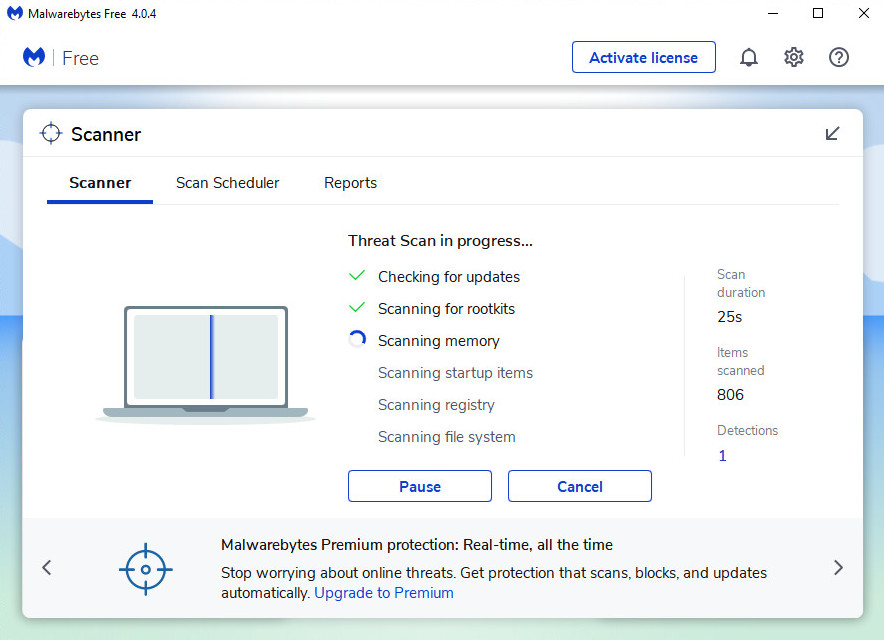
At the conclusion of the scan if any infections are found select them all and click the "Save Results" button and save the results as a text file. Name and save the file to somewhere you can find later. Then click the "Quarantine" button.

If Malwarebytes asks to restart your computer, please do so.
Close Malwarebytes and please upload the saved text file with your next post.
Just in case you wish to view your reports at a later time, open Malwarebytes and at the main interface click "Scheduled Scans"
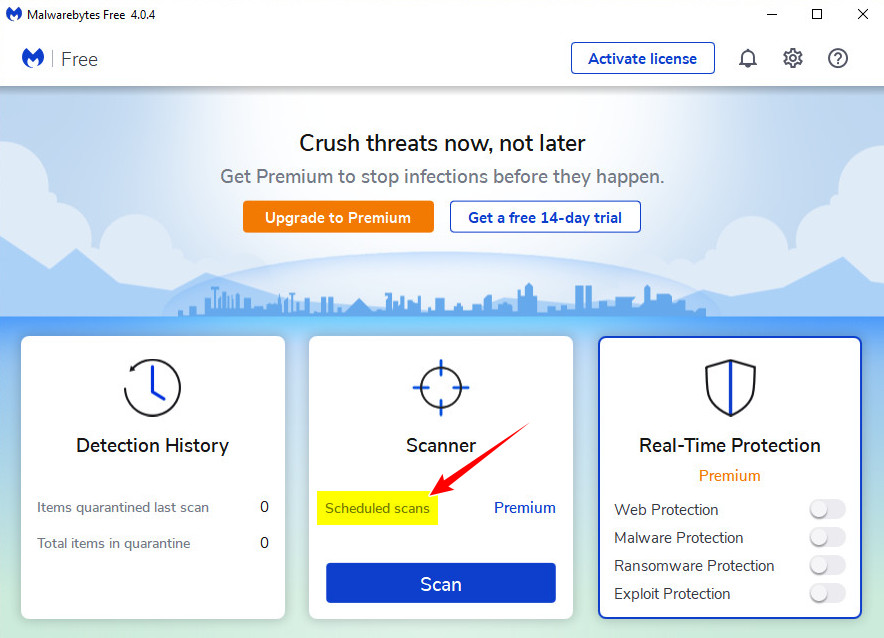
A new Window will open and under the "Scanner" header show the summary of the last scan and provide a link to open it.
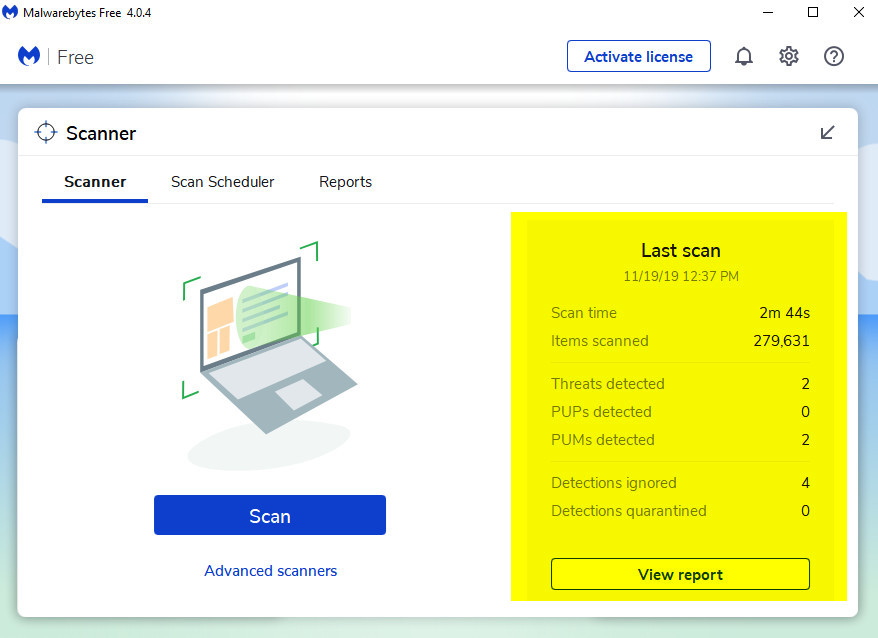
Previous scans can be accessed by clicking the "Reports" header where they can be viewed, exported, or deleted.
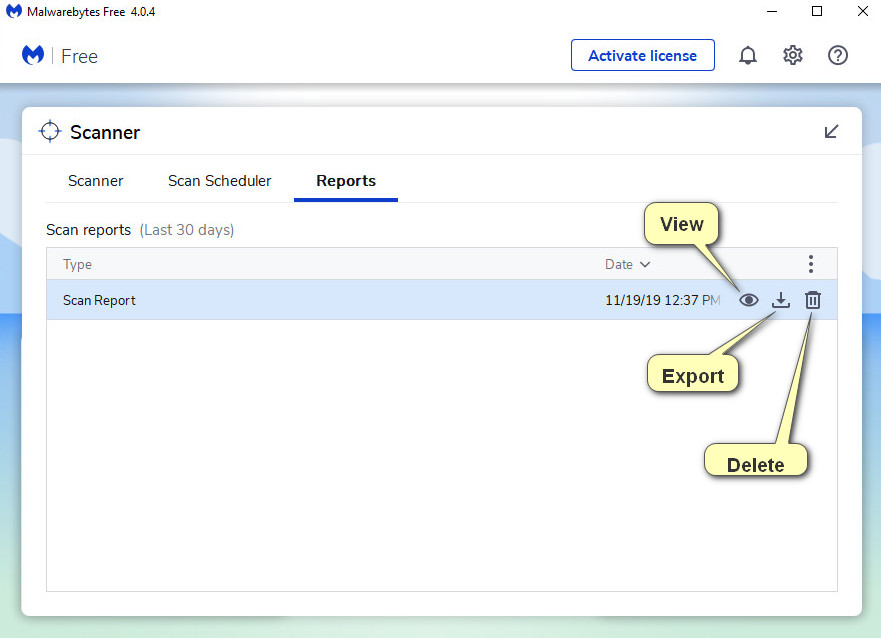
Please go HERE and download Malwarebytes Free, suggest you download it to your desktop which will create a download shortcut

Double click the newly created shortcut and the install will begin. Should you receive any security warnings whilst the installation proceeds you can safely allow it to continue. Malwarebytes will ask how you will use it, select "Personal Computer"
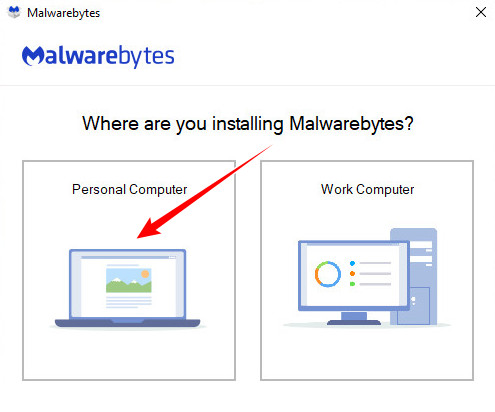
Select the default installation options.
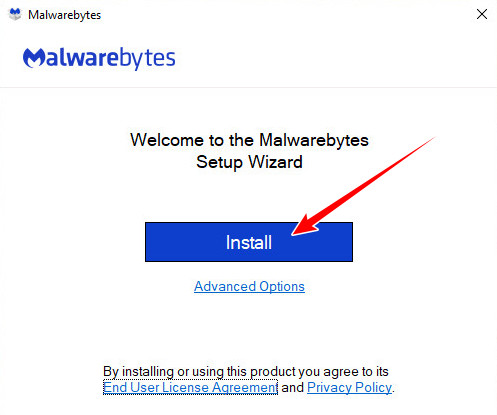
Malwarebytes will now install, and at the completion a shortcut to open Malwarebytes will be created on the desktop for future use. The next screen of Malwarebytes asks if you wish to use the Free or Premium version. Choose the free version, then at the next promotional box click "Open Malwarebytes Free"
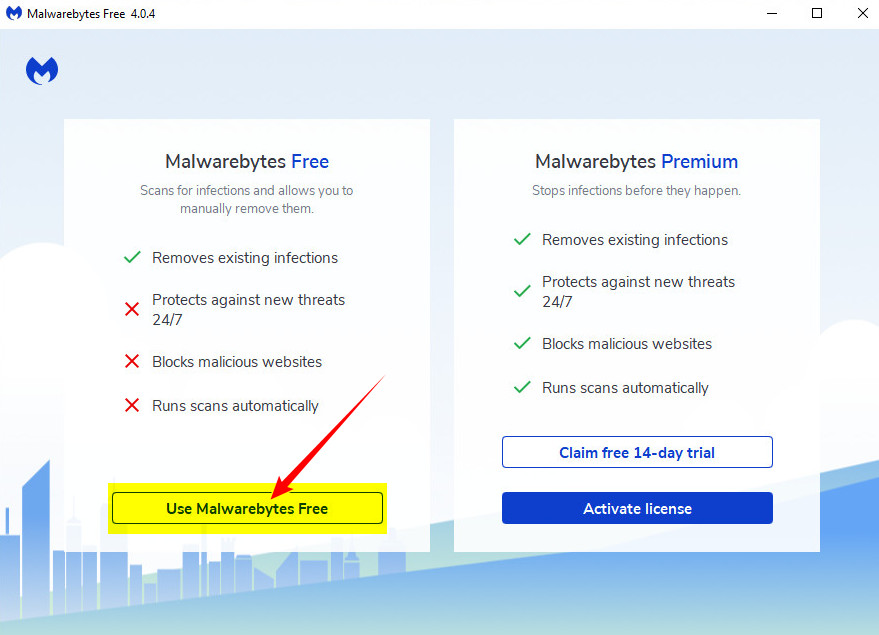
Malwarebytes will open and before we scan the computer a setting should be changed, or at least checked to ensure it is set correctly. Click the settings gear to the top right.
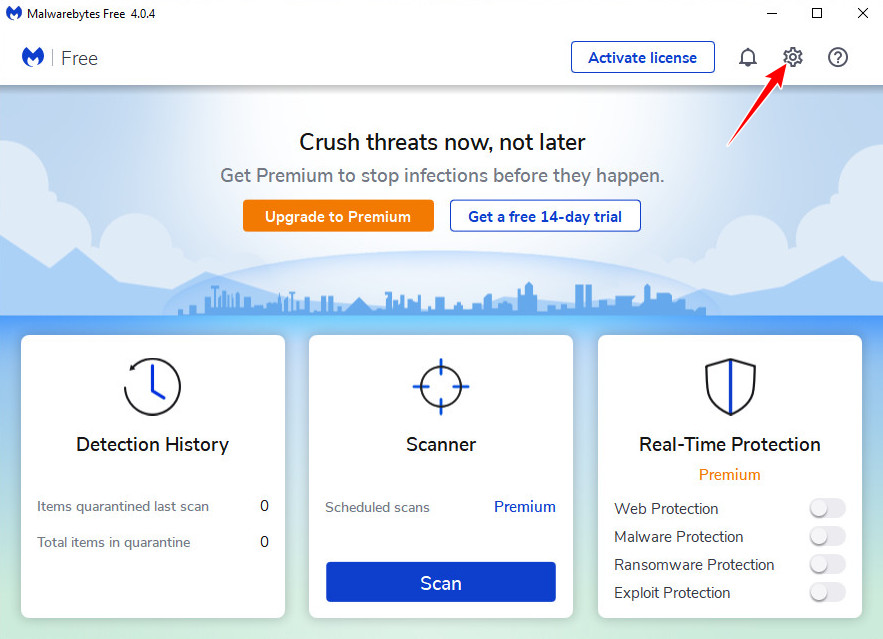
Once the settings screen opens click the security header and scroll down to "Scan Options" Make sure "Scan for Rootkits" is turned on. If not slide the switch to activate it. Then close the settings dialogue.
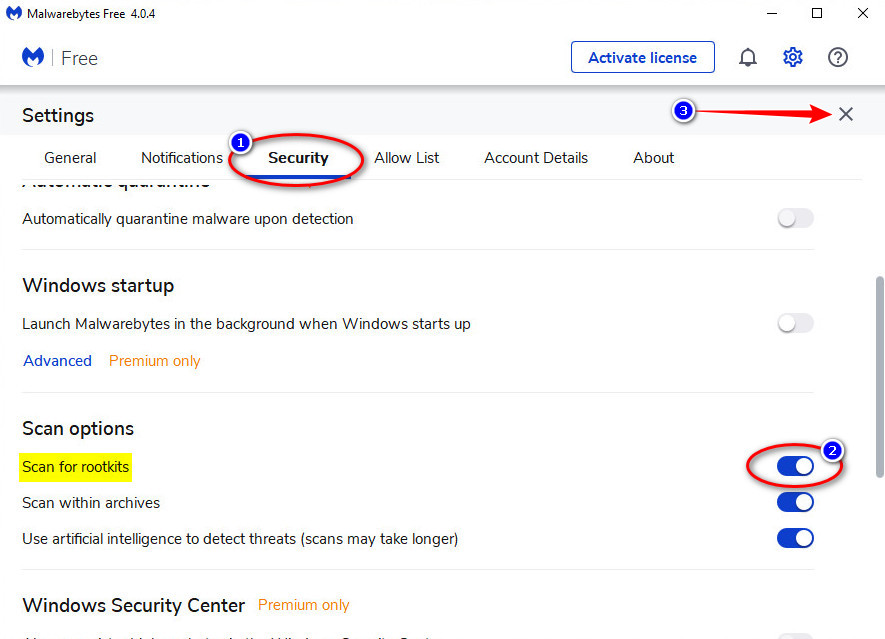
Once back at the main interface click the "Scan" button and let Malwarebytes complete the scan.
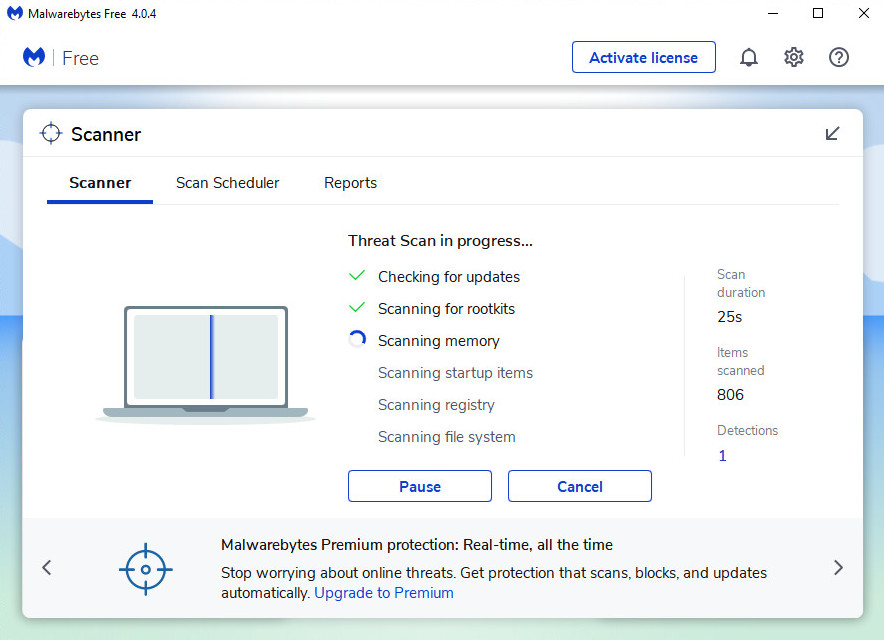
At the conclusion of the scan if any infections are found select them all and click the "Save Results" button and save the results as a text file. Name and save the file to somewhere you can find later. Then click the "Quarantine" button.
If Malwarebytes asks to restart your computer, please do so.
Close Malwarebytes and please upload the saved text file with your next post.
Just in case you wish to view your reports at a later time, open Malwarebytes and at the main interface click "Scheduled Scans"
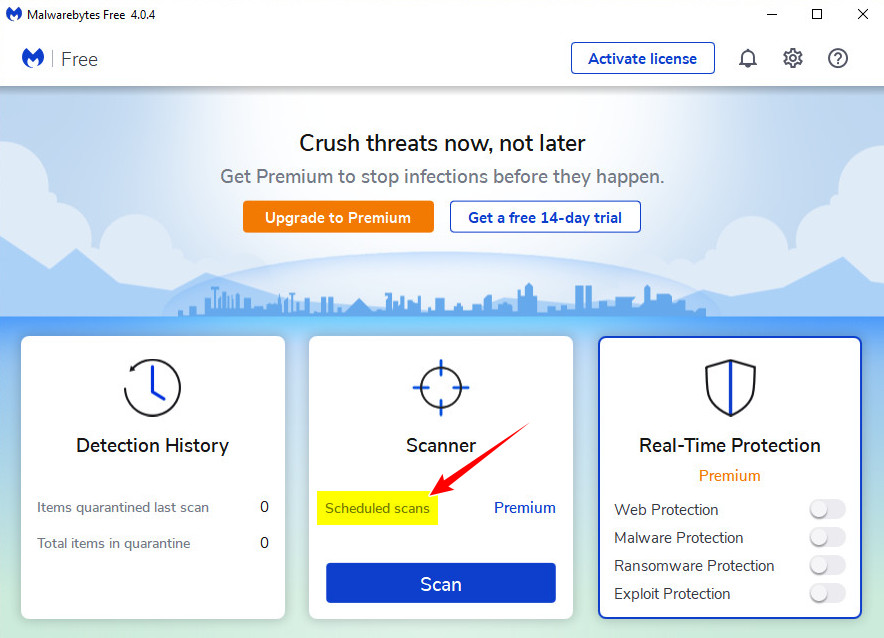
A new Window will open and under the "Scanner" header show the summary of the last scan and provide a link to open it.
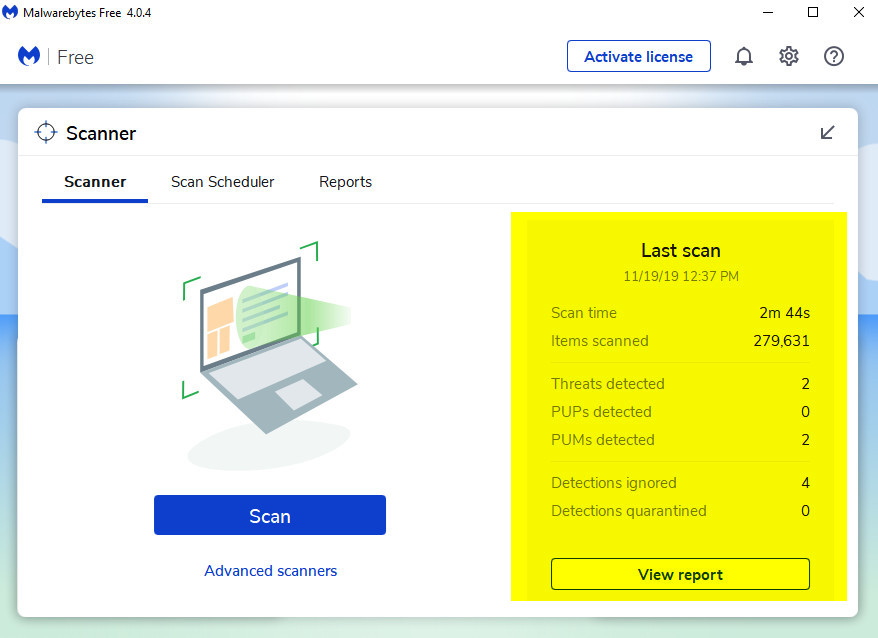
Previous scans can be accessed by clicking the "Reports" header where they can be viewed, exported, or deleted.
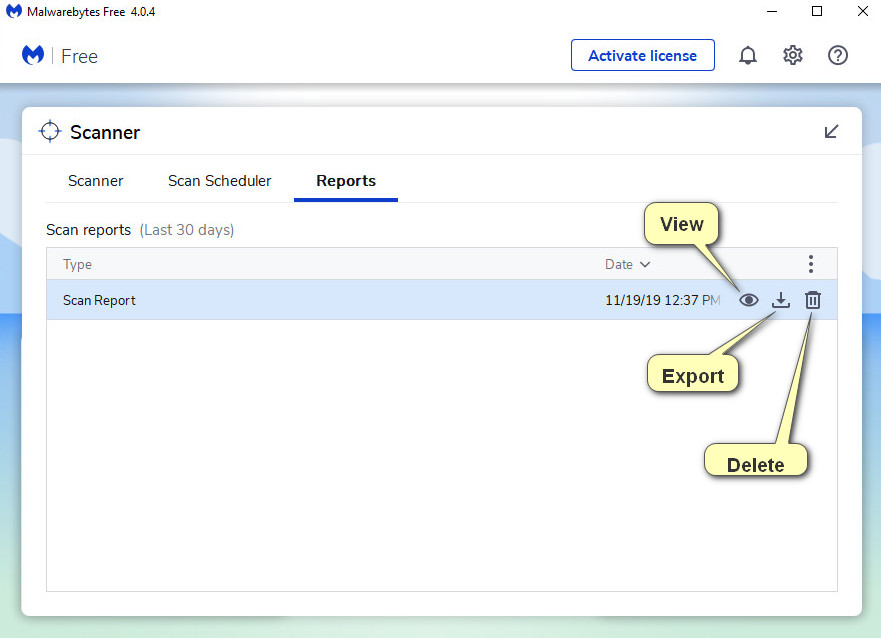
Last edited:
Thank you for that. Next time can you please COPY and PASTE as requested.
Please left click on the attached Fixlist.txt file at the bottom of this post. On the dialogue box that opens click "Save File" and then "OK"
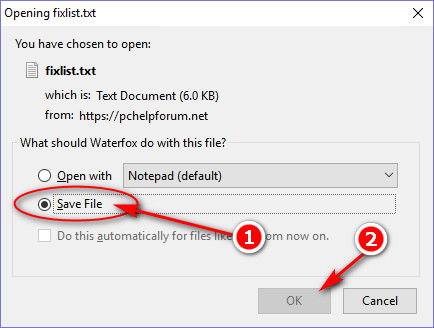
Select a location then save the file. IMPORTANT the fixlist.txt file must be in the same location as the FRST program otherwise the fix will not work.
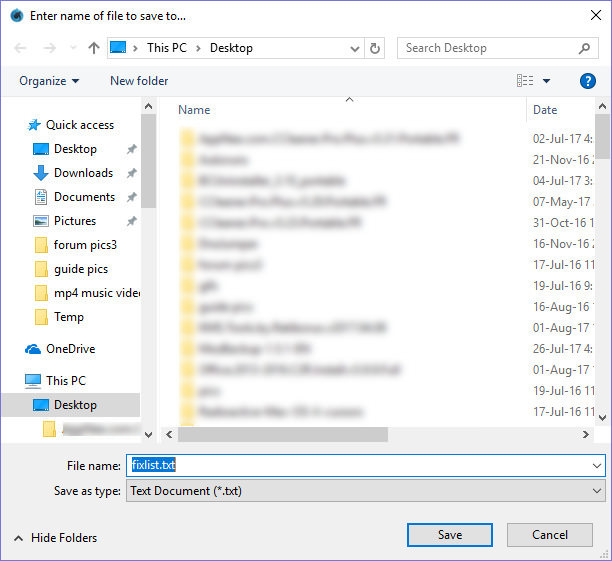
To run the fix right click the FRST icon and choose "Run as Administrator" then click on "Fix"
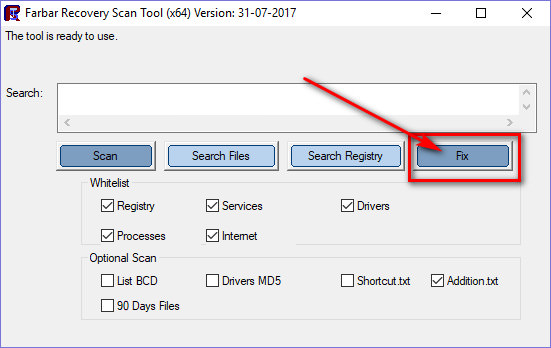
Depending on the amount of data to be moved it may take a few minutes to complete, and the computer may reboot. When the fix is complete and/or the computer has rebooted the "Fixlist.txt" file you created will be renamed "Fixlog.txt"
Please COPY and PASTE the contents of this new fixlog.txt file in your next post
Please left click on the attached Fixlist.txt file at the bottom of this post. On the dialogue box that opens click "Save File" and then "OK"
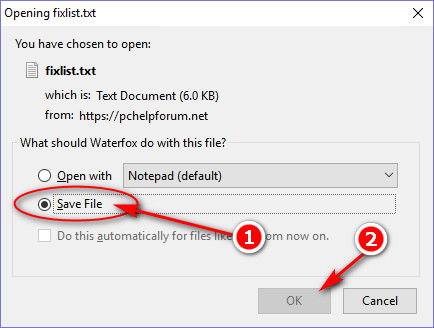
Select a location then save the file. IMPORTANT the fixlist.txt file must be in the same location as the FRST program otherwise the fix will not work.
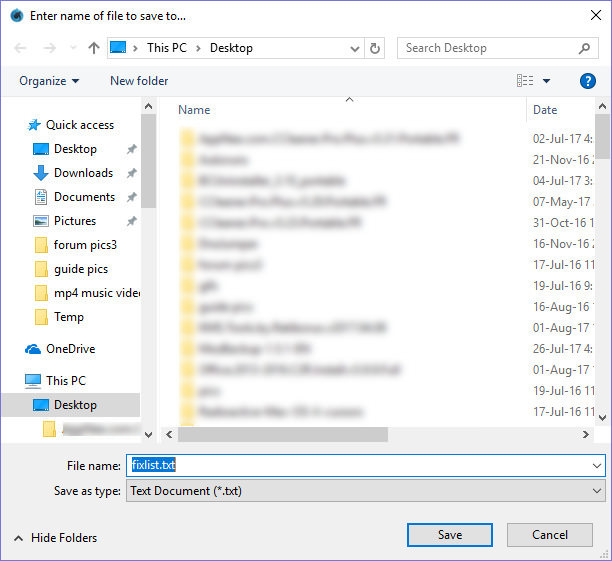
To run the fix right click the FRST icon and choose "Run as Administrator" then click on "Fix"
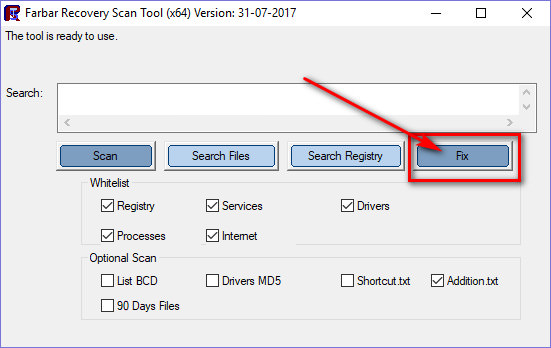
Depending on the amount of data to be moved it may take a few minutes to complete, and the computer may reboot. When the fix is complete and/or the computer has rebooted the "Fixlist.txt" file you created will be renamed "Fixlog.txt"
Please COPY and PASTE the contents of this new fixlog.txt file in your next post
Attachments
Last edited:
Don't open the fixlist file, follow the instructions in the previous post, then COPY AND PASTE the fixlog file generated in your next post.
I am sorry but I don't fully understand what you are trying to tell me, when you say copy and paste are you talking about the malwarebytes file from the scan or something else?
I am asking you to copy and paste the fixlog file that is generated after you run the fix as per post 34, please read it. This has nothing to do with malwarebytes. Copy and paste means to paste the contents of the logfile and not attach it.
If you do not know what copy and paste is just attach it
If you do not know what copy and paste is just attach it
ok but when i click on the fixlist.txt file like it says in #34 it keeps coming up with the same thing as in post #35
So have you clicked on the fixlist file attached to post 34 and saved it to your desktop? Or have you opened it instead of saving it?
Last edited:
- Status
- Not open for further replies.
