Getting online is generally very easy these days. There's no real need for any technical expertise, just turn on your device and you're typically connected right away.
If you're not a networking geek, this simplicity will probably appeal, as it means you're not forced to get involved with low-level details like protocols, packets and ports.
But it does pay to learn more about a few networking concepts, and the IP address comes top of the list. Although it involves exploring a few technical ideas, there's nothing that even the greenest of network novices won't be able to figure out. And once you do have that basic understanding, you'll find new ways to improve your privacy and security, as well as being better able to troubleshoot any connection problems you might have in future.
The internet is a huge network of devices, ranging from the routers, PCs, mobiles and tablets you might have in your home, to the web servers and top-of-the-range computing powerhouses used by big business.
Whenever any device goes online, it's allocated a public IP address. The standard type (also known as an IPv4 address) of public address is four numbers separated by periods, where the first number is usually between 1 and 191, and the remaining three are between 0 and 255, like:
81.151.203.58
A second type of address format, called IPv6, might look something like:
2001:db8:0:1234:0:567:8:1
The IP address is vital because it tells everything else on the internet where you are, and allows you to communicate.
When you enter Google.com in your browser, for instance, your system uses a Domain Name Server to translate that domain to a public IP address like 216.58.213.100. Your browser then sends a request for the Google search page, with your own IP address attached, and Google uses your address to send the page back. None of this would be possible without sharing addresses.
IP addresses aren't just for the internet. If you connect your device to a router at home, it’s assigned a private IP address, usually starting with 192.168. This allows you to communicate with other devices on your network, perhaps sending information through the router, or sharing resources like files, folders or a printer.
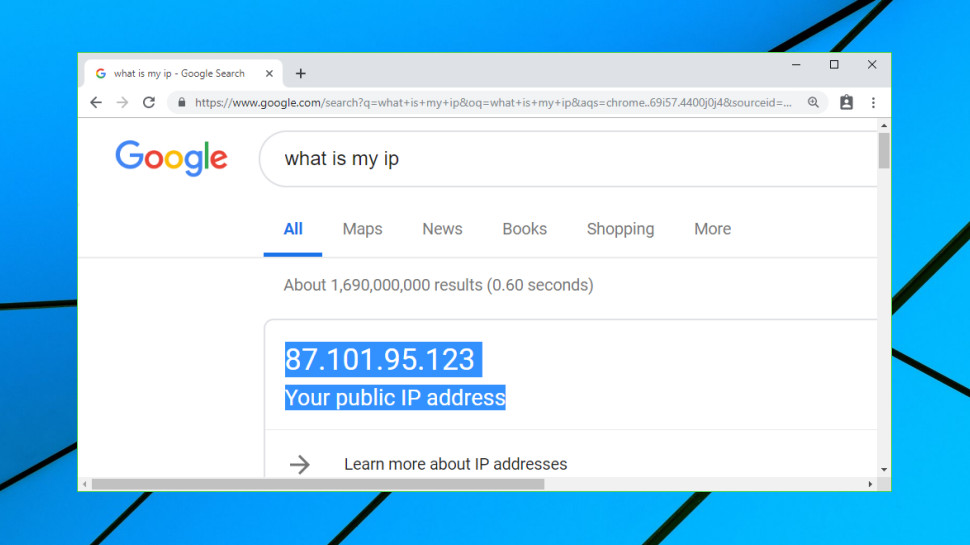
Finding your public IP address is easy (Image credit: Google)
Finding your public IP address
There are many ways to find out your public IP address.
Type 'what is my ip' into Google, for instance, and the site displays your public IP.
Point your browser at the website whatismyip.com and you'll find both your public and (probably) private IP addresses.
Developers use special geolocation services to discover the IP address of a device and find out more about it. Regular users don't need to understand that kind of complexity, or even know it exists, but one or two of these services can make everyone’s life a little easier.
Enter api.ipify.org in your browser, for instance, and you'll see a plain text display of your IP address, and nothing else at all. This is intended to make it easier for an app to extract that data, but there's nothing stopping anyone else using it, and the site is probably the simplest and quickest way to find your public IP address.
Keep in mind that your public IP address might change depending on how you're getting online (via a mobile network, public Wi-Fi, a home broadband connection, something else), and it could change again when you reconnect to a network.
To test this with home broadband, use whatismyip.com to check your current public address, then turn your router on and off, wait for it to reconnect to the internet, and try whatismyip.com again.
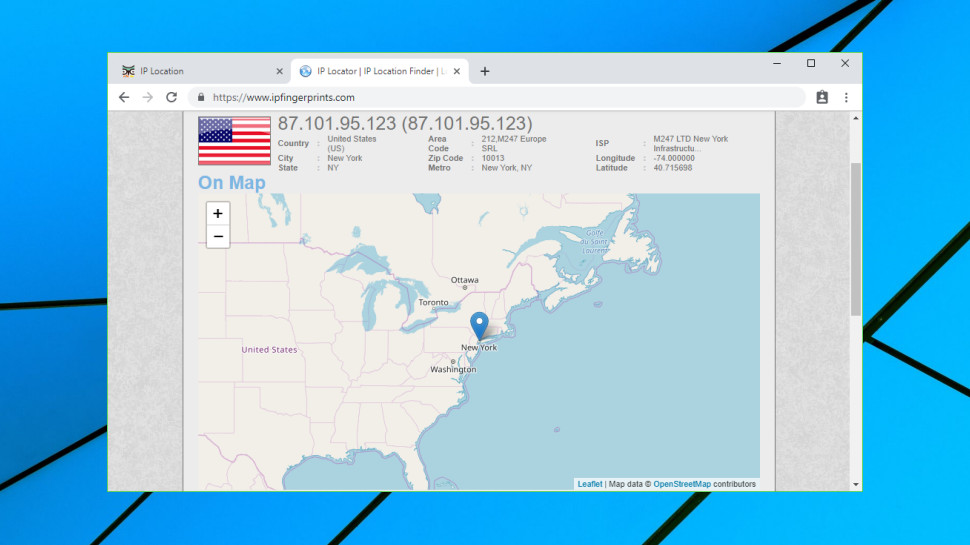
IP Fingerprints displays a map showing your location (Image credit: IP Fingerprints)
IP address lookup services
Here’s a handy list of 10 of the best websites you can use to find out your IP address (starting with the option we’ve just mentioned):
What Is My IP: This clear and simple site displays your IPv4 and IPv6 addresses, your location and ISP. Nothing too technical and no ads at all.
What Is My IP Address: An easy way to find your IPv4 and IPv6 addresses. It displays what it thinks is your location on a map, too, but this isn't always accurate.
IP Address Guide: View your IP address and run other technical tools (ping, traceroute, IP address conversions) with a click. Handy for experienced users.
IP2Location: Launch the site and click 'Try Demo' to see your IP address, location, ISP, and a stack of other low-level details (net speed, proxies, and more).
IP Address Locator: Point your browser here and you'll not only see your current IP address and location, but the distance to nearby cities, too.
IPLocation: No hassles, no complications, just a simple display of your IP and location, and a Search box where you can locate other IPs in seconds.
IP Address Info: This site displays your IPv4 address on the front page, and has links to a host of other web tools where you can find out more.
IP Fingerprints: Your IP address and a map showing your location are displayed on the front page, and other technical tests are available from website menus.
Info Sniper: This service is aimed at developers, but anyone can use Info Sniper to check their own IP, and it makes the best use of a map to display your location.
Find IP Address: A quick way to view your IP address, location, and other details your browser might be giving away (browser version, operating system, language).
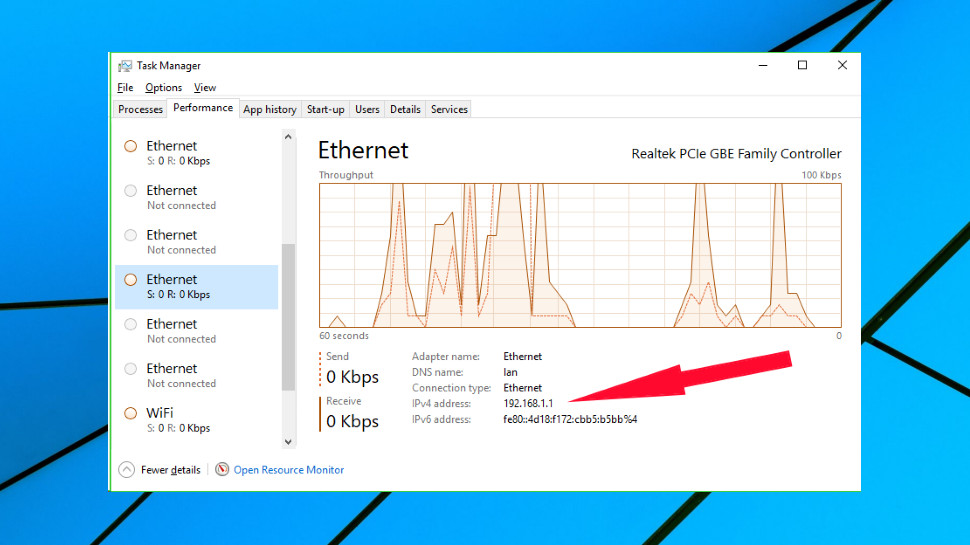
This is one of several ways of finding out your private IP under Windows (Image credit: Microsoft)
Finding your private IP address
Your private IP address identifies your device on the local network only, which makes it a little less interesting than the public address. But if you're trying to figure out a network issue, or having problems sharing resources, it can be useful to track it down. And, fortunately, Windows now has several ways to help you do this. Here are three.
1. Press the Ctrl + Esc + Left Shift keys together to launch Task Manager. Click More Details if you see it, then click the Performance tab and choose the active network adapter in the left-hand pane (it'll probably have a graph showing recent data transfers). Your private IP address is displayed on the right.
2. Click the network icon in your system tray, then the network you're connected to. Click the network name again in the window that appears, and Windows should display its private IPv4 address.
3. Click Start, type cmd and click Command Prompt to open a command line, then type ipconfig in there and press Enter. The command will list all your network adapters, probably only one of which is connected, and the IPv4 address you see is the one you need.
Potential dangers of your IP
The IP address system is great for helping you communicate online, but it also has some issues, particularly in terms of your privacy.
That's because whenever you access a website, send a message, or use any other web resource, you must provide your IP in order to get a reply, and that service can then use your address to find out more about you.
A public IP address like 81.151.203.137 isn't just some random number, for example. A website can look that up and perhaps see your ISP, your company if you're connecting from work, your country, maybe even your nearest city.
Your IP address could remain the same for a very long time, too, and in some cases it may never change. That allows websites to record your IP when you first visit, recognize it when you return, and build up a record of what you're doing over time, even if you don't register or sign in.
This isn't just about privacy; there are practical issues, too. Ever visited YouTube or some other streaming site and been told that content isn't available in your region, for instance? The website has probably used your IP address to find out where you are, and then locked you out if you're not in an approved country.
To discover what a website can find out from your IP address, visit iplocation.net. The site tries four different geolocation services to discover your country, ISP and nearest city. Geolocation isn't an exact science, and we found these four services each displayed different cities for our IP address. But one service did get it right, and if that website also had our name, that could allow it to identify our real-world address.
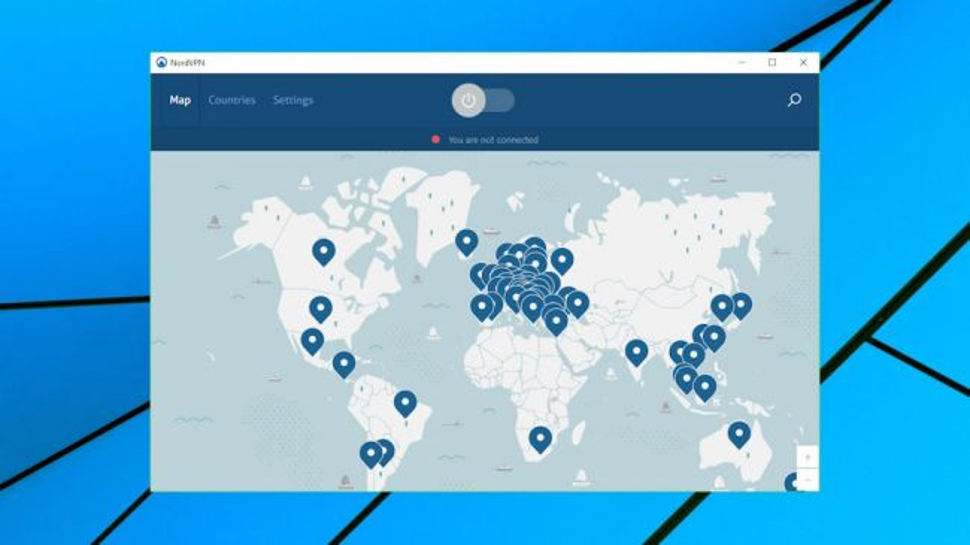
A VPN can let you choose to appear to be located elsewhere, even in another country far away (Image credit: NordVPN)
Changing your IP address
Although your public IP address will always give away some information about you, there's an easy way to reduce the chance of any issues: you can change it for another.
One option is to access the internet via a different network. If you're on your phone and connecting via home Wi-Fi, for instance, switch to your mobile provider's network and you'll have a different IP.
Depending on your setup, you might get a new public IP address if you restart your device, close your connection and reopen it, or when you're at home, turn your router off and on again. (There are no guarantees, though, so use a site like What Is My IP – or one of the others we highlighted above – to check your address before and after restarting).
But the most effective way to change your digital identity is to sign up for a VPN (Virtual Private Network), a service which allows you to replace your old IP with a shiny new one, whenever you like.
Most VPNs give you a choice of IPs from 20 or more countries around the world, allowing you to appear as though you're in the US, UK, Asia, or wherever else you need to be. If you can't access US-only web content because you're somewhere else in the world, getting a US IP address from a VPN might be enough to get you in.
There's another massive benefit in that the VPN securely encrypts your connection to protect it from snoopers. If you're accessing the internet via public Wi-Fi, this makes it very difficult for hackers to monitor your traffic, steal usernames, passwords and other personal details.
If that sounds appealing, sign up for a free VPN or two and check out how they work. It's generally very easy – install an app, choose your IP address country and click Connect – and we've got a list of the best free VPNs to help you choose a good one.
However, bear in mind that free VPNs can be slow, and often have limits on the amount of data you can use every month. There are plenty of top-quality commercial services around, though, some priced at under $3 a month: check out our favorites in terms of paid offerings in our best VPN roundup.

Continue reading...
If you're not a networking geek, this simplicity will probably appeal, as it means you're not forced to get involved with low-level details like protocols, packets and ports.
But it does pay to learn more about a few networking concepts, and the IP address comes top of the list. Although it involves exploring a few technical ideas, there's nothing that even the greenest of network novices won't be able to figure out. And once you do have that basic understanding, you'll find new ways to improve your privacy and security, as well as being better able to troubleshoot any connection problems you might have in future.
- Check out our best VPN roundup
The internet is a huge network of devices, ranging from the routers, PCs, mobiles and tablets you might have in your home, to the web servers and top-of-the-range computing powerhouses used by big business.
Whenever any device goes online, it's allocated a public IP address. The standard type (also known as an IPv4 address) of public address is four numbers separated by periods, where the first number is usually between 1 and 191, and the remaining three are between 0 and 255, like:
81.151.203.58
A second type of address format, called IPv6, might look something like:
2001:db8:0:1234:0:567:8:1
The IP address is vital because it tells everything else on the internet where you are, and allows you to communicate.
When you enter Google.com in your browser, for instance, your system uses a Domain Name Server to translate that domain to a public IP address like 216.58.213.100. Your browser then sends a request for the Google search page, with your own IP address attached, and Google uses your address to send the page back. None of this would be possible without sharing addresses.
IP addresses aren't just for the internet. If you connect your device to a router at home, it’s assigned a private IP address, usually starting with 192.168. This allows you to communicate with other devices on your network, perhaps sending information through the router, or sharing resources like files, folders or a printer.
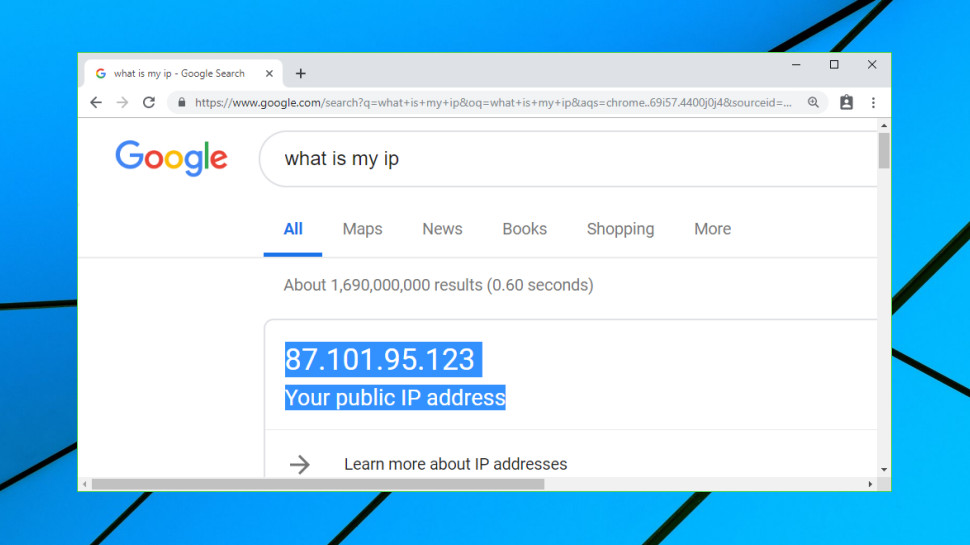
Finding your public IP address is easy (Image credit: Google)
Finding your public IP address
There are many ways to find out your public IP address.
Type 'what is my ip' into Google, for instance, and the site displays your public IP.
Point your browser at the website whatismyip.com and you'll find both your public and (probably) private IP addresses.
Developers use special geolocation services to discover the IP address of a device and find out more about it. Regular users don't need to understand that kind of complexity, or even know it exists, but one or two of these services can make everyone’s life a little easier.
Enter api.ipify.org in your browser, for instance, and you'll see a plain text display of your IP address, and nothing else at all. This is intended to make it easier for an app to extract that data, but there's nothing stopping anyone else using it, and the site is probably the simplest and quickest way to find your public IP address.
Keep in mind that your public IP address might change depending on how you're getting online (via a mobile network, public Wi-Fi, a home broadband connection, something else), and it could change again when you reconnect to a network.
To test this with home broadband, use whatismyip.com to check your current public address, then turn your router on and off, wait for it to reconnect to the internet, and try whatismyip.com again.
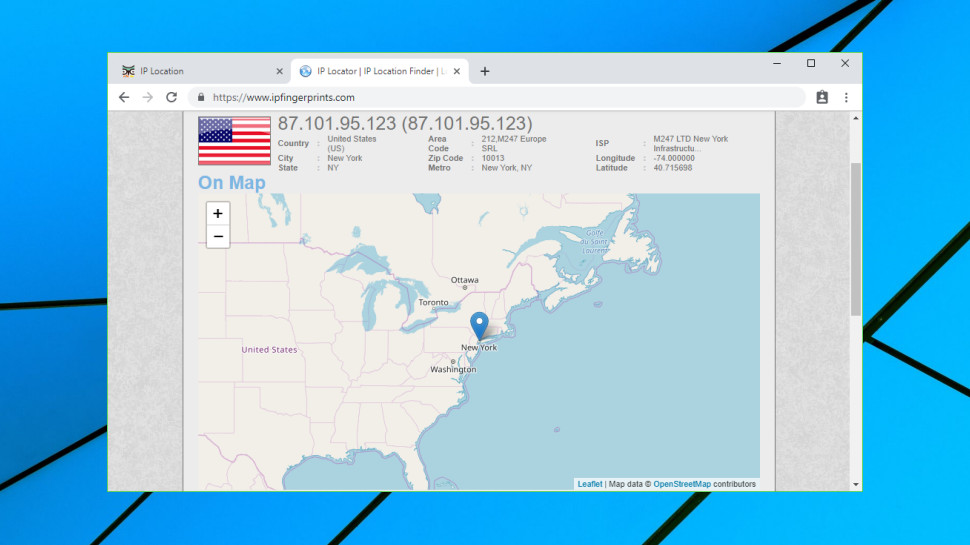
IP Fingerprints displays a map showing your location (Image credit: IP Fingerprints)
IP address lookup services
Here’s a handy list of 10 of the best websites you can use to find out your IP address (starting with the option we’ve just mentioned):
What Is My IP: This clear and simple site displays your IPv4 and IPv6 addresses, your location and ISP. Nothing too technical and no ads at all.
What Is My IP Address: An easy way to find your IPv4 and IPv6 addresses. It displays what it thinks is your location on a map, too, but this isn't always accurate.
IP Address Guide: View your IP address and run other technical tools (ping, traceroute, IP address conversions) with a click. Handy for experienced users.
IP2Location: Launch the site and click 'Try Demo' to see your IP address, location, ISP, and a stack of other low-level details (net speed, proxies, and more).
IP Address Locator: Point your browser here and you'll not only see your current IP address and location, but the distance to nearby cities, too.
IPLocation: No hassles, no complications, just a simple display of your IP and location, and a Search box where you can locate other IPs in seconds.
IP Address Info: This site displays your IPv4 address on the front page, and has links to a host of other web tools where you can find out more.
IP Fingerprints: Your IP address and a map showing your location are displayed on the front page, and other technical tests are available from website menus.
Info Sniper: This service is aimed at developers, but anyone can use Info Sniper to check their own IP, and it makes the best use of a map to display your location.
Find IP Address: A quick way to view your IP address, location, and other details your browser might be giving away (browser version, operating system, language).
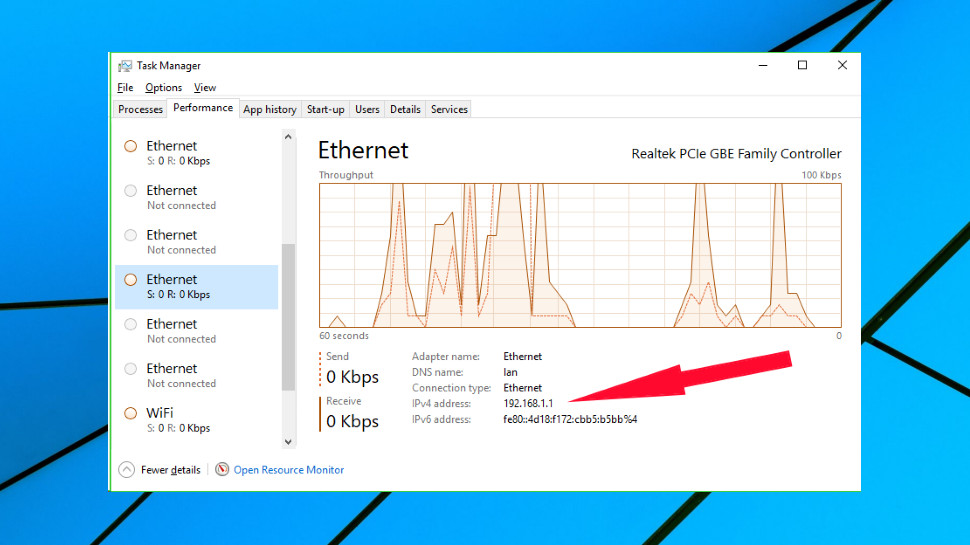
This is one of several ways of finding out your private IP under Windows (Image credit: Microsoft)
Finding your private IP address
Your private IP address identifies your device on the local network only, which makes it a little less interesting than the public address. But if you're trying to figure out a network issue, or having problems sharing resources, it can be useful to track it down. And, fortunately, Windows now has several ways to help you do this. Here are three.
1. Press the Ctrl + Esc + Left Shift keys together to launch Task Manager. Click More Details if you see it, then click the Performance tab and choose the active network adapter in the left-hand pane (it'll probably have a graph showing recent data transfers). Your private IP address is displayed on the right.
2. Click the network icon in your system tray, then the network you're connected to. Click the network name again in the window that appears, and Windows should display its private IPv4 address.
3. Click Start, type cmd and click Command Prompt to open a command line, then type ipconfig in there and press Enter. The command will list all your network adapters, probably only one of which is connected, and the IPv4 address you see is the one you need.
Potential dangers of your IP
The IP address system is great for helping you communicate online, but it also has some issues, particularly in terms of your privacy.
That's because whenever you access a website, send a message, or use any other web resource, you must provide your IP in order to get a reply, and that service can then use your address to find out more about you.
A public IP address like 81.151.203.137 isn't just some random number, for example. A website can look that up and perhaps see your ISP, your company if you're connecting from work, your country, maybe even your nearest city.
Your IP address could remain the same for a very long time, too, and in some cases it may never change. That allows websites to record your IP when you first visit, recognize it when you return, and build up a record of what you're doing over time, even if you don't register or sign in.
This isn't just about privacy; there are practical issues, too. Ever visited YouTube or some other streaming site and been told that content isn't available in your region, for instance? The website has probably used your IP address to find out where you are, and then locked you out if you're not in an approved country.
To discover what a website can find out from your IP address, visit iplocation.net. The site tries four different geolocation services to discover your country, ISP and nearest city. Geolocation isn't an exact science, and we found these four services each displayed different cities for our IP address. But one service did get it right, and if that website also had our name, that could allow it to identify our real-world address.
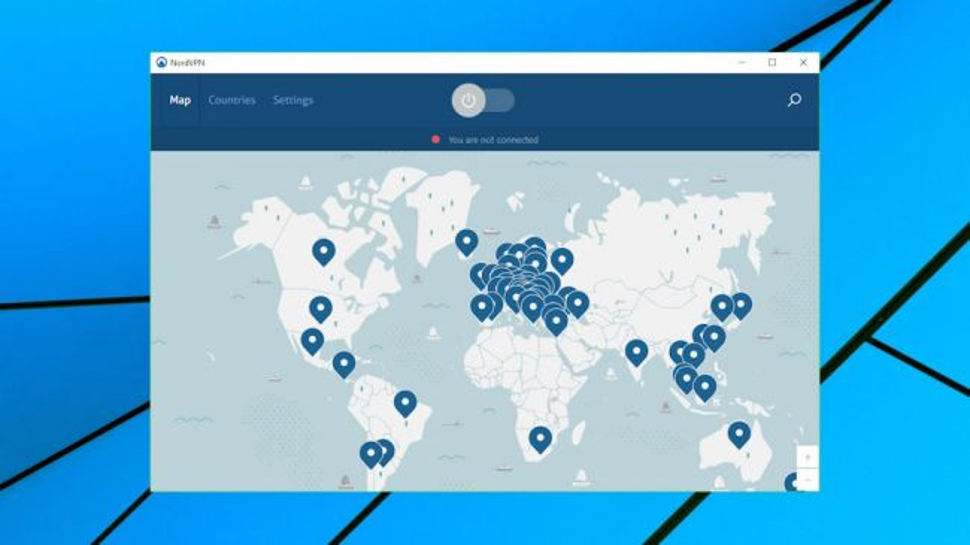
A VPN can let you choose to appear to be located elsewhere, even in another country far away (Image credit: NordVPN)
Changing your IP address
Although your public IP address will always give away some information about you, there's an easy way to reduce the chance of any issues: you can change it for another.
One option is to access the internet via a different network. If you're on your phone and connecting via home Wi-Fi, for instance, switch to your mobile provider's network and you'll have a different IP.
Depending on your setup, you might get a new public IP address if you restart your device, close your connection and reopen it, or when you're at home, turn your router off and on again. (There are no guarantees, though, so use a site like What Is My IP – or one of the others we highlighted above – to check your address before and after restarting).
But the most effective way to change your digital identity is to sign up for a VPN (Virtual Private Network), a service which allows you to replace your old IP with a shiny new one, whenever you like.
Most VPNs give you a choice of IPs from 20 or more countries around the world, allowing you to appear as though you're in the US, UK, Asia, or wherever else you need to be. If you can't access US-only web content because you're somewhere else in the world, getting a US IP address from a VPN might be enough to get you in.
There's another massive benefit in that the VPN securely encrypts your connection to protect it from snoopers. If you're accessing the internet via public Wi-Fi, this makes it very difficult for hackers to monitor your traffic, steal usernames, passwords and other personal details.
If that sounds appealing, sign up for a free VPN or two and check out how they work. It's generally very easy – install an app, choose your IP address country and click Connect – and we've got a list of the best free VPNs to help you choose a good one.
However, bear in mind that free VPNs can be slow, and often have limits on the amount of data you can use every month. There are plenty of top-quality commercial services around, though, some priced at under $3 a month: check out our favorites in terms of paid offerings in our best VPN roundup.
Continue reading...

