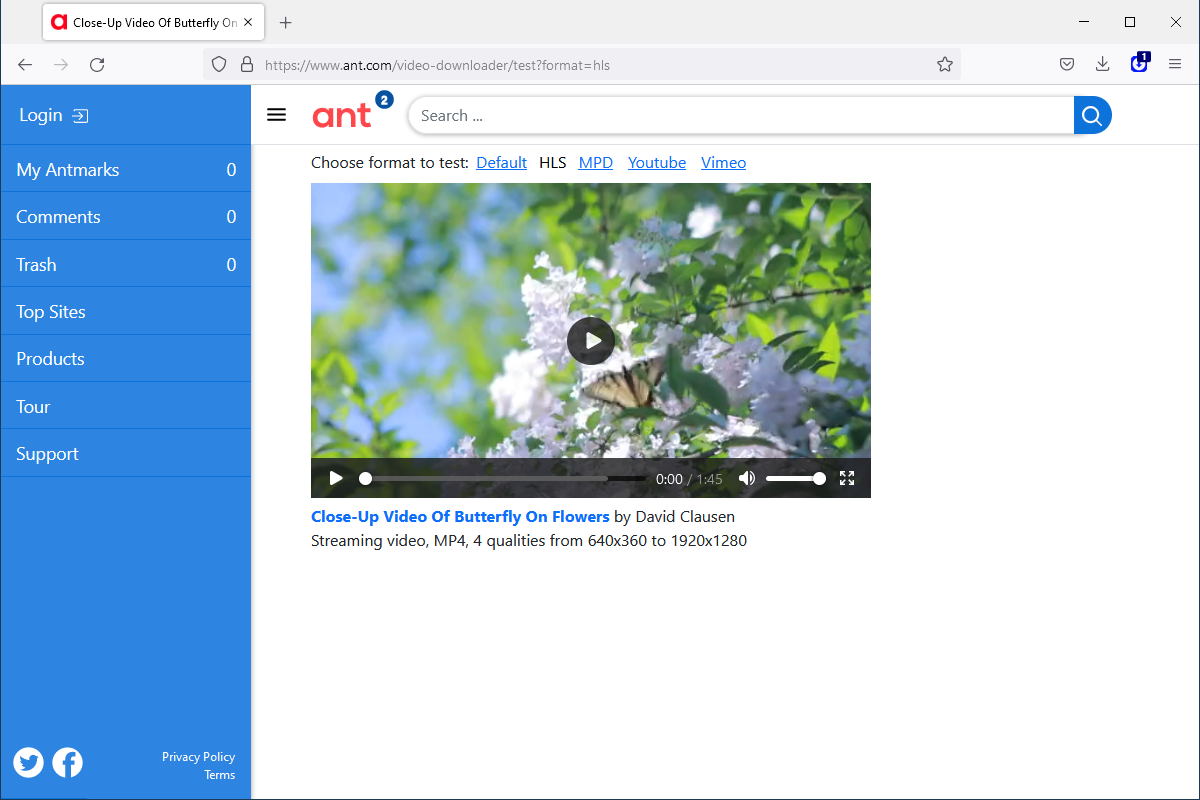I have recently had a problem where any Flash/Thumb drives I try to connect to my PC are not being recognized. They are showing in the Device Manager with the Code 38 Error: Windows cannot load the device driver for this hardware because a previous instance of the device driver is still in memory.
I am also getting this error on my Logitech Wireless Mouse and Keyboard, though they both work fine. With the Flash drives, I can get them to show up if I do a cold boot. I can even add or take away files, but if I pull one of them out and put it back in, it will throw the error.
I have done the following:
1. Confirmed the drives work in other computers
2. Confirmed all the USB ports are working.
3. I do have several other external drives (physical disc and SSD) connected to USB ports and they all seem to work fine.
4. I have tried uninstalling and reinstalling the devices.
5. I have done the complete clean boot sequence to try and see if there is a conflict.
6. I have run both the SFC and Scandisc functions
7. I have run the device Troubleshooter
8. I have flushed the Memory
9. I have made sure I have the latest BIOs and checked that there is no disc boot issue.
I have a Dell Precision 5810 Desktop Tower.
So short of reformatting the drive and reinstalling WIndows, are there any thoughts on what I can do to correct this issue?
Thank in advance for any help you can provide.
SHort of reinstalling the OS
I am also getting this error on my Logitech Wireless Mouse and Keyboard, though they both work fine. With the Flash drives, I can get them to show up if I do a cold boot. I can even add or take away files, but if I pull one of them out and put it back in, it will throw the error.
I have done the following:
1. Confirmed the drives work in other computers
2. Confirmed all the USB ports are working.
3. I do have several other external drives (physical disc and SSD) connected to USB ports and they all seem to work fine.
4. I have tried uninstalling and reinstalling the devices.
5. I have done the complete clean boot sequence to try and see if there is a conflict.
6. I have run both the SFC and Scandisc functions
7. I have run the device Troubleshooter
8. I have flushed the Memory
9. I have made sure I have the latest BIOs and checked that there is no disc boot issue.
I have a Dell Precision 5810 Desktop Tower.
So short of reformatting the drive and reinstalling WIndows, are there any thoughts on what I can do to correct this issue?
Thank in advance for any help you can provide.
SHort of reinstalling the OS